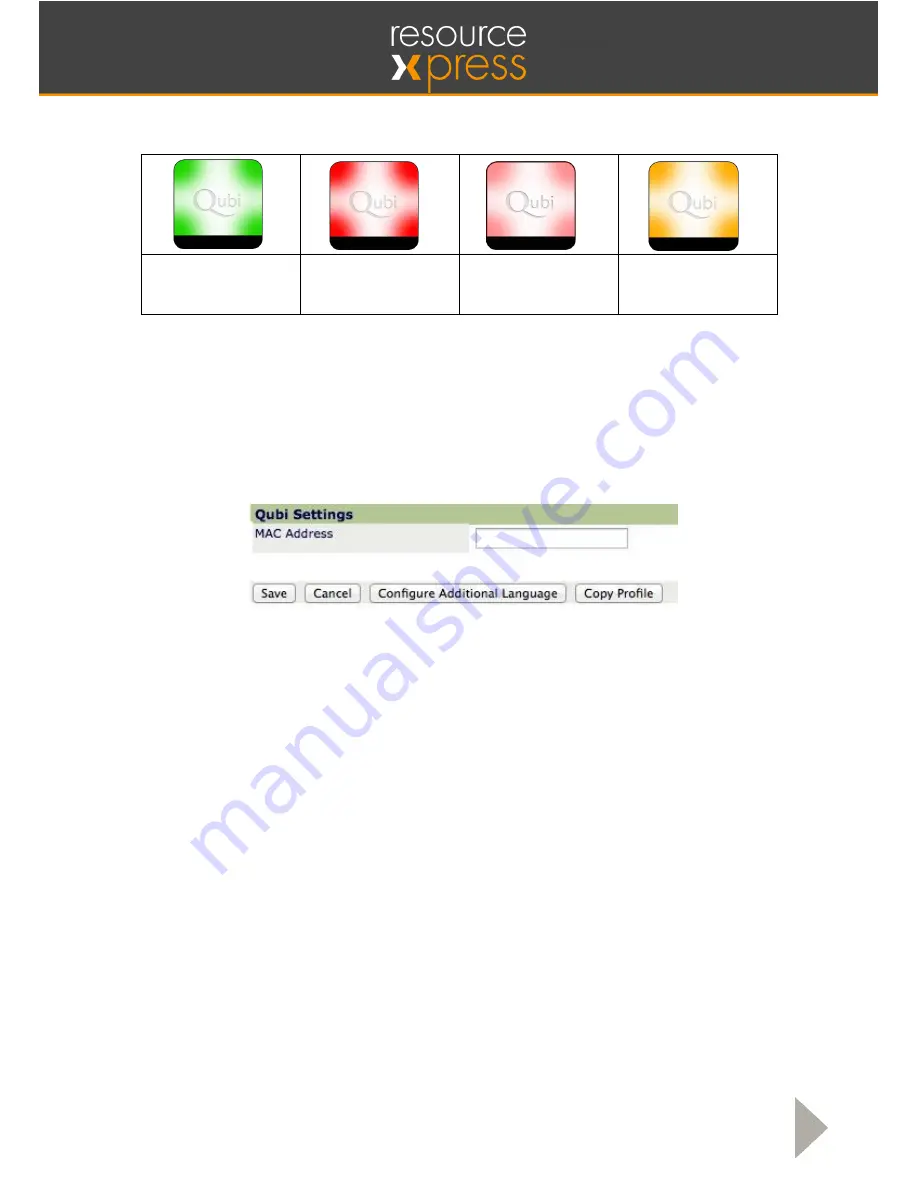
Smart Resource Booking Technology www.ResourceXpress.com
10
The Qubi will now connect to this profile within 60 seconds and update the LED’s to Green, Red or
Amber according to the status of the configured resource.
Green -Free
Red - Busy
Red Fading – Session
Ending Shortly
Amber – Waiting for
Check-in
If Qubi status remains all blue check the MAC address has been entered correctly. See troubleshooting
guide in Appendix C for more information
Removing a Qubi from a Resource Profile
From the
Resource Displays
page of the ResourceXpress Server select
Edit
for the appropriate
resource; then the last section is
Qubi Settings
.
In this section remove the MAC address of the Qubi.
Save these changes, the Qubi will no longer be associated with this profile, with 60 seconds the Qubi
will appear in the ‘Unregistered Qubi Devices’ list.













