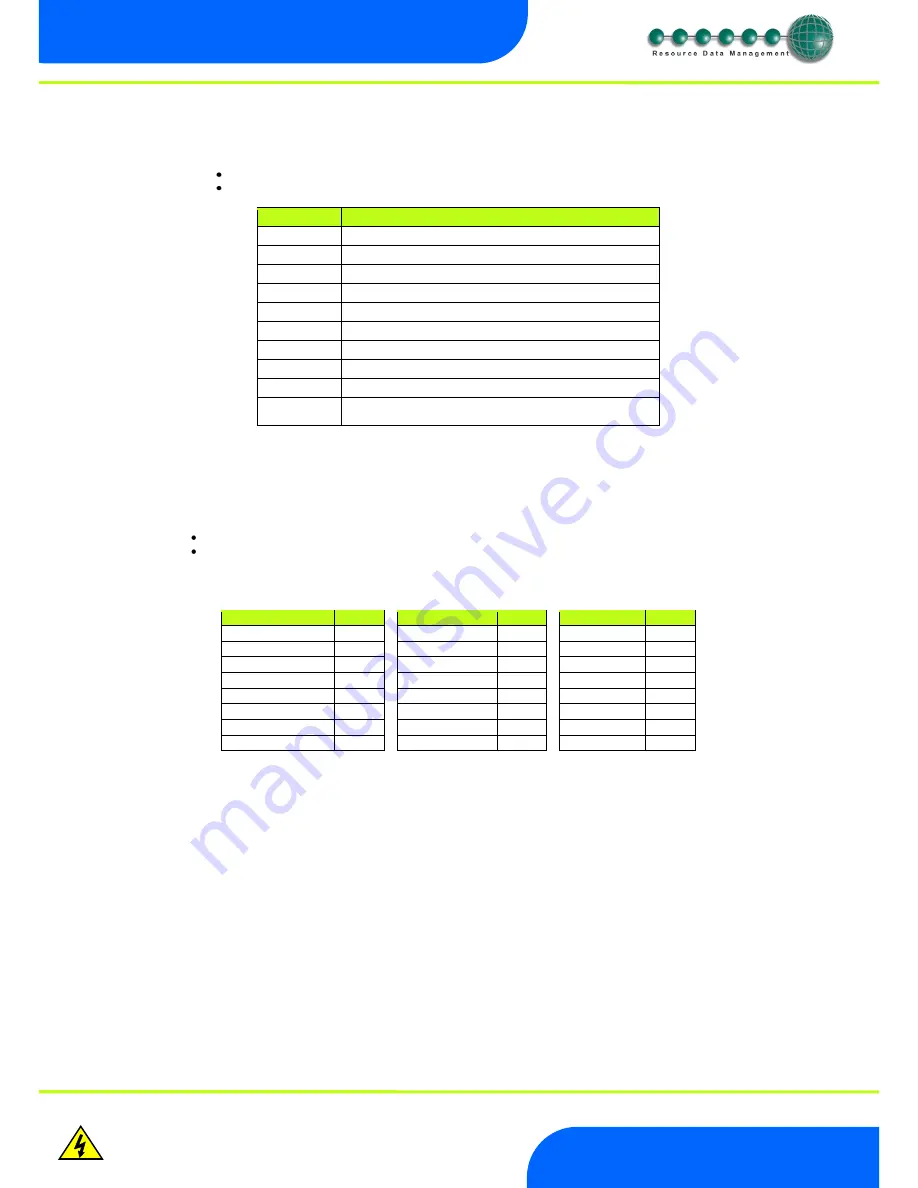
Revision 2.1D
Page 7 of 14
www.resourcedm.com
Mercury Switch User Guide
Warning
Please Note
The specifications of the product detailed on this
Set-Up Guide may change without notice. RDM
Ltd. shall not be liable for errors or for incidental
or consequential damages, directly and indirectly,
in connection with the furnishing, performance or
misuse of this product or document.
Ensure that all power is
switched off before
installing or maintaining
this product
IP-L (Local IP Address)
To configure the Mercury Switch for IP-L, set both rotary switches to zero.
1.
nEt. From the function menu you can now select nEt
Press enter and the display will show “IP-L”, press enter
You can now set the address using the table below
Display
Option
IP-1
IP Address byte 1
IP-2
IP Address byte 2
IP-3
IP Address byte 3
IP-4
IP Address byte 4
nL
Network Mask Length
gt-1
Gateway Address byte 1
gt-2
Gateway Address byte 2
gt-3
Gateway Address byte 3
gt-4
Gateway Address byte 4
ESC
Exit network menu.
N.B.
this option
must
be selected to save
any changes made in this menu
IP-r (IP Address issued by the DHCP server)
To configure the Mercury Switch for IP-r, set the two rotary switches to give each controller a unique identifier. The controller should then
be connected to the network.
2.
nEt. From the function menu you can now select nEt
Press enter and the display will show “IP-r”, press enter
You can now view only the address given by the DHCP server
To ease setup, a single network mask length value is used. If the address has been specified with a network mask value in dotted IP
format e.g. 255.255.255.0 then the table below gives the conversion:
Mask
Length
Mask
Length
Mask
Length
255.255.254.0
23
255.254.0.0
15
255.255.255.252
30
255.255.252.0
22
255.252.0.0
14
255.255.255.248
29
255.255.248.0
21
255.248.0.0
13
255.255.255.240
28
255.255.240.0
20
255.240.0.0
12
255.255.255.224
27
255.255.224.0
19
255.224.0.0
11
255.255.255.192
26
255.255.192.0
18
255.192.0.0
10
255.255.255.128
25
255.255.128.0
17
255.128.0.0
09
255.255.255.0
24
255.255.0.0
16
255.0.0.0
08














