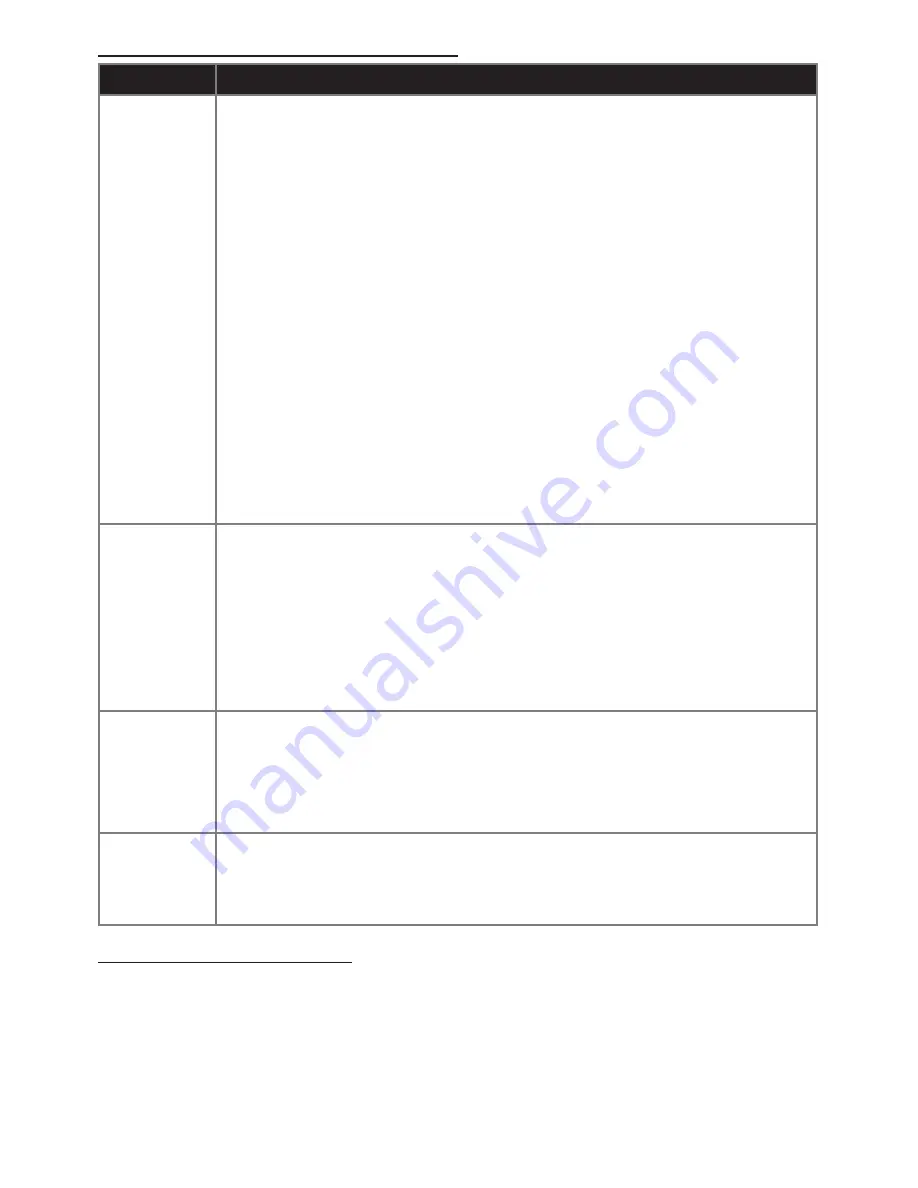
System Maintenance
System testing
should be performed after installation is completed and whenever a
problem occurs.
Smoke and CO detectors
should be tested after installed and weekly by pressing the
test button on the detector. Helix will indicate it has properly received a test signal by
sounding a temporal three sound for a Smoke detector or a temporal four sound for a
CO detector.
Critical functions and communication links of the system are automatically monitored and
exercised to detect trouble conditions.
Connectivity Troubleshooting
Symptom
Troubleshooting Steps
Network
Connectivity
LED Off
Ethernet Connections
1. Ensure Ethernet cable is fully inserted in both Helix and router/modem.
Wi-Fi Connections
1. Ensure the Wi-Fi card is properly installed, and the Power LED on the
card is pulsing.
2.
Ensure Helix has been configured with the proper Wi-Fi credentials and
the Wi-Fi LED on the expansion card is on solid. If the LED is blinking
either the network is not in range, or the Wi-Fi credentials are incorrect
(refer to
System Setup - Step 4
).
Cellular Connections
1. Ensure Cellular card is properly installed, and the Power LED on the
card is pulsing.
2. Inspect the GSM or CDMA LED on the expansion card.
• A solid LED indicates Helix is connected to the network.
•
A flashing LED
indicates Helix has found a tower, and is attempting
to connect to the network. Wait until the LED is solid. If the LED has
been double flashing for more than ten minutes, try power cycling
Helix.
Central
Station
Connectivity
LED Off
1. Ensure the Network Connectivity LED is on. If it is off, see the network
connectivity troubleshooting section above.
2. Ensure port TCP 9999 is open in the router/modem settings.
3. Ensure Helix is registered to an account with your interactive services
provider and the account is active.
4.
Ensure Helix has been configured with the proper central station
reporting information: Account Number, Central Station Receiver Host
and Port, Central Station Receiver ID and Line ID.
Interactive
Connectivity
LED Off
1. Ensure the Network Connectivity LED is on. If it is off, see the network
connectivity troubleshooting section above.
2. Ensure port UDP 1234 is open in the router/modem settings.
3. Ensure Helix is registered to an account with your interactive services
provider and the account is active.
System
Firmware
Update LED
Off
1. Ensure port UDP 1235 is open in the router/modem settings. Helix and
peripherals will not be able to receive firmware updates if this port isn’t
available or is already in use.






















