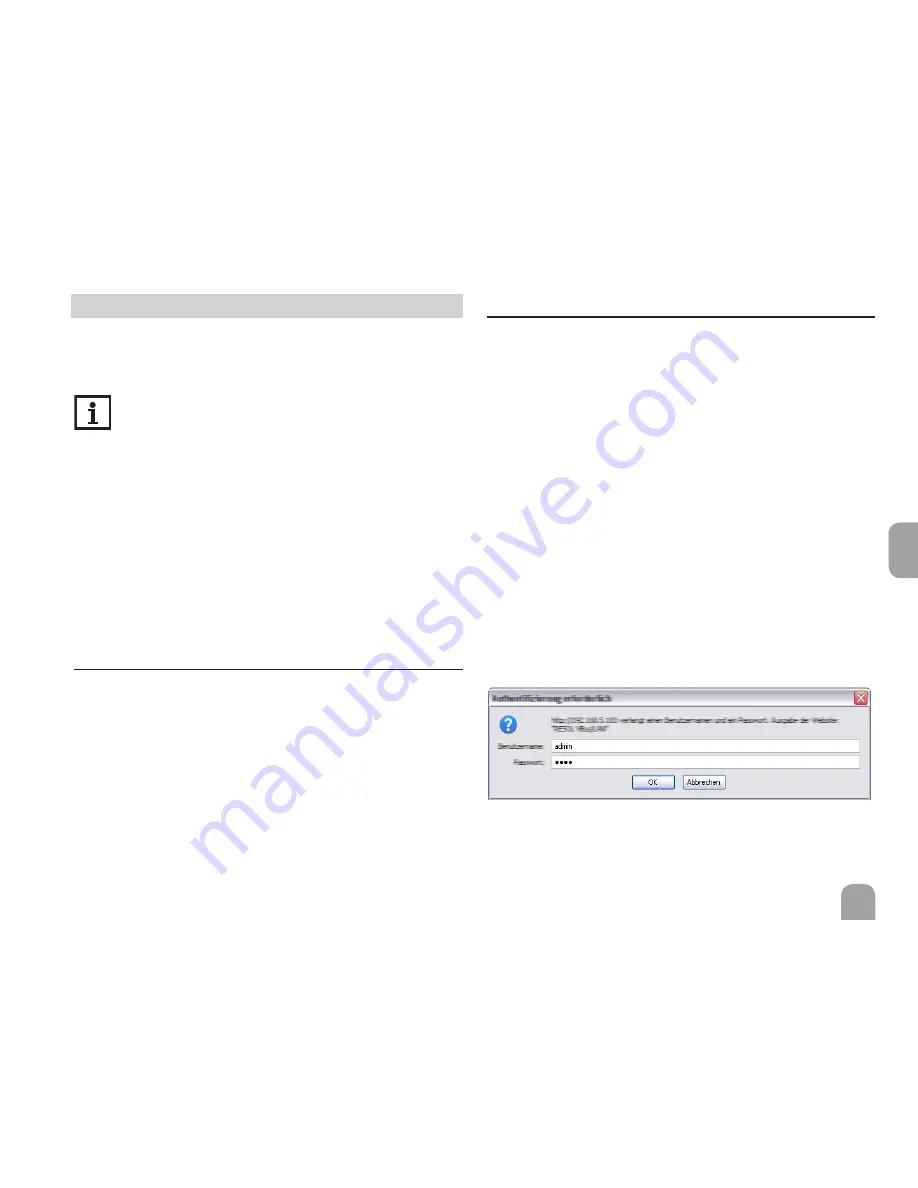
en
17
4 Network settings
When UPnP access is activated, the operating system will
automatically recognise the VBus
®
/ LAN interface adapter.
Its IP address can then be seen in the control panel.
Note
In MS Windows from version 7 on, UPnP access is
activated by default. In earlier versions, UPnP access
must be activated manually.
If the IP addresses in the local network are not assigned by
a DHCP server, proceed as follows:
Î
Connect the VBus
®
/ LAN interface adapter directly
to a PC.
The network settings of the PC used must be set to DHCP!
Î
Configure the VBus
®
/ LAN interface adapter.
4.1 Finding the VBus
®
/ LAN interface adapter in
the local network
If the VBus
®
/ LAN interface adapter is not recognised au-
tomatically, the DeviceDiscoveryTool software on the CD-
ROM enclosed can be used. In order to use DeviceDiscov-
ery, Java must be installed.
4.2 Web interface
All adjustments for the VBus
®
/ LAN interface adapter can
be made with the Web interface.
The Web interface is integrated in the VBus
®
/ LAN inter-
face adapter and can be run in an Internet browser.
The Web interface has the following functions:
• Displaying the status of the VBus
®
/ LAN interface adapter.
• Configuring the VBus
®
/ LAN interface adapter.
• Adjusting the network settings of the VBus
®
/ LAN inter-
face adapter.
In order to access the Web interface, enter the IP address
of the VBus
®
/ LAN interface adapter into the address bar
of the browser.
The Web interface is not designed for controller access,
but for adjusting the network settings of the VBus
®
/ LAN
interface adapter.
When the Settings menu is selected, an authentication
enquiry will appear.
Enter the following credentials to authenticate:
User name: admin
Password: vbus






























