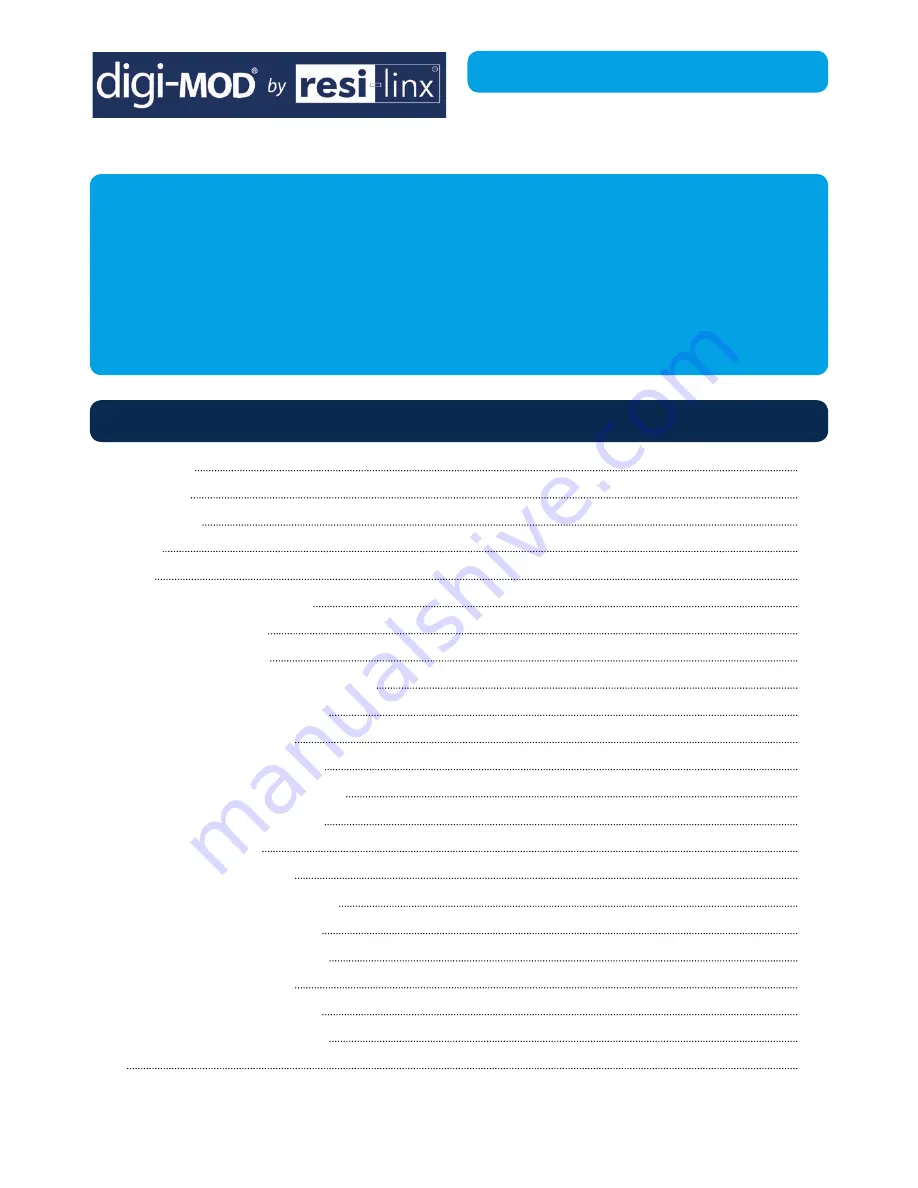
RL-DM8000 8 Input DVB-T
Encoder / Modulator
User Guide and Install Manual
Table of Contents
Radio Frequency Range
digi-MOD RL-DM8000
www.resi-linx.com
Safety
Precautions 2
Package
Contents
2
Product
Description 2
Specification
3
Installation
4
Hardware
Installations
and
Connections
4
Device
Programming
and
Setup
4
Connecting
to
the
GUI
Interface
4
Encoder
Programming
and
Setup
via
GUI
Interface
5
Common
Setup
6
RF
Setup
6
Encoder
Setup
7
Web
Management
8
Administration
9
Saving your configuration files
9
Front
Panel
LCD
Encoder
Menu
Map
10
Modulator Configuration via Front Panel LCD
11
Screen
Views
11
Common
Setup
11
RF
Setup
12
Encoder
Setup
12
Network Setup
13
Notes
15
















