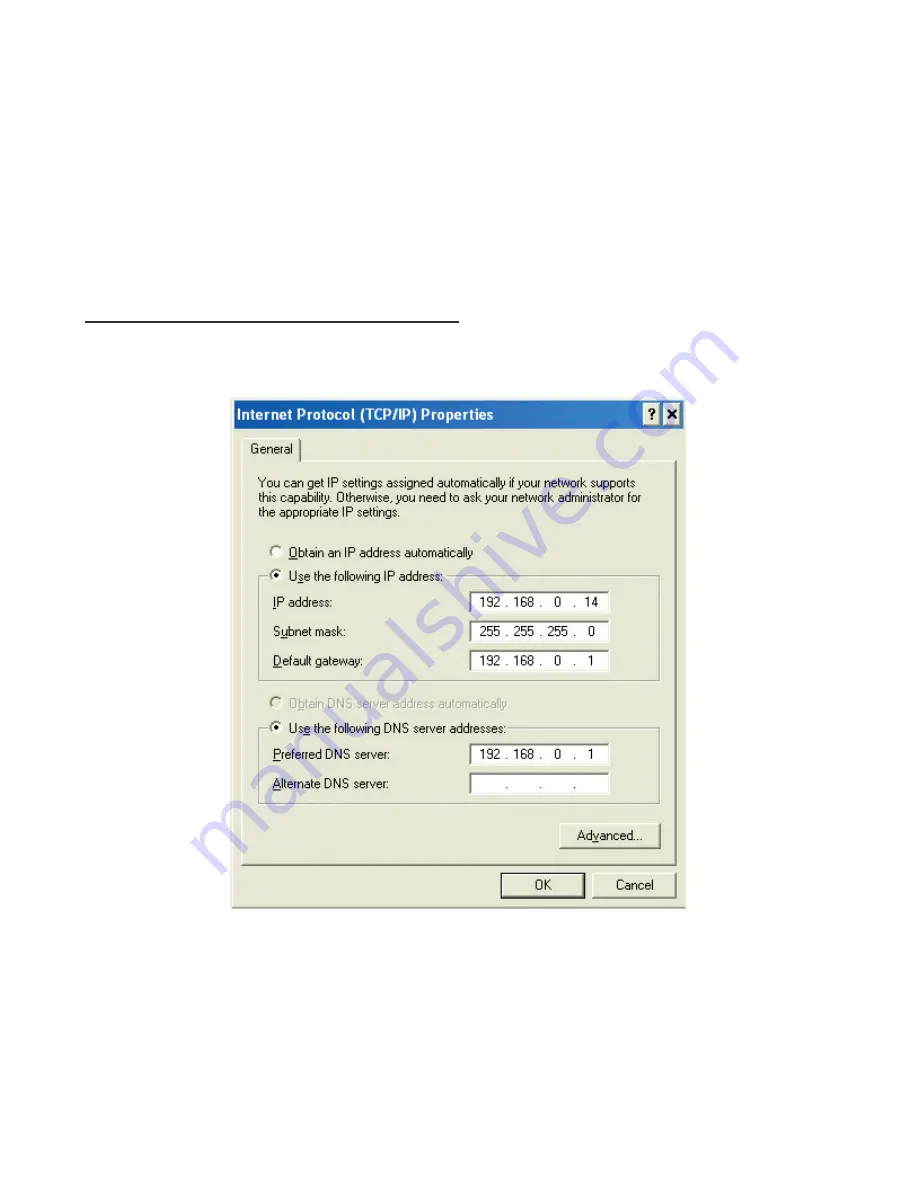
‧
Click
Use the following IP Address
and enter an IP Address that is on the same subnet as the LAN IP
Address on your router. Example: If the router
´
s LAN IP Address is 192.168.0.1, make your IP Address
192.168.0.X where X = 2-99. Make sure that the number you choose is not in use on the network.
‧
Set the
Default Gateway
to be the same as the LAN IP Address of your router (192.168.0.1).
‧
Set the
Primary DNS
to be the same as the LAN IP address of your router (192.168.0.1).
‧
The Secondary DNS
is not needed or enter a DNS server from your ISP.
‧
Click
OK
twice. You may be asked if you want to reboot your computer. Click
Yes
.
5. How can I assign a Static IP Address in Windows XP?
‧
Click on
Start > Control Panel > Network and Internet Connections > Network connections
.
‧
See the steps for assigning a static IP address in Windows 2000 and continue from there.
‧
Access the Web management. Open your Web browser and enter the IP Address of your router device in
the address bar. This should open the login page for the Web management. Follow instructions to login
and complete the configuration.
78
Summary of Contents for WR3211
Page 1: ...User s Manual ADSL2 Wireless VoIP Router...
Page 18: ...At the Password prompt type admin You can change these later if you wish Click LOGIN 17...
Page 24: ...3 3 5 System Log Click Download to save or open system log file 23...
Page 29: ...3 5 1 WAN Configuration 28...
Page 42: ...3 8 3 Packet Filtering To add packet filtering rule to block certain packet 41...
Page 48: ...3 9 5 Application Server Settings Supports WEB Telnet SSH TFTP and FTP server 47...
Page 70: ...3 12 1 System Status The System Status page shows the WAN LAN and router s firmware version 69...








































