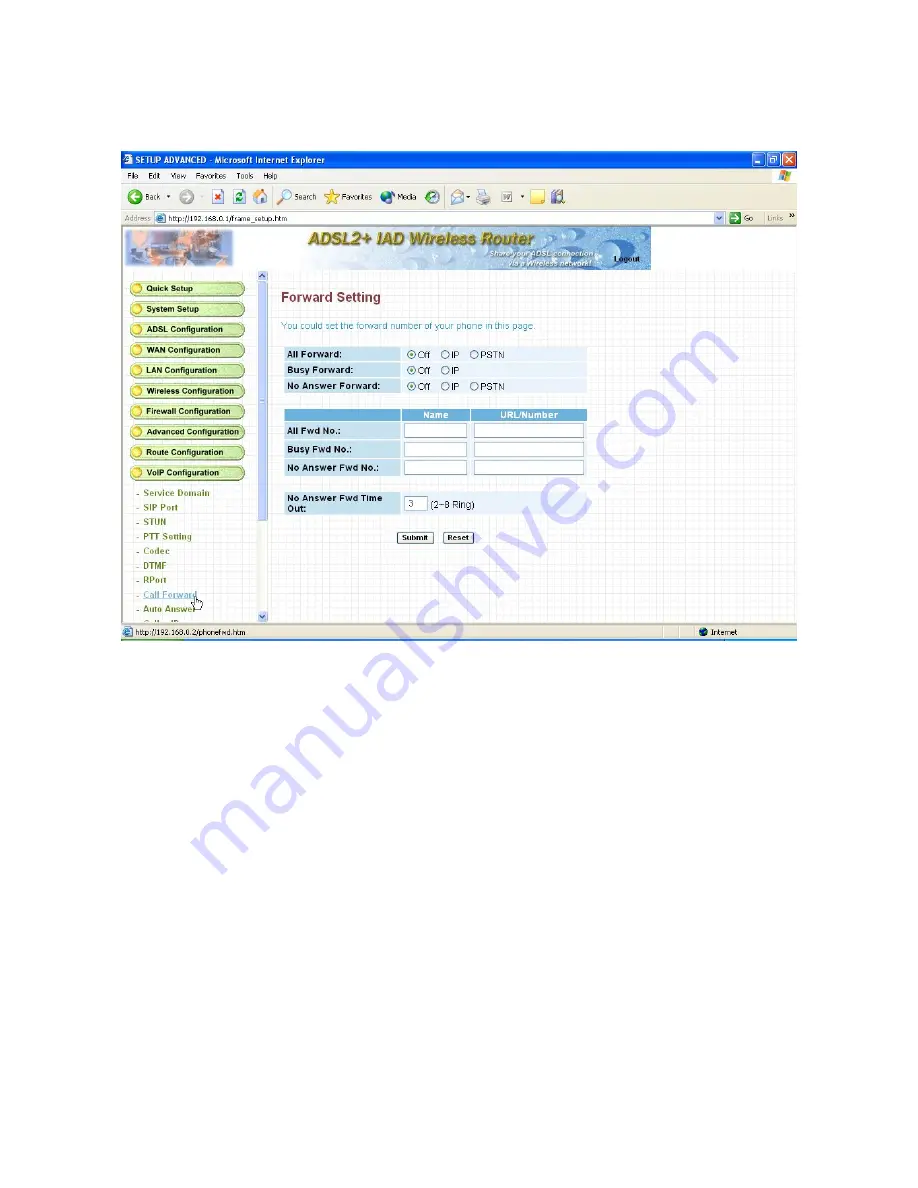
3.11.8 Call Forward-- VoIP
User can setup the phone number you want to forward in this page. There are three type of Forward mode. User
can choose All Forward, Busy Forward, and No Answer Forward.
All Forward: All incoming call will forward to the number you choose. User can input the name and the phone
number in URL field. If you select this function, then all the incoming call will direct forward to the speed dial
number you choose.
Busy Forward: If you are on the phone, the new incoming call will forward to the number you choose. User can
input the name and the phone number in URL field.
No Answer Forward: If you can not answer the phone, the incoming call will forward to the number you choose.
User can input the name and the phone number in URL field. Also you have to set the Time Out time for system to
start to forward the call to the number you choose.
When you finished the setting, please click the Submit button. If there is nothing need to change, please click the
Save Change Item in the left side, then click the Save button. The change you made will save into the system and
the system will reboot automatically.
59
Summary of Contents for WR3211
Page 1: ...User s Manual ADSL2 Wireless VoIP Router...
Page 18: ...At the Password prompt type admin You can change these later if you wish Click LOGIN 17...
Page 24: ...3 3 5 System Log Click Download to save or open system log file 23...
Page 29: ...3 5 1 WAN Configuration 28...
Page 42: ...3 8 3 Packet Filtering To add packet filtering rule to block certain packet 41...
Page 48: ...3 9 5 Application Server Settings Supports WEB Telnet SSH TFTP and FTP server 47...
Page 70: ...3 12 1 System Status The System Status page shows the WAN LAN and router s firmware version 69...






























