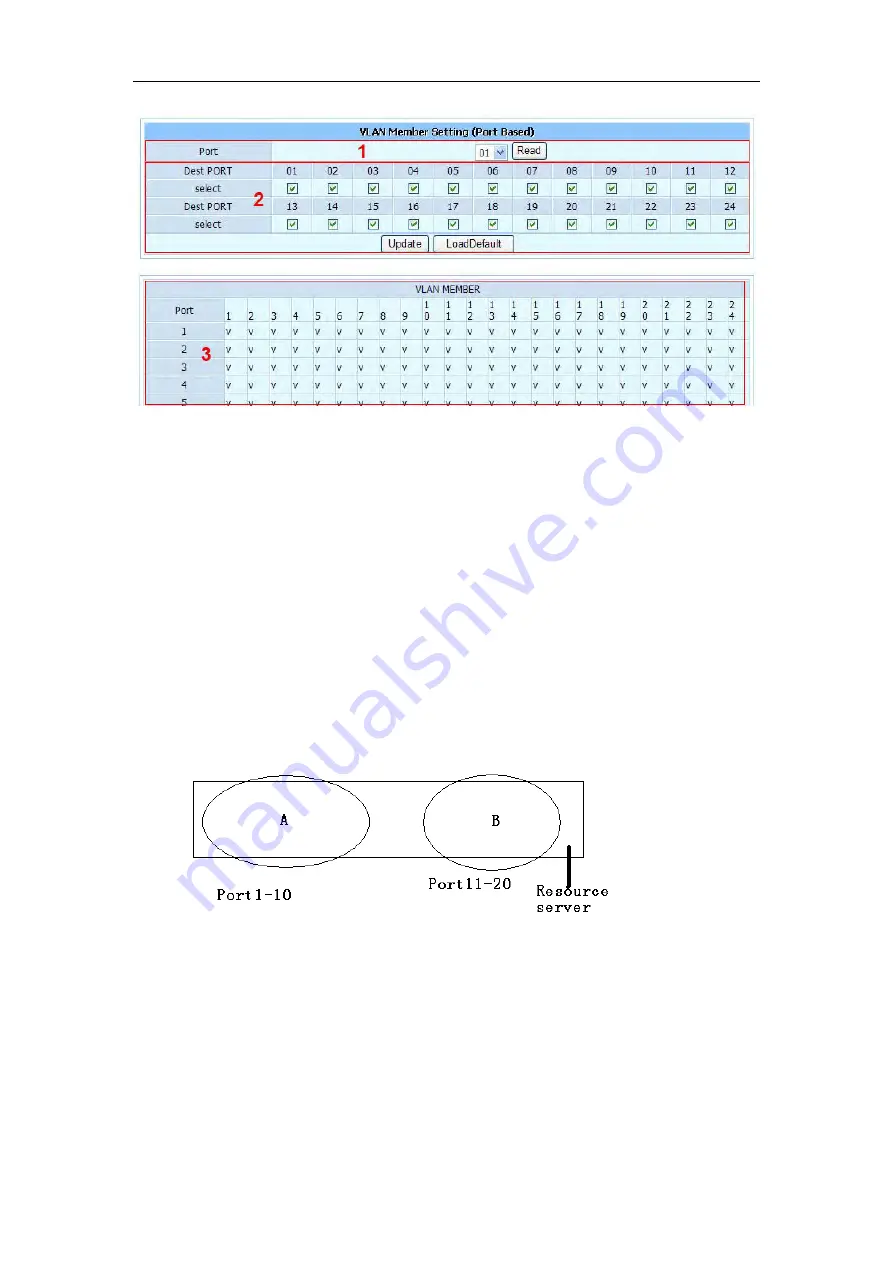
24 Port Fast Ethernet Web Management Switch User Manual
Figure 4-20
¾
Section 1: PVID of VLAN. When you select port in the drop down list and click read, the
VLAN member information display in section 3
¾
Section 2: port list of switch. You can add ports into VLAN list
¾
Section 3: information of VLAN member. It displays VLAN information of all current
ports
E.g
. There are two departments, A and B and a resource server. All computers and the server
are connected in the same switch. It is required that the department A and B can’t
communicate but both can visit the server. Refer to the following picture
Figure 4-21
First confirm the type of VLAN--port-based VLAN. Configure VLAN group—A belongs to
VLAN 1, B belongs to VLAN 2, the resource server belongs to VLAN 1 and VLAN 2 and is
connected to the 24 port of the switch, follow the steps below
¾
Select VLAN setting- VLAN mode, change mode to port-based VLAN
37





























