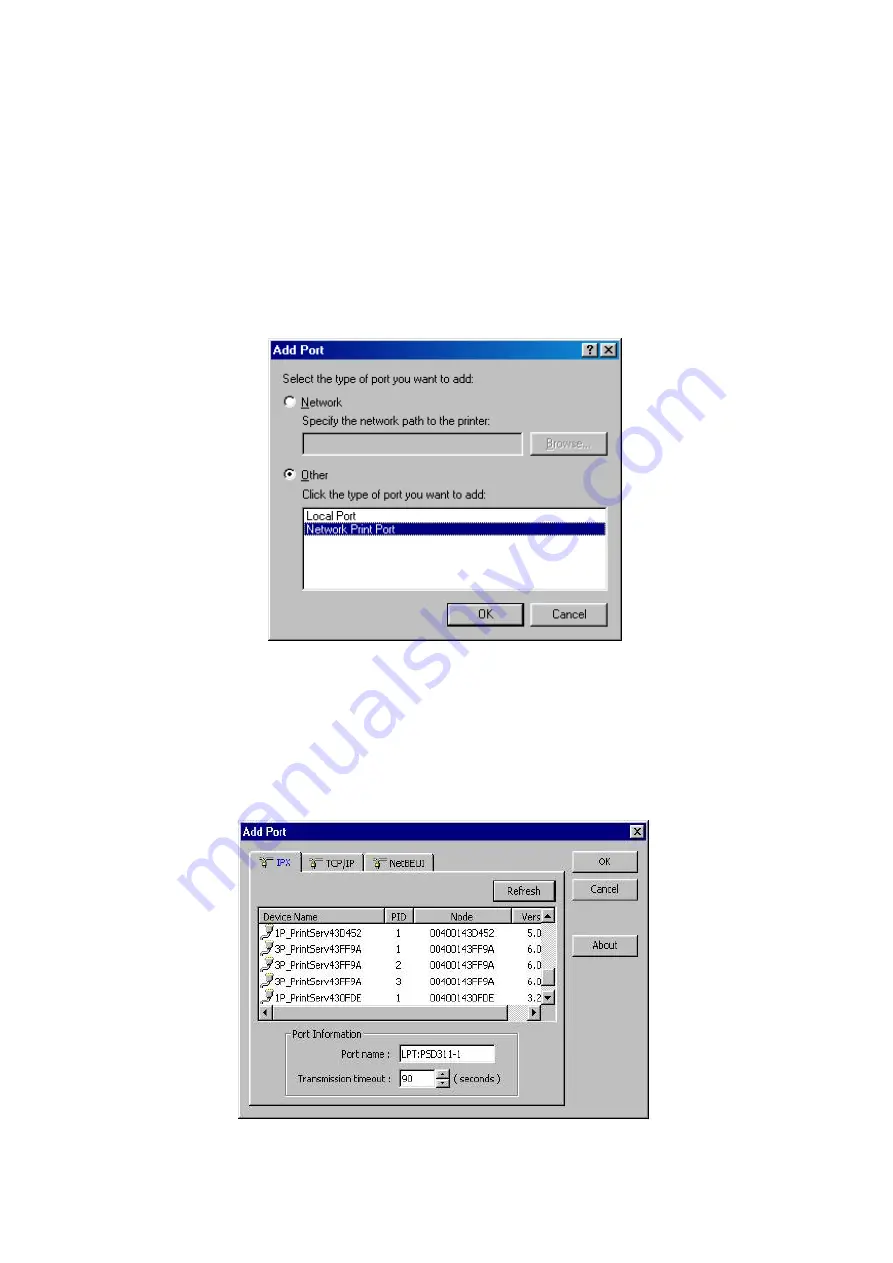
50
10. A message reading, “After your printer is installed, Windows can print a test page so you
can confirm that the printer is set up properly.” Select
No
and click
Finish
.
11. Double-click the newly created
Printer Name
icon.
12. Select
Printer
and
Properties
.
13. Click
Details
tab
and select
Add Port
.
14. In the
Add Port
dialog box, select
Other,
as shown in the following picture.
15. Select the
Network Print Port
and click
OK
.
16. The Add Port box will then appear, along with the print server’s Node ID
(The last 6 digits
of the Node ID, located on the back of the print server unit)
. Select one printer server port
from the list, which is now connected to (one of) your printer(s), as shown in the following
picture.
Summary of Contents for RP-UB2803B
Page 11: ...11 ...
Page 17: ...17 16 Right click select Properties Ports and verify that the print server s port appears ...
Page 59: ...59 7 Click Forward button 8 In the Name field type a user defined name click Forward ...
Page 61: ...61 15 Done ...
Page 71: ...71 3 Double click it again 4 Now you have to install the printer s driver ...
Page 72: ...72 5 Choose it from the Add Printer Wizard 6 Install printer successfully ...
Page 73: ...73 7 Now you can find your printer s icon and you can use the SMB printing mode ...
















































