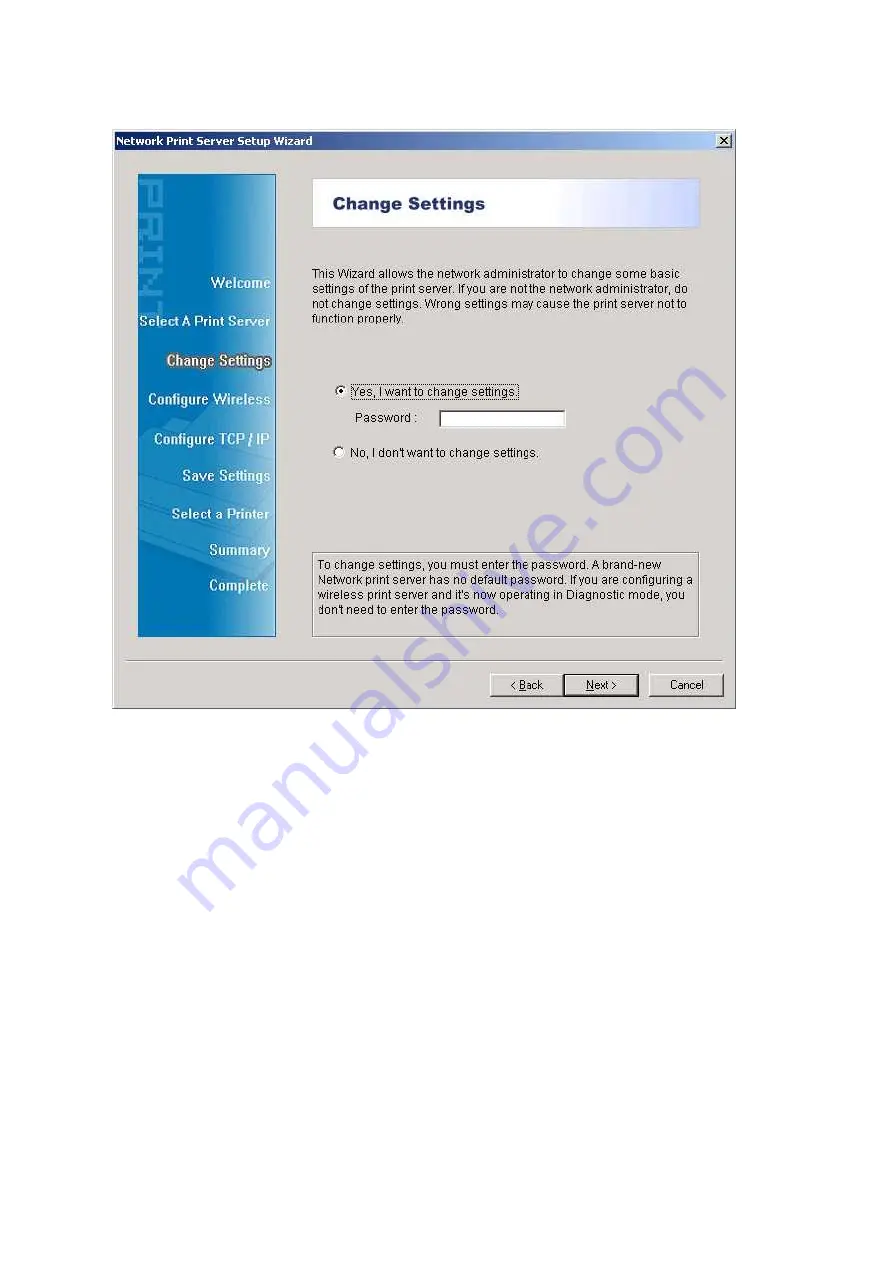
12
6. On the
Change Settings
screen, select
No
or
Yes
:
Click
No
if you want the print server to keep using the default IP address and keep the
default settings:
IP address: 192.168.0.10
Subnet Mask: 255.255.255.0
Click
Yes
if you want change IP address to the print server, and then click
Next
.
Note:
The IP address of print server must be within the same subnet as your network adapter.
7. In the setup wizard, select an already configured printer from the list, click
Next
,
Next
and then
Finish
to complete the installation.
or
Summary of Contents for RP-UB2803B
Page 11: ...11 ...
Page 17: ...17 16 Right click select Properties Ports and verify that the print server s port appears ...
Page 59: ...59 7 Click Forward button 8 In the Name field type a user defined name click Forward ...
Page 61: ...61 15 Done ...
Page 71: ...71 3 Double click it again 4 Now you have to install the printer s driver ...
Page 72: ...72 5 Choose it from the Add Printer Wizard 6 Install printer successfully ...
Page 73: ...73 7 Now you can find your printer s icon and you can use the SMB printing mode ...



























