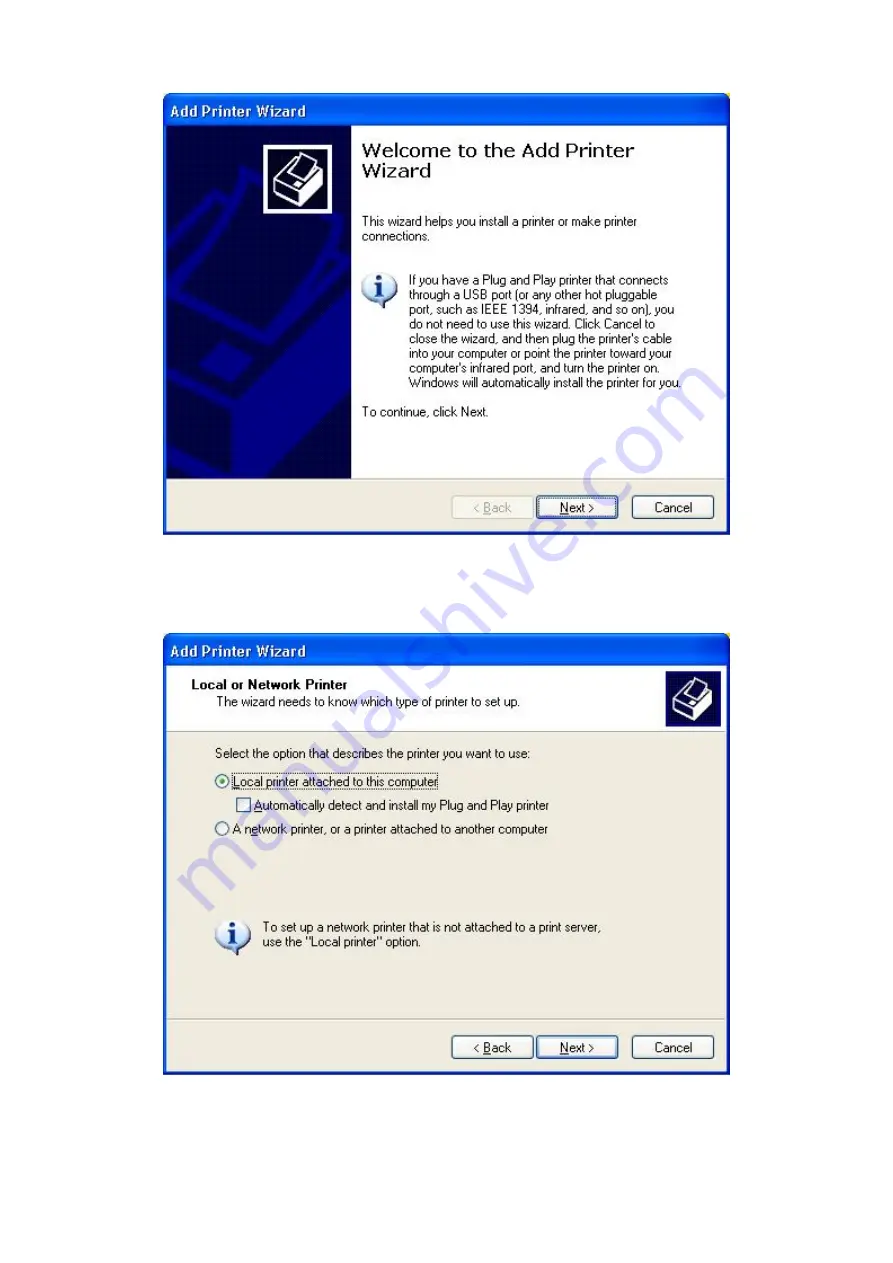
8
9. Click
Next
and select
Local Printer
, make sure the
Automatically detect and
install my Plug and Play printer
check box is
NOT
checked. Then click
Next
.
10. Make sure the
Use the following port
radio-button is clicked and select
LPT1:
(Recommended Printer Port)
from the pull-down list. Then click
Next
.












