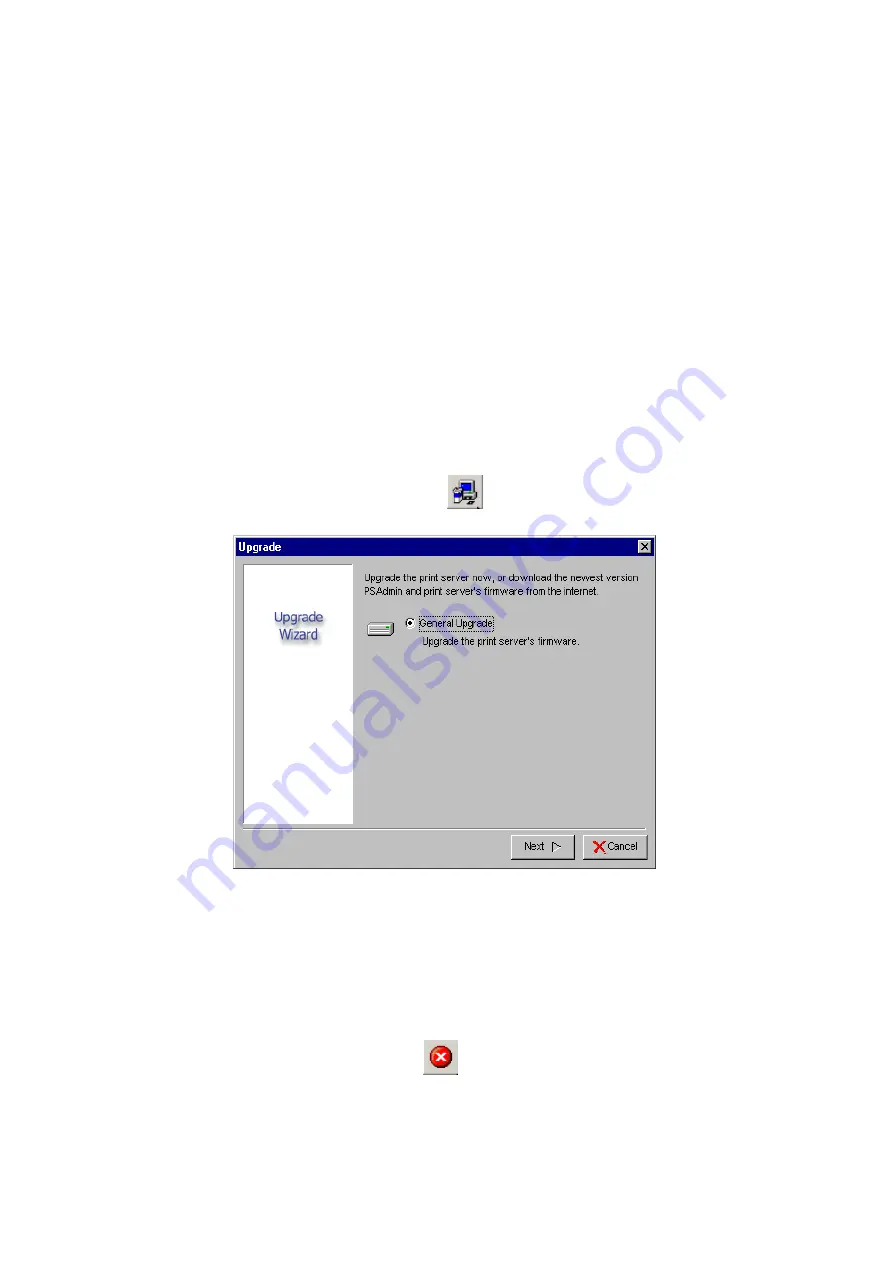
23
Subnet Mask:
This option shows the print server’s current subnet mask maybe obtained
from the DHCP server or manually specified. This option also lets you
manually specify a subnet mask to the print server, if DHCP option is
disabled.
This value is optional
.
Gateway
: This option shows the print server’s current gateway address maybe obtained
from the DHCP server or manually specified. The option also allows you to
manually specify the IP address of the gateway to the print server, if DHCP option
is disabled.
This value is optional
Upgrade
Upgrade allows the user to upgrade the print server device. In order to upgrade the unit
please perform the steps as follows:
1. Click
Upgrade
button just like a picture
<
>
, as shown as follow picture
2.
S
elect
General Upgrade
. Make sure that the upgrade file is located in the same
directory as PSAdmin.
Reset
1. Click
Reset
button just like a picture
<
>
.
2. Reset allows the user to reset the print server device in order to establish a new
connection or for new settings to take effect.
Summary of Contents for RP-2801
Page 6: ...6 Reset Button To printer Network Environment Wired Network with Print Server ...
Page 11: ...11 ...
Page 17: ...17 16 Right click select Properties Ports and verify that the print server s port appears ...
Page 64: ...64 13 Choose the model of printer and click Forward 14 Done ...
Page 67: ...67 4 Click Browse and select the firmware file 5 Click Upgrade 6 Done ...
Page 75: ...75 3 Click Add ...
Page 78: ...78 2 Now you can find the print server from the SMB workgroup of Windows Then double click it ...
Page 79: ...79 3 Double click it again 4 Now you have to install the printer s driver ...
Page 80: ...80 5 Choose it from the Add Printer Wizard 6 Install printer successfully ...
Page 82: ...82 Subnet Mask 255 255 255 0 Reset Button To printer ...
















































