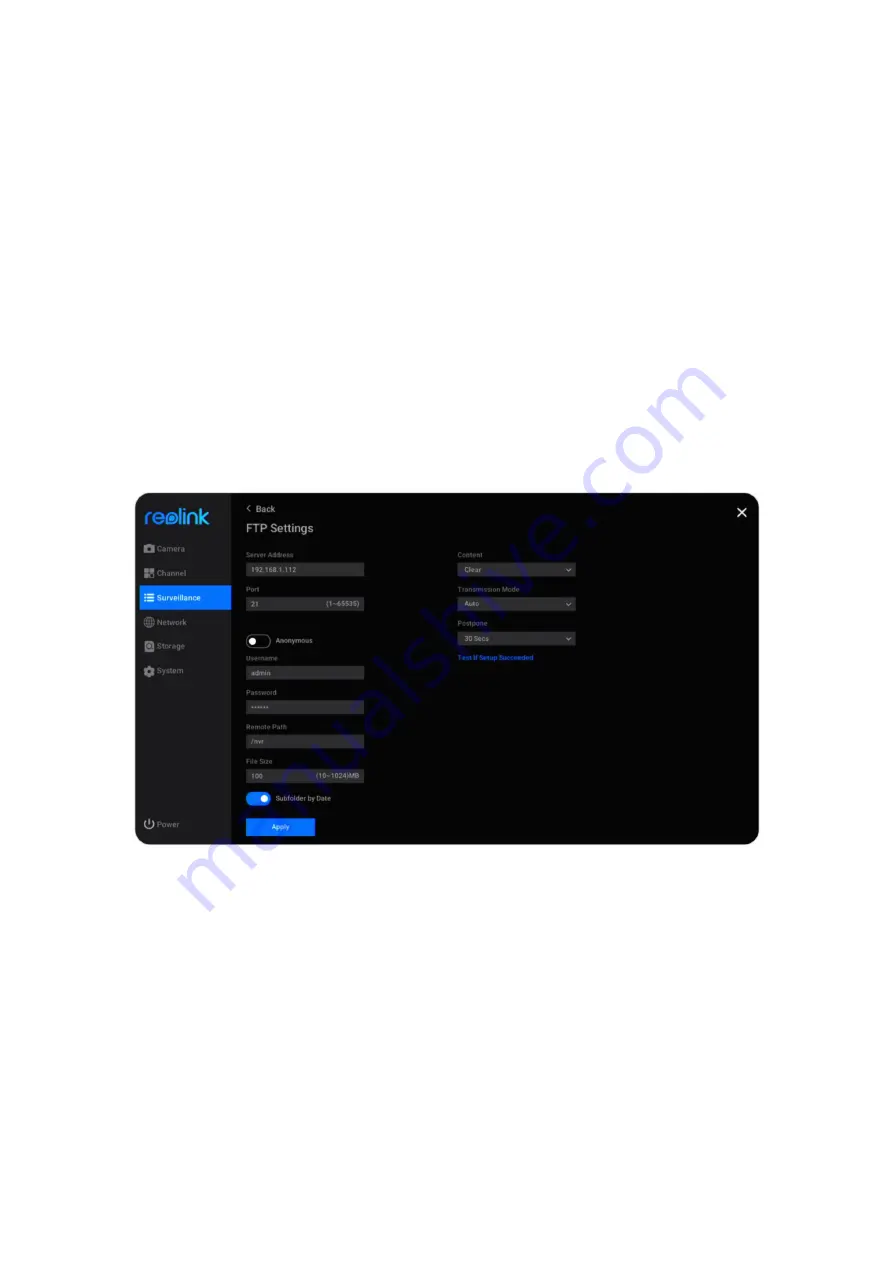
Reolink PoE NVR
User Manual
24
Server Address
: Enter the domain name or IP address of your FTP server.
Port
: Enter the port of your FTP server. The default port is 21.
Username
: Enter the username of the FTP server, please make sure to use a user
account with read & write access to the FTP server.
Password
: Enter the password of your FTP server user account.
Remote Path
: Enter the path on the FTP server where you want the NVR to upload
videos or images. Please use a path that already exist.
File Size
: Set the maximum size of the file from 10~1024MB.
Subfolder by Date
: Enable this option, it’ll upload the video and images to
different folders according to the date.
Content
: Choose from
Clear
,
Fluent
,
Standard
or
Image Only
. Clear, fluent and
standard modes refer to the quality of the video.
Transmission Mode
: Choose from
Auto
,
PORT
or
PASV
. It’s suggested to keep it as
Auto
.
Postpone
: Set the length of the recordings uploaded to the FTP server. Choose
from
15 Secs
,
30 Secs
,
1 Min
,
5 Mins
,
10 Mins
and
30 Mins
.
After finishing the settings, please click
Apply
to save the settings. Click
Test If
Setup Succeeded
to test if the FTP settings are successful.






























