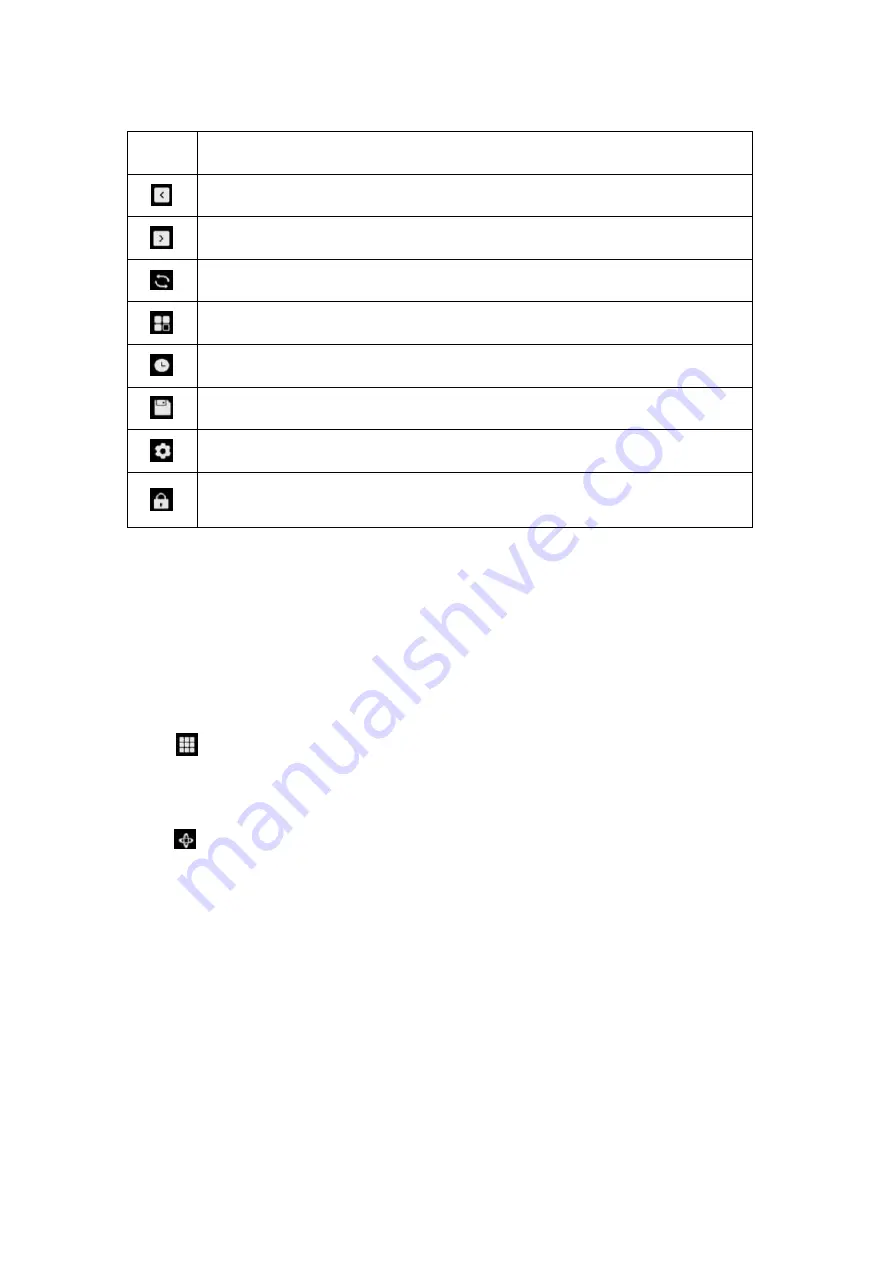
User Manual
1
Icon
Meaning
Last: Click to show the previous screen of camera’s live image
Next: Click to show the next screen of camera’s live image
Scrollview: Click to start scrolling the live image screen automatically
Display Mode: Choose to view one camera or multiple cameras
Playback: Click to enter the playback page
Back up: Click to enter the backup page
Settings: Click to enter the NVR settings menu
Lock Screen: Click to lock screen, which can set up to require the
password to unlock
Change the Place of the Camera Live View
Manually drag the camera to a blank channel to change the position of the
camera’s live image on the monitor screen.
Use Multiple View
Click
to choose options from 1, 4, 8, 9, 16 split-screen views. Note for 8-channel
NVR there’s only options for 1, 4 or 8 split-screen views.
Use PTZ
Click
to bring up the PTZ control panel of the camera. Click the arrow in
different direction to pan or tilt the camera.
Click +- on
Zoom
to zoom in or zoom out the image, and click +- on
Focus
to
manually adjust the focus of the camera.
Click +- on
Movement Speed
to set up how fast you want the camera to pan and
tilt.




























