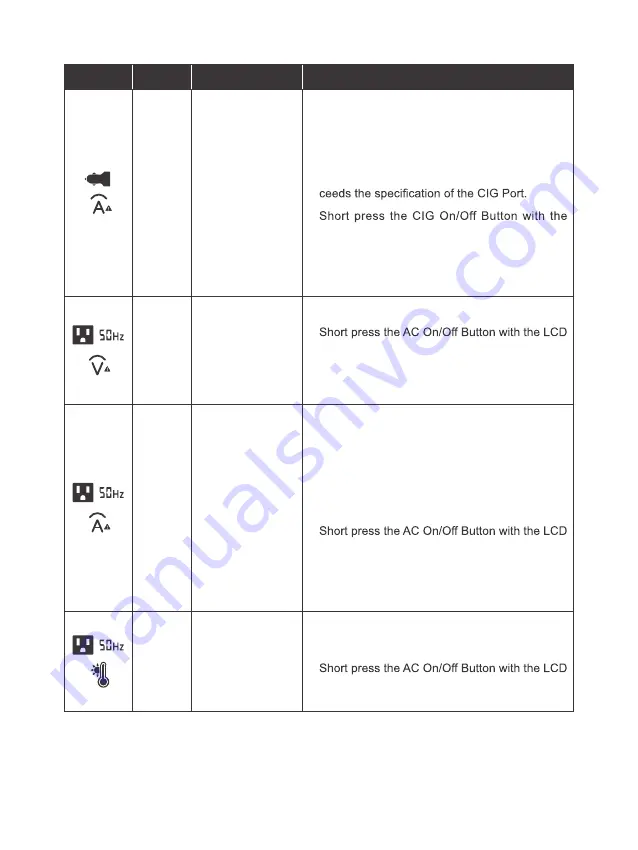
- 25 -
Icons
Pattern
Possible Causes
Corrective Steps
Slow
Flash
CIG Output
Overcurrent/Short
Circuit
•
Disconnect the device from the CIG Port.
•
Remove the short circuit if the CIG Port is
shorted.
•
Check the current rating of the device. Stop
using the device if it draws current that ex-
•
LCD Display lit up to release the protection.
•
Connect the device with the appropriate cur-
rent rating to the CIG Port. Power can be re-
sumed.
Slow
Flash
AC Output
Overvoltage/
Undervoltage
•
Disconnect the devices from the AC Outlets.
•
Display lit up to release the protection.
•
Reconnect the devices to the AC Outlets.
•
Contact us for help if the icons persist.
Slow
Flash
AC Output
Overload/Short
Circuit
•
Disconnect the devices from the AC Outlets.
•
Remove the short circuit if the AC Outlets are
shorted.
•
Check the power ratings of the devices. Stop
using the devices if their power ratings are
higher than 800W.
•
Display lit up to release the protection.
•
Connect the devices with the appropriate
power ratings to the AC Outlets. Power can be
resumed.
Slow
Flash
Inverter High
Temperature
•
Check if the fan inlet and outlet are blocked.
•
Cool down PHOENIX to the room temperature.
•
Display lit up to release the protection. Power
can be resumed.






































