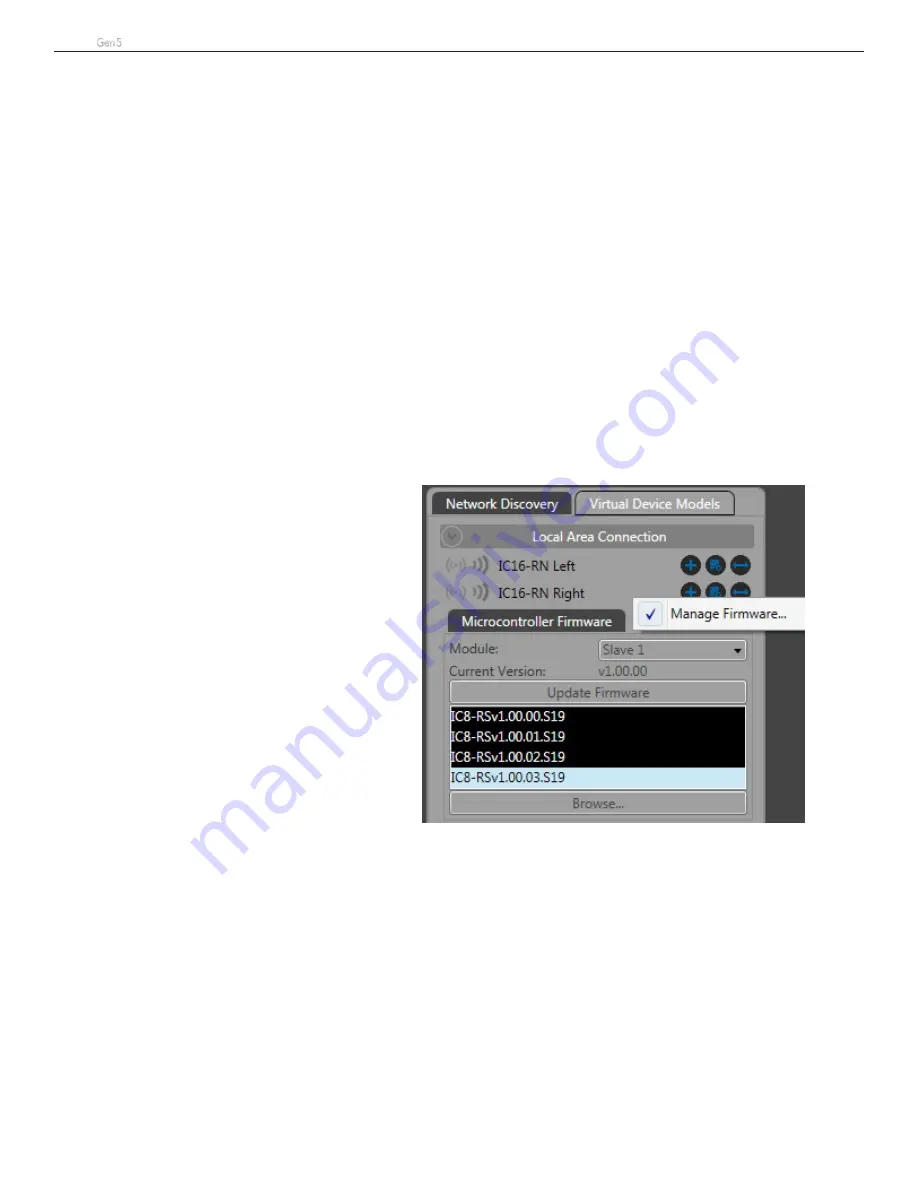
IC
L
ive
Users Manual
12
FIRMWARE UPDATE
Updating Microcontroller and DSP Firmware
The latest firmware was installed in your loudspeaker before it was shipped to you. However, new firmware is
released from time to time for a variety of reasons. If you are having problems with your system, we may ask you
to update the firmware as part of the troubleshooting procedure. We recommend that you not update the firmware
without specific reason or without direction to do so from Renkus-Heinz Technical Support.
If you do need to update your firmware, RHAON II makes it easy to do by following the steps below.
IMPORTANT: The loudspeaker’s settings must be saved to a Preset prior to updating the firmware. Updating the
firmware will return the loudspeaker to factory defaults. Subsequently loading the saved Preset will return the loud-
speaker’s tuning settings.
1. Download the necessary firmware or latest RHAON II version from the Renkus-Heinz website, as directed by
Technical Support.
2. Connect the loudspeaker(s) to be updated to your computer’s Ethernet port – directly or via a switch. The com-
puter’s NIC should be set to obtain an IP address automatically.
3. Install RHAON II if it is not already installed and launch it.
4. Any connected loudspeakers should be visible in Network Discovery on the left side of RHAON II.
5. Right click one of them and select Manage Firmware.
6. Previous releases of the firmware appropriate to the device will automatically appear in black. If a new version
of RHAON II was downloaded, it will contain the latest firmware. If firmware was downloaded separately, use
the Browse button to point RHAON II to the
firmware’s downloaded location. **
7. The highest numbered Slave will be automati-
cally selected when opening Manage Firm-
ware. Click on the desired firmware and it will
turn blue. Slaves should be updated before
Masters.
8. Click on Update Firmware to start the update.
It will finish automatically and restart. Multiple
arrays can be updated simultaneously. Use the
pulldown to select Slave 1, 2 or 3. Repeat for
all Slave columns.
9. Use the pulldown to select Master and repeat
the steps above to select the firmware version
desired.
10. Repeat for all Master columns. The same ver-
sion of firmware must be on all units.
11. Exit RHAON II, cycle the power on all updated
columns, relaunch RHAON II.
12. When the loudspeakers become available
again in Network Discovery, add them to De-
vices then to the Active Zone. Click on Details
under Status to confirm the newly installed firmware version.
** After downloading firmware separately, it can be placed in the following folder on the computer’s hard drive to
automatically appear in RHAON II:
C:\Renkus-Heinz\RHAON2\AVDECC_MicroC_Firmware
















