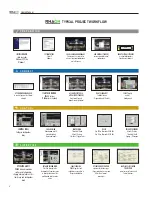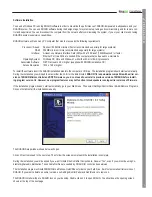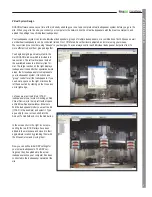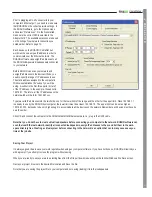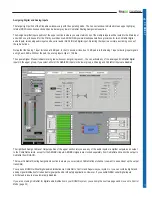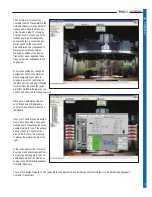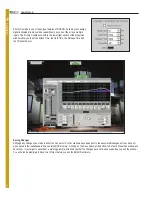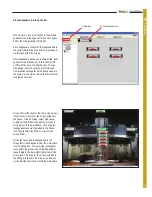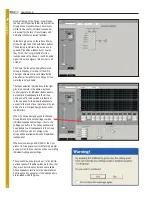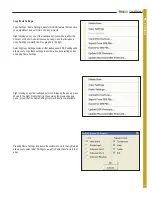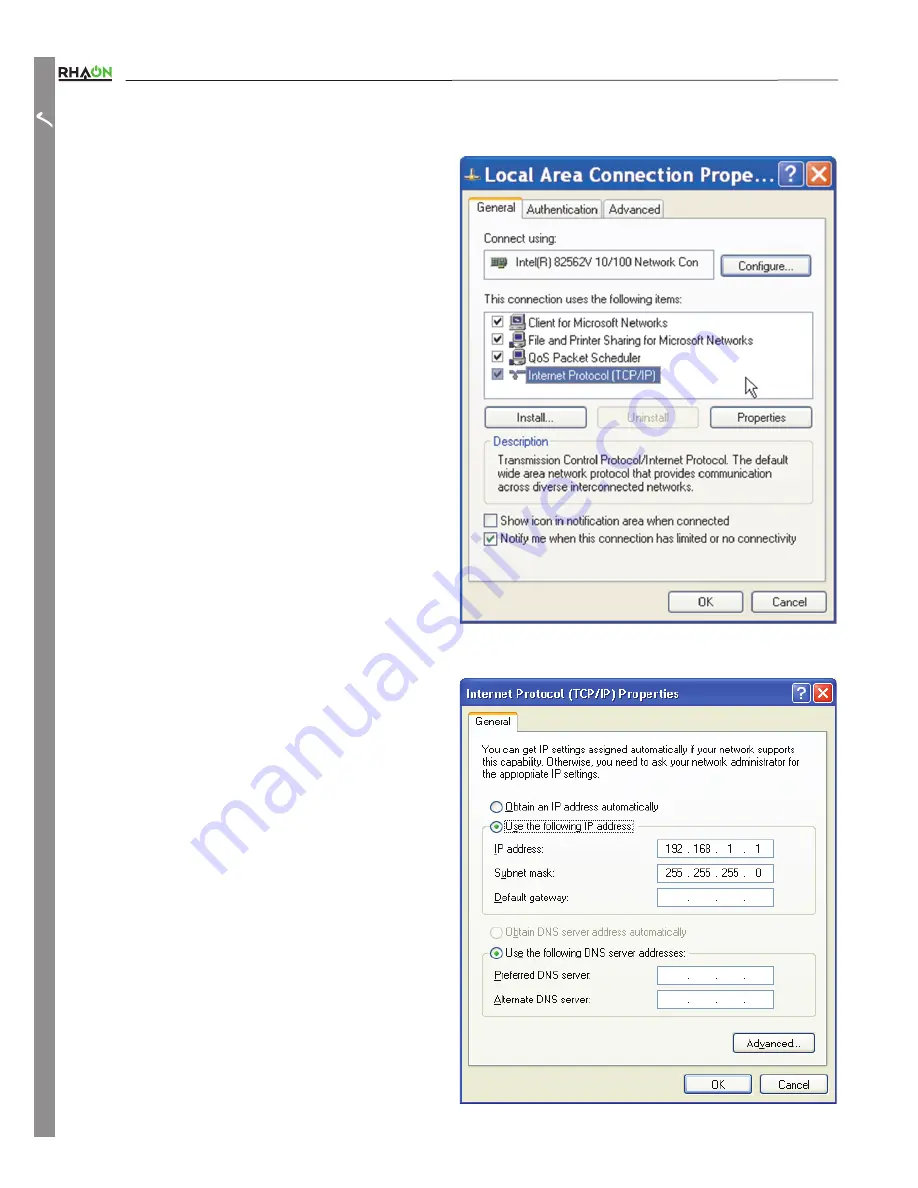
Users Manual
Assigning a Static IP Address to the RHAON Host Computer
<RXFDQEHJLQ\RXUSUHSDUDWLRQRIÀLQHLQDYLUWXDOHQYLURQPHQW
but to make a RHAON system operational you have to connect
your computer and RHAON-Empowered loudspeakers to an
Ethernet network.
You need to associate the virtual loudspeakers you have created
in RHAON with the actual loudspeakers installed in the system.
7KH¿UVWVWHSLVWRPDNHVXUHWKHFRPSXWHU¶V1HWZRUN,QWHUIDFH
&DUG1,&LVSURSHUO\VHWXS
Your NIC must have a static IP address assigned to it: this
enables RHAON software to communicate to all the loudspeakers
on the network.
Each device on the RHAON/CobraNet network must have a
unique IP address in order to communicate. RHAON software
can assign the IP addresses to your networked loudspeakers
automatically.
In Windows XP, go to My Computer/Control Panel/Network Con-
nections. If you are using Vista or Windows 7, go to Start/Control
Panel/All Control Panel Items/Network and Sharing Center.
Find the connection you wish to use. It will likely be called “Local
Area Connection”, unless you have renamed it. Also, note the
model number of the NIC, as the RHAON software will require it
later. Right click the icon and click “Properties” to open its Proper-
ties window.
7KHQGRXEOHFOLFNRQ,QWHUQHW3URWRFRO7&3,3WRRSHQLWV
Properties window. You will probably see that your computer
LVFRQ¿JXUHGWR2EWDLQDQ,3$GGUHVV$XWRPDWLFDOO\&KDQJH
this to Use the Following IP Address and enter an IP address
of, for example 192.168.1.1. Next, insert 255.255.255.0 into the
6XEQHW0DVN¿HOG&OLFN2.DQG\RXDUHUHDG\WRFRQQHFWWRWKH
RHAON/CobraNet network.
Note: IP addresses are in the format xxx.xxx.xxx.xxx where
“xxx” is any digit from 0 - 255. Local IP addresses that ap-
pear only to other devices on a LAN (Local Area Network) are
GHÀQHGDVUDQJHV[[[[[[[[[[[[WR
xxx.xxx and 10.xxx.xxx .xxx.
192-168.xxx.xxx is the range most commonly used and we
suggest you use it unless you have a good reason to use
another range.
PREP
ARA
TION
10
Summary of Contents for CF Series RHAON
Page 55: ......