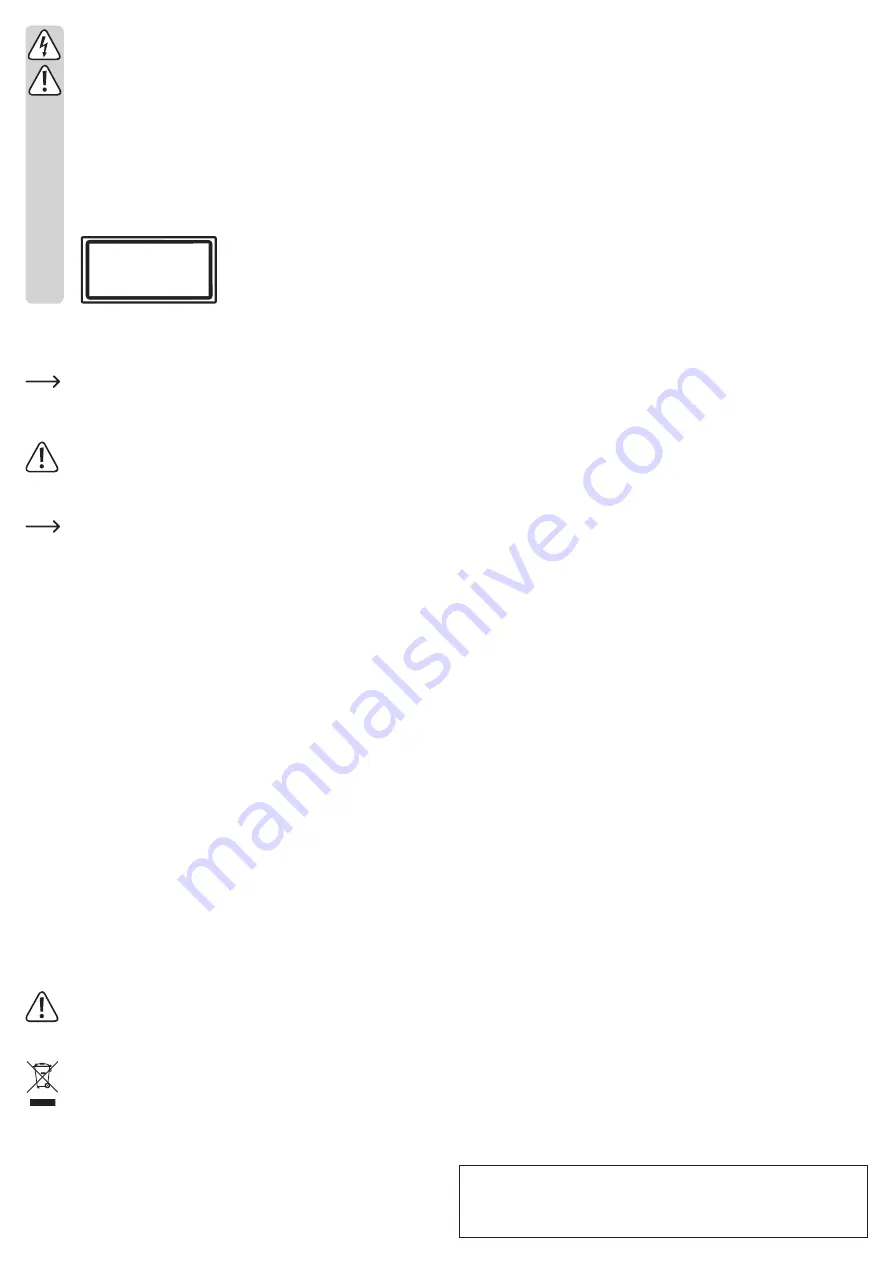
This is a publication by Conrad Electronic SE, Klaus-Conrad-Str. 1, D-92240 Hirschau (www.conrad.com).
All rights including translation reserved. Reproduction by any method, e.g. photocopy, microfilming, or the capture in
electronic data processing systems require the prior written approval by the editor. Reprinting, also in part, is prohibited.
This publication represent the technical status at the time of printing.
© Copyright 2018 by Conrad Electronic SE. 1677740_V1_0518_02_VTP_m_en
c) Document scanner
• Place the document scanner on a sturdy, flat and sufficiently large surface. Protect
valuable furniture surfaces by using a suitable mat to prevent scratch marks.
• Install all cables in such a way that nobody may trip over them. Do not step on
the cables.
• Attention, LED light:
Do not look directly into the LED light!
Do not look directly or with optical instruments into the light!
• This product is equipped with a laser (class 1). Never open the device! A laser
warning label is affixed to the device to caution the users. Do not remove the
warning sign from the appliance. Do not open up the device and do not attempt
to reach any interior components. Never look directly into the laser beam. Laser
radiation can cause eye injuries.
Class 1
Laser Product
Positioning
• Place the document scanner on a sturdy, flat and sufficiently large surface. Protect valuable
furniture surfaces by using a suitable mat to prevent scratch marks.
The area in front of the document scanner should be large enough to fit the table mat
enclosed.
• If you wish, attach the hand or foot operated trigger to the back of the document scanner.
Both triggers
Both, the hand and foot operated triggers, have a USB plug. However, it is not used
for connection to a conventional USB port. Never connect the hand or foot operated
trigger to a conventional USB port, this could damage the USB port or the USB
device.
Connect only the hand or foot operated trigger to the document scanner!
Only one of the two triggers can be connected to the document scanner, you cannot
connect both at the same time.
• The auxiliary light can be connected to the back of the document scanner (ensure that it is
connected in the correct orientation). The light is attached with a built-in magnet; a tool is
not required.
Start-up on the PC
• Install the included software on the PC.
• Connect the round low voltage plug of the enclosed power adapter to the corresponding jack
on the back of the document scanner.
• Connect the document scanner to the USB2.0 port of your computer using the USB-B socket
and the USB cable included.
• Switch on the document scanner (on/off switch on the back, switch position „I“ = switched on,
„0“ = switched off). The colour display on the top part is now activated.
• Start the software on the PC.
Switching on/off illumination
Briefly press the button with the lamp icon. This is used to turn the document scanner LED
illumination on or off.
The auxiliary light can be switched on and off with the built-in button.
Operation
Please observe the manufacturer’s operating instructions enclosed and also information pro-
vided by the software.
Maintenance and cleaning
• Disconnect the product from the mains supply before each cleaning procedure.
• Use a dry, lint-free cloth to clean the product.
• Do not press too hard on the display or camera lens; this may cause scratches.
Do not use abrasive cleaning agents, cleaning alcohol or other chemical solutions
since these could damage the housing or even impair operation.
Disposal
Electronic devices are recyclable material and do not belong in the household was-
te. Dispose of an unserviceable product in accordance with the relevant statutory
regulations.
Technical data
a) Document scanner
Operating voltage .................................9 V/DC
Image sensor / resolution .....................16 megapixel (resolution 4608 x 3456 pixels)
Colour of the LED lights ........................6000 K
Operating system requirement .............Windows 7 or higher
Ambient conditions ............................... Temperature 0 °C to +40 °C; humidity 10% to 90%,
non-condensing
Dimensions ...........................................220 x 390 x 375 mm (W x H x D)
Weight ..................................................approx. 1.5 kg
b) AC adapter
Operating voltage .................................100 - 240 V/AC, 50 Hz
Output ...................................................9 V/DC, 2 A

























