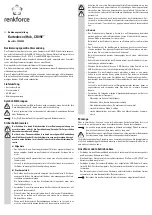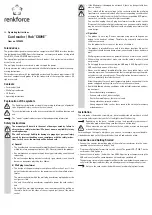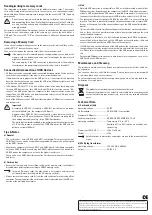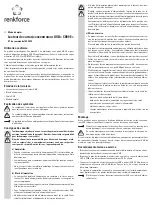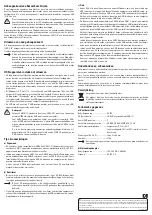These operating instructions are a publication by Conrad Electronic SE, Klaus-Conrad-Str. 1, D-92240 Hirschau (www.conrad.com).
All rights including translation reserved. Reproduction by any method, e.g. photocopy, microfilming, or the capture in electronic data
processing systems require the prior written approval by the editor. Reprinting, also in part, is prohibited.
These operating instructions represent the technical status at the time of printing. Changes in technology and equipment reserved.
© Copyright 2014 by Conrad Electronic SE.
Reading/writing to memory cards
The integrated card reader has four slots for different memory cards. The memory
card used is integrated into the system in the same way as a conventional remov-
able media drive. When a memory card is recognised, the access LED “C/R” lights up
permanently.
Do not insert a memory card into the memory card slot on the card reader /
hub by applying force. Specifically, the pin strips present in the CF card slot
are very sensitive and can be bent and damaged if the CF memory card is
wrongly inserted.
For instance, with Windows file manager, you can read the data on the memory card
(or store data on the memory card) in the same way as you use the hard disk or a
USB stick. The access LED “C/R” on the card reader / hub flashes during write/read
access.
Removing a Memory Card
In the case of reading/writing accesses to the memory cards, wait until they are fin-
ished (LED “C/R” does not flash any more).
Then, carefully remove the memory card(s) from the card reader / hub.
If the memory card is removed during a reading/writing access, data on the
memory card can be damaged and a new formatting of the memory card
might even be necessary.
The same applies, if the USB connection is disconnected or the wall plug
transformer or the power supply to the card reader / hub is turned off.
Connection/Disconnection of USB Devices
• USB devices can be connected and disconnected during operation. You do not have
to switch off your computer if you want to insert or remove devices.
If data transfers are in progress on the USB port, e.g., if an external disk is inputting
data into the computer, and you unplug the USB plug, Windows might crash and
other data may also be damaged!
• In Windows
®
XP, Vista™, 7, 8, an icon with an arrow in the menu bar is displayed
for some USB devices (e.g., for a USB hard disk). With this function you can “dis-
connect” the USB device from the computer so that no data transfer occurs any
longer. Then, the USB device can be disconnected safely from a USB port on the
card reader / hub (or computer).
• Each of the LEDs next to the 7 USB ports lights up, when a USB device is connected
and recognised.
Important!
According to USB2.0/1.1 standard, a USB2.0/1.1 port delivers a maximum
current of 500 mA (e.g., the computer’s USB port).
However, many USB2.0/1.1 devices only need a much lower current, e.g.,
USB sticks or USB mice / keyboards. Other USB devices are powered by
their own power supply unit (e.g., large USB2.0 hard drives).
The wall plug transformer included in the delivery provides an output current
of 3 A. For this reason, not each of the 7 USB2.0 ports on the USB hub can
deliver a current of 500 mA.
Tips & Notes
a) General
• The card reader / hub is USB2.0 and USB1.1-compatible. This means that normal
USB1.1 devices can also be used without any problems. However, this will not speed
up the USB1.1 devices.
• Should your computer still have USB1.1 and USB2.0 ports (all modern computers
only have USB2.0 interfaces and may be USB3.0), always connect the device to a
USB2.0 port on the computer, so as to use the higher transfer rate.
You can also use a USB3.0 port for connection. This does not make the card reader /
hub faster.
b) Card reader
• Ensure that the read-only access (slide switch on the memory card; if available) is
disabled, when deleting from or writing to SD/MS memory cards.
In some SD memory cards, the slide switch is very smooth and is pressed
accidentally when inserting into the SD memory card slot.
• Always remove the memory card (s) from the card reader, before switching off the
computer. The same applies if the card reader / hub is separated from the USB con-
nection or the wall plug transformer.
c) Hub
• Normally USB operation is not possible in DOS or in the protected mode of older
Windows versions. Depending on the computer or the BIOS / Setup, however, oper-
ation of a USB keyboard and a USB mouse is possible. Nevertheless, it is necessary
to connect them directly to the computer’s USB interface and not to the USB hub.
• The theoretical maximum speed for USB2.0 (or also USB1.1) is never achieved in
practice. This is due to protocol information, simultaneous operation of several USB
devices or the speed limit of the connected device or the USB controllers/mother-
boards.
It also makes little sense to simultaneously operate 7 hard drives via the card reader /
hub, as these share the possible volume of data transmission between the card
reader / hub and computer.
If, for example, a lot of data is to be transferred between two USB2.0 hard drives,
connect the first hard drive to one of the USB ports on the card reader / hub and
connect the second directly to a USB2.0 port on the computer.
• If a USB device is connected to one of the USB ports on the card reader / hub, then
the operating system may recognise new hardware and install the necessary driv-
ers. Please refer to the operating instructions of the USB device to know how to do
this.
For example, Windows already uses its own drivers for many devices, such as for
USB flash drives, USB mice, etc.
Maintenance and Cleaning
The product is maintenance-free. Repair or maintenance work must be carried out
by a specialist.
You can use a clean, dry, soft cloth for cleaning. Dust can be very easily removed with
a soft, clean brush and a vacuum cleaner.
Do not use aggressive, chemical or scouring cleaning agents, as this may lead to dis-
colouration or scratch marks.
Disposal
The product must not be disposed in the household waste.
Dispose of the product at the end of its serviceable life in accordance with
the current statutory requirements; e.g., return it to any suitable collection
point.
Technical Data
a) Card reader / hub
Operating voltage............................... 5 V/DC
USB standard...................................... USB2.0 (USB1.1 compatible)
Number of USB ports ........................ 7
Usable memory cards ....................... SD/SDHC/SDXC, MMC, MS, CF, xD
Operating conditions ......................... Temperature 0 °C to +40 °C
Humidity 20% to 90% relative air humidity, non-
condensing
Dimensions (W x H x D)..................... 166 x 31 x 56 mm
Weight .................................................. 270 g
Small variations in dimensions and weight are due to the production tech-
nique.
b) Wall plug transformer
Operating voltage............................... 100 - 240 V/AC, 50/60 Hz
Output................................................... 5 V/DC, 3 A