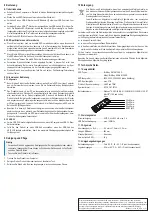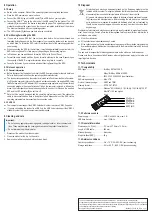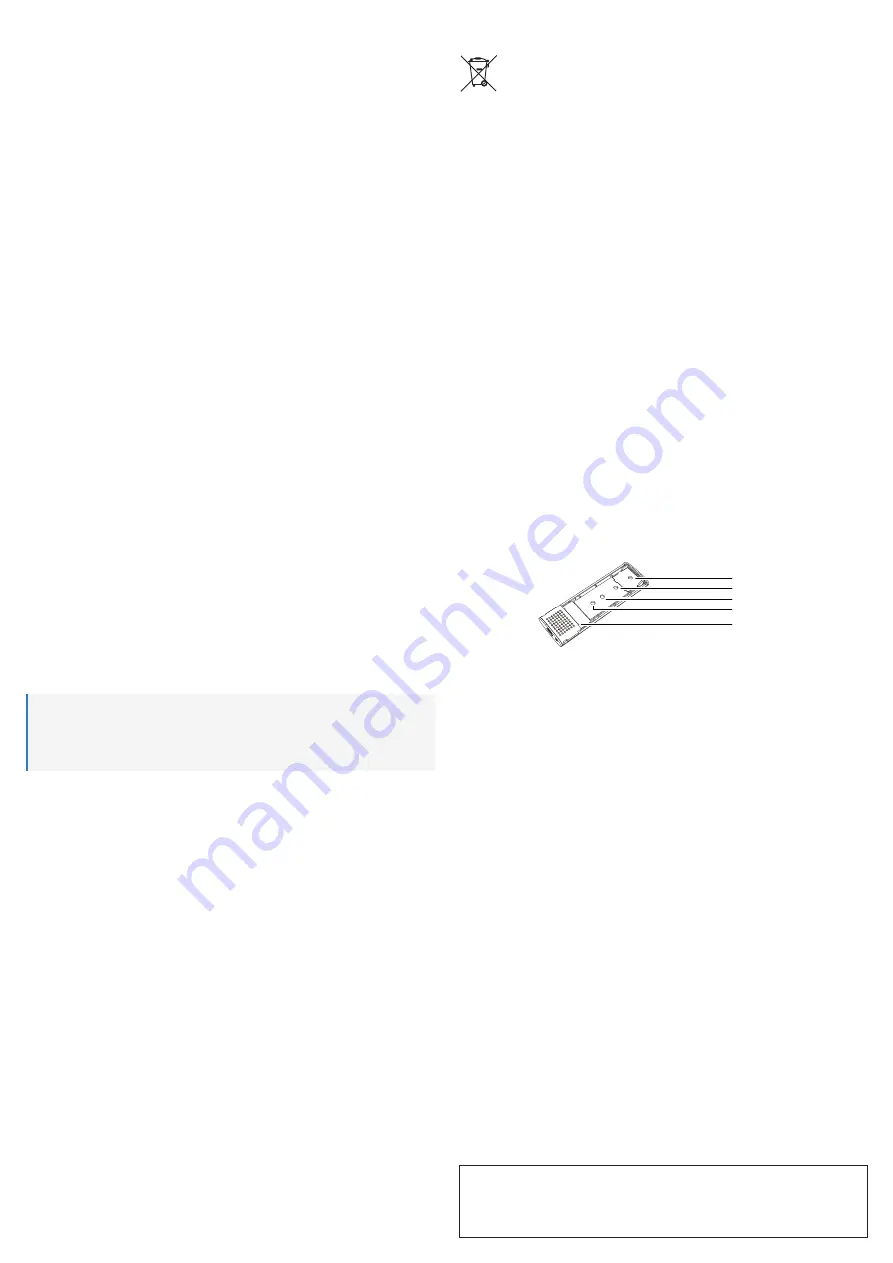
8 Operation
8.1 Setup
Switch on the computer. Wait until the operating system has completely booted up.
Place the SSD enclosure on a level surface.
Connect the USB-A plug on the USB cable (7) to a USB port on your computer.
Connect the USB-C
TM
plug on the other end of the USB cable (7) to the product. The LED
indicator
(3) turns on when the device is supplied with power. The operating system auto
-
matically recognises the product upon first use and completes installation of the drivers.
The drivers are included with your operating system.
The LED indicator (3) flashes when data is being transferred.
8.2 Partitioning/formatting the SSD
If you want to use an SSD that has not been used before, it must be partitioned and
formatted before it appears in the file manager of your operating system and can be used
as a disk drive. To format the SSD, refer to the instructions for the operating system that
you are using.
When connecting the SSD for the first time, it may take approximately one minute for the
SSD to be recognised. This time may vary depending on the operating system.
In Windows
®
, you can partition and format the SSD via the Control Panel.
Format the newly created partition. A quick format is sufficient in this case. Depending on
the capacity of the SSD, a regular format may take a long time to complete.
Consult a technician if you are unsure about partitioning/formatting of the SSD.
8.3 Notes on operation
8.3.1 General information
Before disconnecting the product, unmount the SSD from your computer to avoid data loss.
Refer to the documentation from the operating system manufacturer.
The product recognises when the computer is turned on/off and turns itself on/off accordin
-
gly. When the computer is turned off or placed in hibernation mode, the inserted SSD turns
itself off along with the LED indicator (3). On some operating systems, only the monitor and
connected peripheral devices are turned off when the computer is placed in hibernation
mode; the motherboard continues to be supplied with a current. In this case, the inserted
SSD and the LED indicator (3)
do not turn off.
Note that files may be damaged and the operating system may crash if the connection
cable is disconnected when data is being transferred. Always unmount the SSD via the
operating system before disconnecting the connection cable.
8.3.2 USB 3.0
Your computer must support the USB 3.0 standard in order to achieve USB 3.0 speeds.
If you are connecting the product to a USB hub, the USB hub must support the USB 3.0
standard in order to provide the maximum transfer speed.
9 Cleaning and care
Important:
– Do not use any aggressive cleaning agents, rubbing alcohol or other chemical solu-
tions. These may damage the housing and can cause the product to malfunction.
–
Do not immerse the product in water.
1.
Disconnect the product from the computer.
2.
Clean the product with a dry, lint-free cloth.
3. Remove dust with a long-haired, soft and clean brush.
10 Disposal
All electrical and electronic equipment placed on the European market must be
labelled with this symbol. This symbol indicates that this device should be disposed
of separately from unsorted municipal waste at the end of its service life.
All owners of waste equipment are obliged to dispose of waste equipment separa
-
tely from unsorted municipal waste. Before handing the old device to a collection
point, end users are required to separate old batteries which are not enclosed by
the old device, as well as lamps which can be removed from the old device without
any damage.
Distributors of electrical and electronic equipment are legally required to accept waste equip
-
ment free of charge. Conrad offers the following
free return options (further information is
available on our website):
At our Conrad stores
At the collection points established by Conrad
At the collection points of public waste disposal agencies or at the collection systems set up
by manufacturers and distributors in accordance with the German Electrical and Electronic
Equipment Act.
The end user is responsible for deleting personal data on the old device before disposal.
Please note that in countries outside Germany, other obligations may apply to the return and
recycling of old devices.
11 Technical data
11.1 Compatibility
SSD types
.....................................
B+M key SATA M.2 SSD,
M-key/B+M key NVMe M.2 SSD
SSD size .......................................
2230, 2242, 2260, 2280 (see illustration)
SSD storage capacity
...................
Max. 2 TB
Protocol / memory usage
..............
UASP and TRIM
Memory format .............................
NTFS, FAT, FAT32
Operating systems
........................Windows
®
8.0 (32/64-bit), 8.1 (32/64-bit), 10 (32/64-bit),10S, RT
MacOS
®
(10.0 and higher)
Linux
22 x 80 mm
22 x 60 mm
22 x 42 mm
22 x 30 mm
NGFF (M.2)
11.2 Performance data
Power supply
................................
5 V/DC, min. 900 mA, max. 3 A
USB data transfer
.........................
max. 10 GBit/s
11.3 General information
Dimensions (L x W x H)
................
110 mm x 37.5 mm x 12.5 mm
Length of USB cable
.....................
450 mm
Material (housing)
.........................Aluminium
Weight (without SSD)
...................
40 g
11.4 Ambient conditions
Operating conditions
.....................
0 to +70 °C, 25–90 % RH (non-condensing)
Storage conditions ........................
-20 to +85 °C, 5–95 % RH (non-condensing)
This is a publication by Conrad Electronic SE, Klaus-Conrad-Str. 1, D-92240 Hirschau (www.conrad.com).
All rights including translation reserved. Reproduction by any method (e.g. photocopying, microfilming or capturing in elec
-
tronic data processing systems) requires prior written approval from the publisher. Reprinting, also in part, is prohibited.
This publication reflects the technical status at the time of printing.
Copyright 2022 by Conrad Electronic SE.
*2526460_v1_0322_02_DS_m_4L_(1)