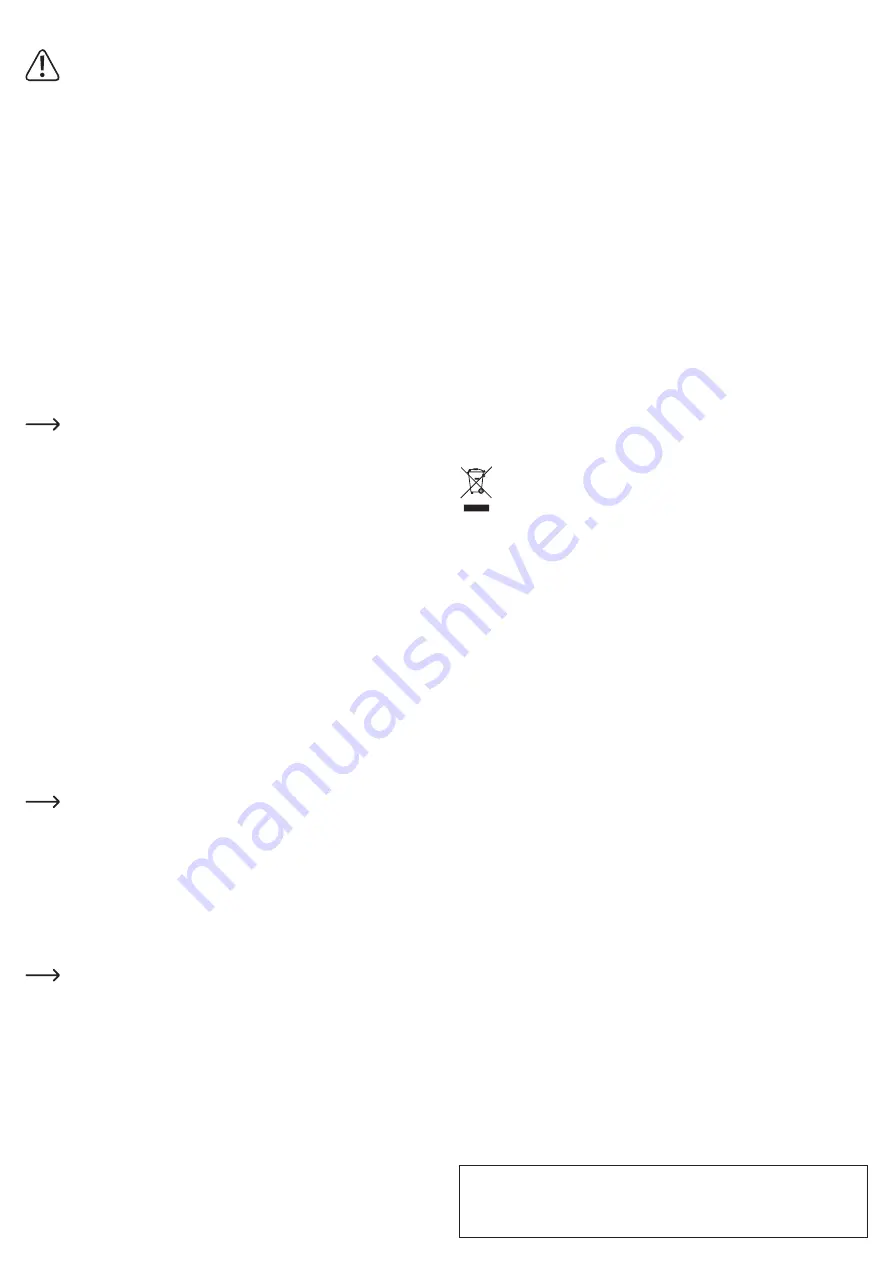
This is a publication by Conrad Electronic SE, Klaus-Conrad-Str. 1, D-92240 Hirschau (www.conrad.com).
All rights including translation reserved. Reproduction by any method, e.g. photocopy, microfilming, or the capture in
electronic data processing systems require the prior written approval by the editor. Reprinting, also in part, is prohibited.
This publication represents the technical status at the time of printing.
Copyright 2016 by Conrad Electronic SE.
*1498531_V3_1216_02_IPL_m_en
Operating modes
Secure your data before changing the operating mode at a later time.
Failure to do so will result in data loss.
a) RAID0
• This mode is also known as “FAST” or “STRIPING”. When writing, data is split up
between both SSDs. Both SSDs are consolidated to one SSD. This accelerates
the write/read process. It appears as though there is only one SSD in place.
• Use two SSDs of the same capacity (if possible, of the same type/manufacturer).
Otherwise the capacity of the smaller SSD is doubled and you lose the surplus
space on the larger SSD.
• If you remove an SSD or an SSD incurs damage, data saved on the paired SSD
is also lost.
b) RAID1
• This mode is also known as “SAFE” or “MIRRORING”. Data is saved to both SSDs
simultaneously. Your data is thus safe should one of the two SSDs incur damage.
• Thus, if two SSDs of the same capacity are used, half of the total capacity is
available.
• If two SSDs of differing capacity are used, the capacity of the smaller SSD is
available.
• If one SSD incurs damage, the data stored on the other SSD is still available.
This mode does not help in the event of a virus attack or deletion of data.
c) PM
• The SSD drives installed operate separately; i.e. you can format and partition each
of the two SSD drives individually.
• With this mode you can install and use any two SSD drives.
Driver installation
• The required drivers are already included in the operating system. For that reason
the delivery does not include any separate storage medium.
• Keep in mind that you will need a suitable USB 3.1 controller for using the USB 3.1
function. Many mother boards integrate such controllers already, but the controller
can also be added by using an additional plug-in card.
Connection
• Turn on the computer. Wait until the operating system has fully started.
• Connect the product’s USB-C™ port to a USB-C™ port on your computer using
the included USB cable. If the power is not sufficient, use the included power cable.
•
The operating system will automatically recognize the product during first time
operation and complete the driver installation. The drivers are already included in
the operating system.
In order for the drive to be displayed in the device manager and to be ready
for use, partition and format the SSD, if new (see next chapter).
Partitioning/formatting the SSD
• You can partition the SSD using Windows
®
control panel.
•
Then format the new partition. Quick formatting is sufficient in such a case.
Performing a normal formatting procedure can take a very long time to complete
depending on the SSD capacity.
• Contact an expert if you have any doubts regarding partitioning/formatting.
After changing modes you may no longer be able to partition the SSD.
In this case, right-click the “unknown” disk drive in Windows
®
Disk
Management utility. Select “Initialize volume”.
Tips and notes
• To operate at USB 3.1 speed, your computer must support the USB 3.1 standard.
• You may also operate the product via USB 3.0, but in such case it can not reach
the speed of USB 3.1.
• If you want to connect the product via a USB hub, the USB hub has to support
USB 3.1 for the maximum transfer rate (max. 10 Gb/s) to be possible. Apart from
that, the USB hub must support USB 3.0 the least.
•
Please note that if disconnecting the connection cable during data transmission files
could be damaged or the operating system could shutdown. First safely remove
the SSD through the operating system before disconnecting the connection cable.
• The corresponding LED lights up when an SSD is supplied with power. The LED
starts flashing when reading/writing operations access the SSD.
•
When connecting the SSD for the first time, it could take approx. one minute for
the SSD to be recognized. The length of this time period varies depending on the
operating system.
Cleaning and care
• Disconnect the product from the operating system before cleaning. Disconnect the
cables from the product.
• Under no circumstances use aggressive cleanings agents, cleaning alcohol or other
chemical solutions since these can penetrate the housing or impair functionality.
•
Clean the product with a dry, fibre-free cloth.
Disposal
Electronic devices are recyclable waste and must not be disposed of in the
household waste. At the end of its service life, dispose of the product in
accordance with applicable regulatory guidelines.
You thus fulfill your statutory obligations and contribute to the protection of
the environment.
Technical data
System requirements .............. Windows
®
7 (32/64 bit), 8.0 (32/64 bit),
8.1 (32/64 bit), 10 (32/64 bit)
from Mac OS 10.9.1
from Linux 3.13
USB standard ......................... USB 3.1 Gen II (compatible with USB 3.0)
Suitable for ............................. 2 x M.2 (NGFF) SSD
SSD form factor ...................... 2230, 2242, 2260, 2280
SSD capacity .......................... max. 1 TB
Operating conditions .............. 0 to +60 °C, 10 - 80 % RH
Storage conditions .................. -20 to +60 °C, 10 - 80 % RH
Dimensions (L x W x H) .......... 108 x 50 x 11 mm
Weight .................................... 65 g








