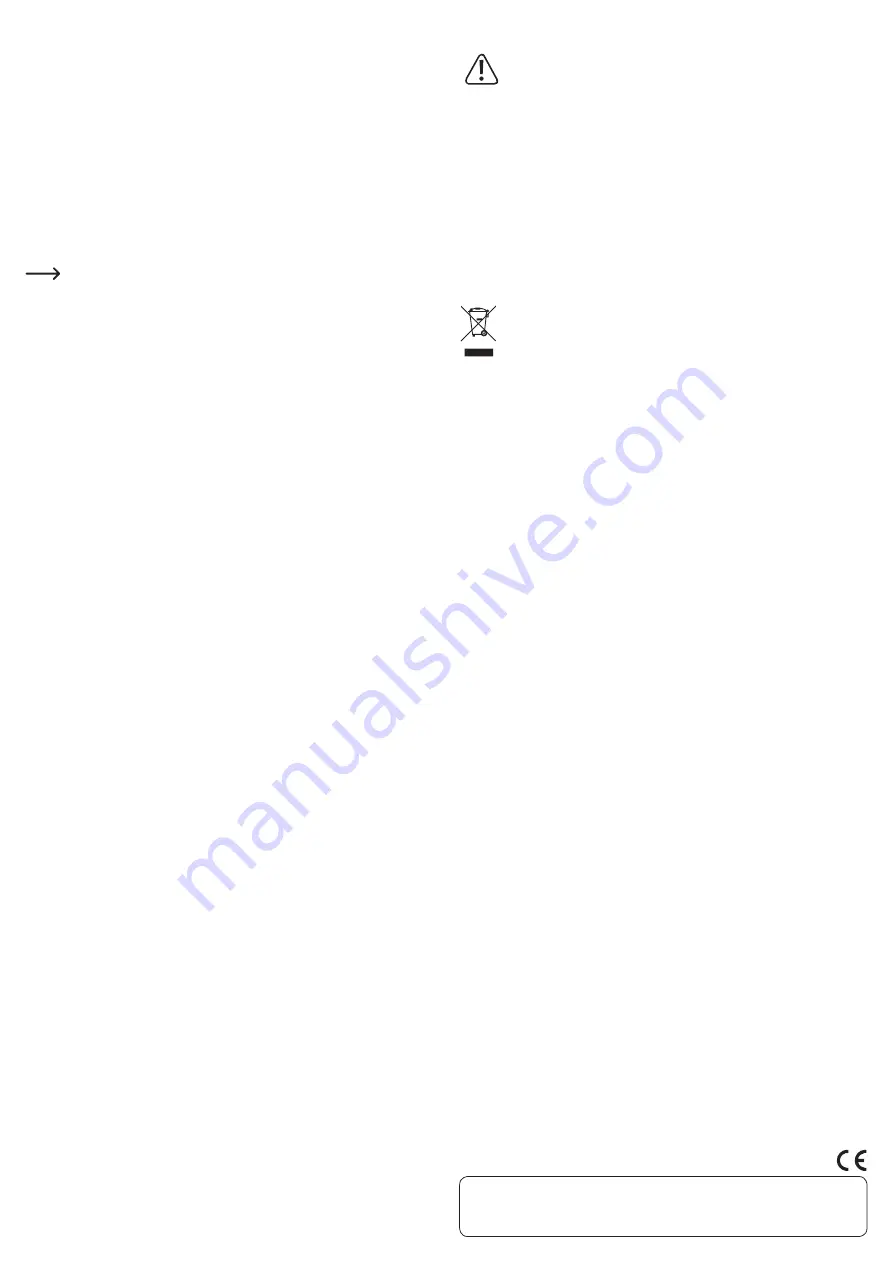
Operation
• Connect the USB A plug to an available USB socket on your computer and then
insert the USB B plug on the USB cable into the USB input port on the hub. You
do not need to turn the computer off. The red LED turns on when the USB cable is
connected to a computer. It also turns on when the power adapter is connected to
indicate that the hub is supplied with power.
• The operating system recognises the new hardware and automatically installs the
necessary drivers; they are part of the operating system.
• Turn the USB output ports on (
I
) or off (
0
) using the designated toggle switch. The
green LED turns on next to the corresponding USB port.
• Connect your USB devices to the USB ports on the USB hub. Depending on the
USB device, the operating system recognises the new hardware and installs the
necessary drivers. Refer to the operating instructions for the USB device. For many
devices, some operating systems (e.g. Windows) use their own drivers, e.g. for USB
memory sticks and USB mouses.
The USB hub can be used without an external power supply. In this case the
hub operates in "bus-powered mode". This means that the current provided
by the computer via USB (900 mA for USB 3.0) is divided between all of the
ports. This is sufficient for most USB memory sticks, mouses or keyboards,
but many other devices may not work properly (e.g. external 6.35 cm/2.5"
hard drives, card readers with a CompactFlash card and USB cameras).
Using an external power source to power the USB hub ("self-powered
mode") provides a higher current to each of the USB ports. Use the power
adapter provided to power the USB hub if a connected device does not
work properly or is not recognised.
Tips and important information
• The USB 3.0 hub is backwards compatible with USB 2.0/1.1. This means that
conventional USB 2.0/1.1 devices can be operated using the USB 3.0 hub. However,
the data transfer speed for USB 2.0/1.1 devices will not increase.
• To make use of the high transfer speeds that USB 3.0 offers, all devices must support
USB 3.0: The USB device itself (e.g. an external hard drive), the USB hub and the
USB controller on the computer.
• The theoretical maximum speed offered by USB 3.0 (or USB 2.0/1.1) is never reached
in practice. This is due to protocol information, operating multiple USB devices
at the same time or the speed restrictions of the connected USB device or USB
controller/mainboard.
• When connecting USB 3.0 devices to USB 2.0/1.1, only the current of the
corresponding USB specification is available.
• It is not possible to use the USB ports in DOS or in Windows Safe Mode. However,
depending on the computer or the BIOS/setup settings, it may be possible to use
a USB keyboard and USB mouse. In order to do so, these may need to be directly
connected to the USB ports on the computer and not to a USB hub.
• USB devices may be inserted and removed when the computer is on. You do not
need to turn off your computer when inserting or removing devices.
• The operating system may crash if you remove the USB plug when data is being
transferred on the USB port, e.g. when an external drive is sending data to the
computer. In addition, you may lose data or even damage the file system on the
external drive.
• On Windows
®
XP, Vista™, 7 or 8, a symbol with an arrow will appear in the menu bar
for some USB devices (e.g. USB hard drive). You can use this feature to "eject" the
USB device from the computer. The USB device can then be safely removed.
• Only use suitable USB 3.0 cables to connect USB 3.0 devices. Note that the data
transmission rate may be lower when using very long USB 3.0 cables.
Maintenance and cleaning
Never use aggressive and abrasive detergents, rubbing alcohol or other
chemical solutions, as these could damage the casing or even impair the
functioning of the product.
• You do not need to carry out maintenance work on the product. Under no
circumstances should you service any of the components in the interior of the
product, therefore never open it.
• Disconnect the USB cable from the product before cleaning.
• If the external power supply is connected, unplug it from the mains before cleaning
the hub. Disconnect the product from the power adapter.
• Do not immerse the product in water.
• A dry, soft and clean cloth is sufficient for cleaning the exterior. Do not press too
hard on the casing as this can lead to scratch marks.
• Dust can be easily removed using a soft and clean long-haired brush.
Disposal
Electronic devices are recyclable waste and must not be disposed of in the
household waste.
At the end of its service life, dispose of the product according to the
relevant statutory regulations.
You thus fulfil your statutory obligations and contribute to the protection of the
environment.
Technical data
a) USB hub
Operating voltage................................5 V/DC
USB standard.......................................USB 3.0 (backwards compatible with USB 2.0/1.1)
Connections .........................................4 x USB 3.0 (USB A port),
1 x USB 3.0 (USB B port)
System requirements ......................... Windows
®
, 2000, XP (Home, Pro, with SP1, SP2,
SP3, 32-bit only), Vista™ (32/64-bit),
7 (32/64-bit), 8 & 8.1 (32/64-bit), RT, Mac OS X 9.0
or above, Linux Kernel 2.4.1 or above
Operating conditions ..........................0 to +50 ºC, 20 – 95 % RH
Storage conditions..............................-20 to +60 ºC, 20 – 95 % RH
USB cable length ................................approx. 0.9 m
Dimensions (W x H x D)......................126 x 31 x 55 mm
Weight ...................................................174 g
b) Power adapter
Input voltage/current..........................100 – 240 V/AC, 50/60 Hz, 0.45 A
Output voltage / current .....................5 V/DC, 3 A
This is a publication by Conrad Electronic SE, Klaus-Conrad-Str. 1, D-92240 Hirschau (www.conrad.com).
All rights including translation reserved. Reproduction by any method, e.g. photocopy, microfilming, or the capture in electronic data
processing systems require the prior written approval by the editor. Reprinting, also in part, is prohibited. This publication represent the
technical status at the time of printing.
© Copyright 2015 by Conrad Electronic SE.
V2_0715_02-HK


























