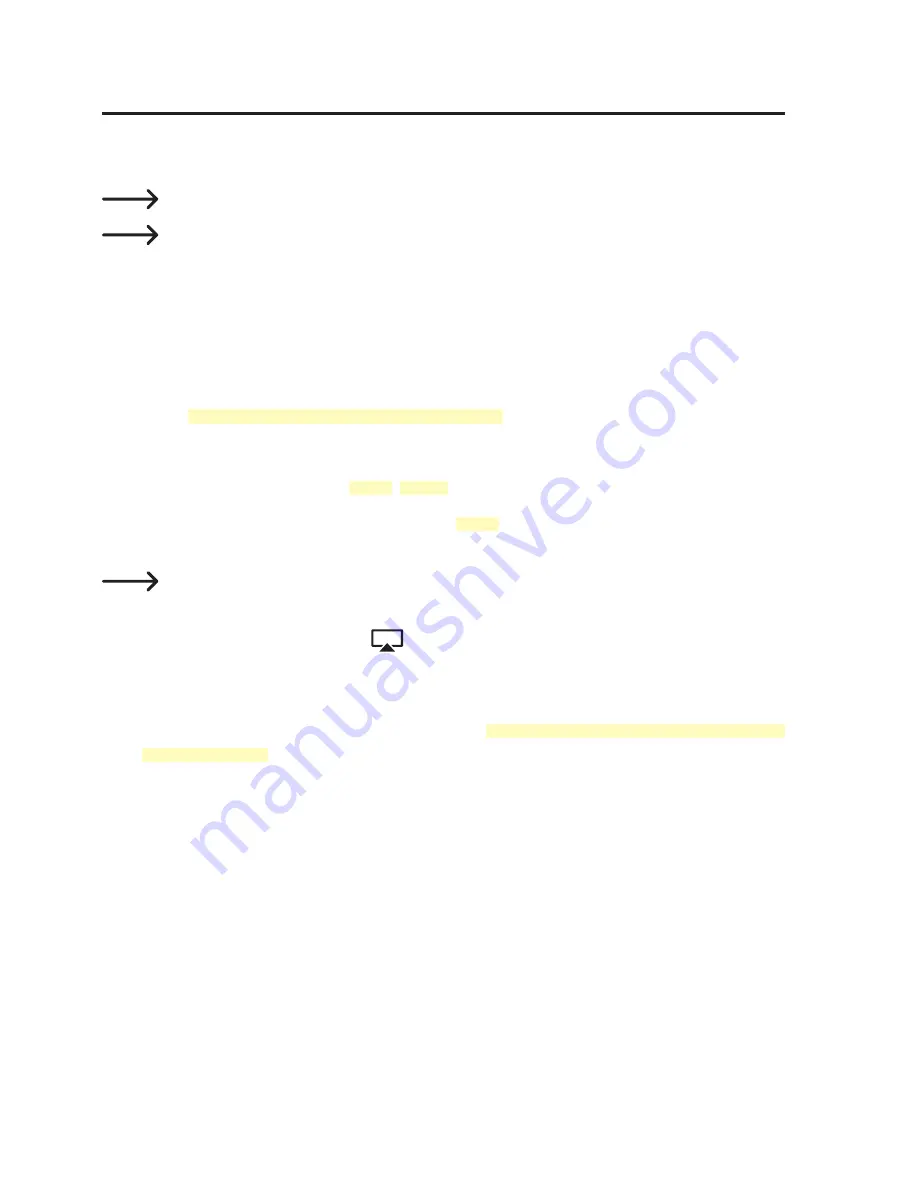
53
17. Apple AirPlay
The TV box is compatible with Apple AirPlay technology, an interface on iOS and OSX
devices for wireless transmission of audio, video and images.
AirPlay is outlined below with an iPhone.
Be sure to refer to the operating instructions of your Apple device to learn
more about using AirPlay with your device. There may be differences
depending on the software version and device.
1. It is important that the TV box and the Apple device are connected to the same
Wi-Fi network.
2. Navigate to the TV box homescreen.
3. Open
[ My Apps > Media Center > AirPlayer ].
4. You can make settings here relating to starting AirPlay:
»
Start AirPlay:
“ON”
,
“OFF”
»
Automatically Start:
When set to
“ON”
, AirPlay starts when the TV box is
turned on.
Do not leave or close the window after activating AirPlay.
5.
Open a file such as an image on your iPhone and then display it on the TV box by
selecting the AirPlay symbol
on the iPhone.
6.
You will then be prompted to select and confirm the playback device (TV box)
on your Apple device. In this instance, this is “AirPlay-Player-MediaCenter”. If
you wish to change the name, navigate to
[ My Apps > Media Center > Settings
>Target Name ].
Change the name and confirm the entry.
7. The selected image will be displayed on the TV box. In the case of an iPhone, you
can view multiple images one after another by scrolling.
















































