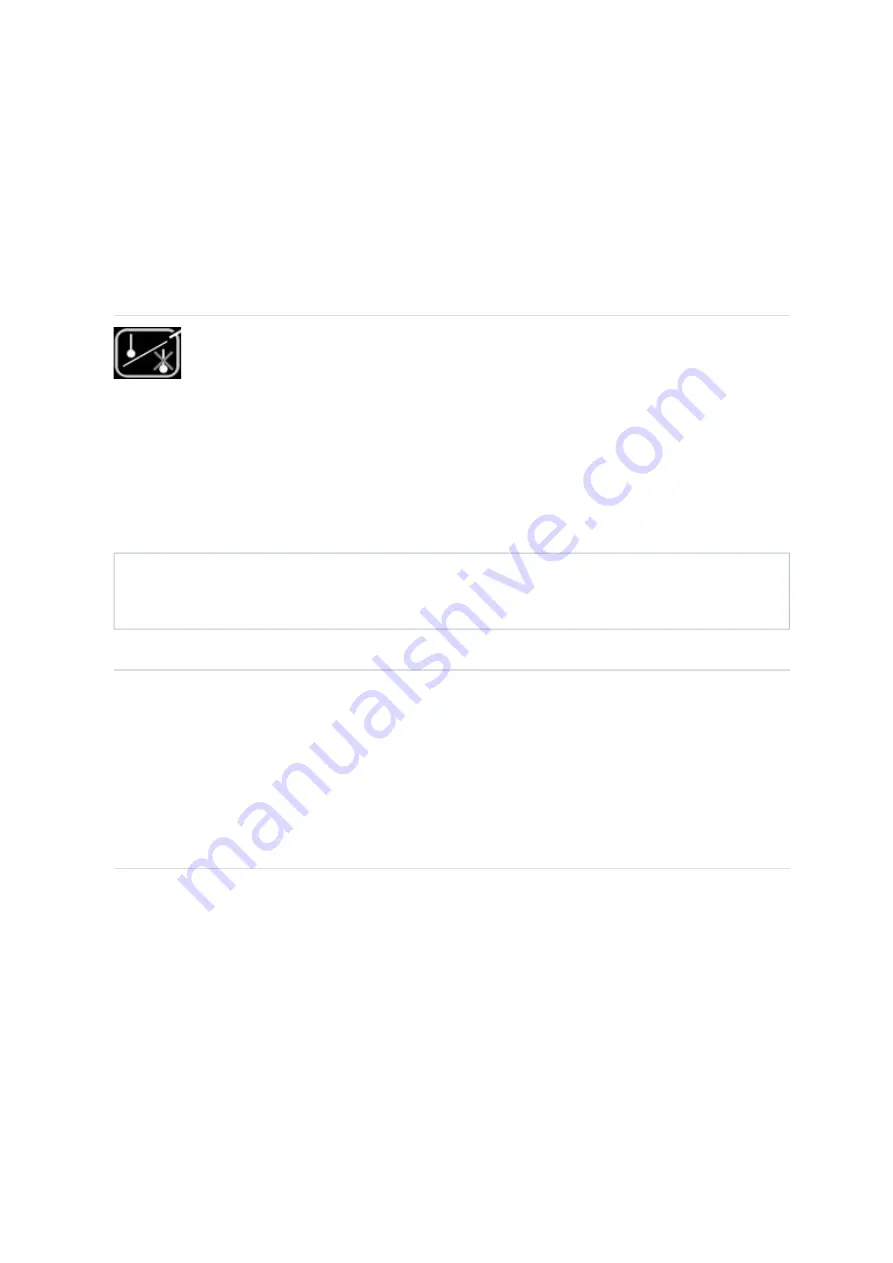
application software to reflect the active stylus axis.
The axis system in which the MCU is moving the CMM is indicated on the LCD by indicating the axis
system that is active by a M, P or S, and by a tri-colour LED mounted below the axis select button.
Pressing the axis select button will enable the user to scroll through the 3-axis systems.
To change to the required axis system the ‘axis select’ button must be pressed and held on the
desired axis system. This selection is confirmed by pressing the ‘Joystick enable’ switch. Both
switches can then be released. This complex change procedure prevents unintentional changing of
the axis system which could give unexpected machine movement.
Take
point/cancel
point
This button is designed to allow the user to record or cancel chosen machine positions.
When a program is being generated by the ‘teach and learn’ method, the user will use the take point
button to permit the CMM to record a waypoint and use it in the program. When using the cancel point
button it will indicate to the application software that the point just taken (either a touch point or a
position generated by the take point button) should be removed from the program.
The cancelling process can be repeated many times and the front-end program will use it to delete
multiple stored points.
Function
buttons
The application software can define the F1 to F4 function buttons (on MCUlite only F1 and F2 are
available). Their status can be read at any time and in any mode. These buttons have no effect on
the UCC controller as they are solely for the use of the front-end software. The associated keypad
LEDs can also be switched on and off at any time.
An example of use is that one of the buttons may be used to initiate a circle measurement command
when the system is in a manual mode and being used for teach and learn programming. Another
may be used for a plane measurement etc.
STOP
button
(MCU5
only)
The STOP button only operates when the CMM is in automatic (DCC) mode. It gives the operator the
ability to rapidly stop the CMM and REVO head without disengaging. When the CMM has stopped
the system stays in hold state with both the CMM and REVO head engaged. For a REVO system the
STOP system is a better way of stopping the system than emergency stop. The emergency stop
works by removing power from all motors which causes the REVO probe to drop due to gravity.
NOTE:
When the take point button is pressed, the machine’s XYZ position will be recorded and
a waypoint is created. However, if the MCU1 or MCU5 are in ‘Rotary Head’ or ‘Table’ mode, it
only records the relevant index position.
Page 25 of 31
MCU1, MCUlite-2 and MCU5 user's guide
02/01/2013
file://C:\TEMP\~hhC0D2.htm





















