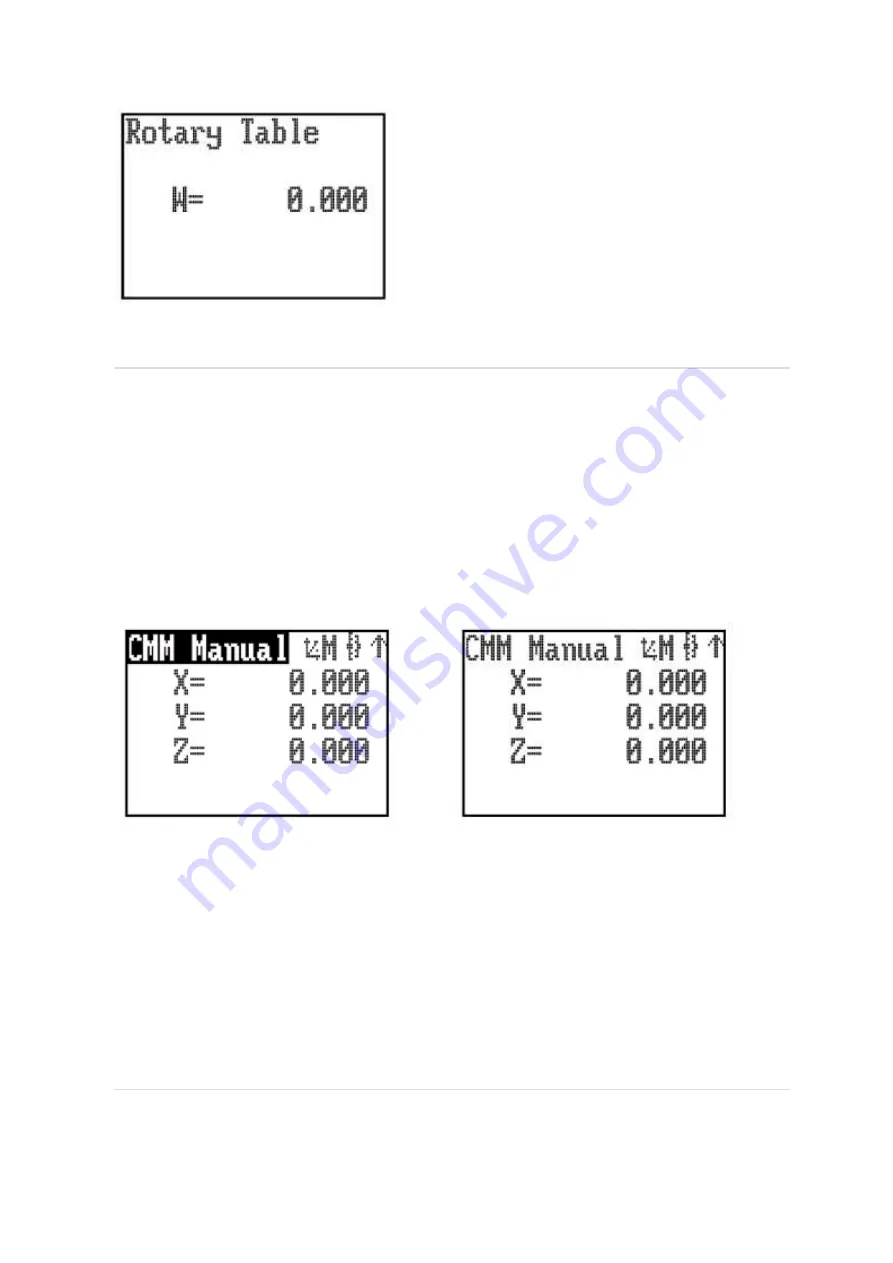
Sticky
button
mode
(MCU1
and
MCU5
only)
The purpose of ‘Sticky button mode’ is to allow the user to alternate between two MCU modes without
having to scroll through all of the enabled MCU modes. This feature could be useful when generating
a part program using the application software ‘teach’ utility, where alternating between CMM and
head moves is often required.
If the use of ‘Sticky button mode’ has been enabled by your CMM service provider, you will notice that
when a MCU mode is selected, the title (e.g. CMM Manual, Head Mode, etc), will be highlighted by
displaying it in reverse video (see following example). The highlighted mode title will persist for the
time set in the ‘Sticky Button Time Delay’ parameter.
If you want to toggle between two specific modes, this can set by using the following procedure :-
a) Using the MCU mode switch, select one of the desired modes, then wait until the mode title returns
to a normal video display.
b) Next select the other desired mode and again wait for its mode title to return to normal video.
c) The sticky buttons are now set. The next time you press the MCU mode button you will return to
the original selected mode and, provided you do not press the MCU mode button before the title has
returned to normal video, the next button press will return you to the other selected mode, and so on.
Sticky button mode is not permanent, you can still access the other modes. If the MCU mode button is
pressed before the previous mode title has returned to normal video, then the mode becomes unstuck
and all the MCU modes can be scrolled through.
Joystick
orientation
(MCU1
and
MCU5
only)
Page 23 of 31
MCU1, MCUlite-2 and MCU5 user's guide
02/01/2013
file://C:\TEMP\~hhC0D2.htm























