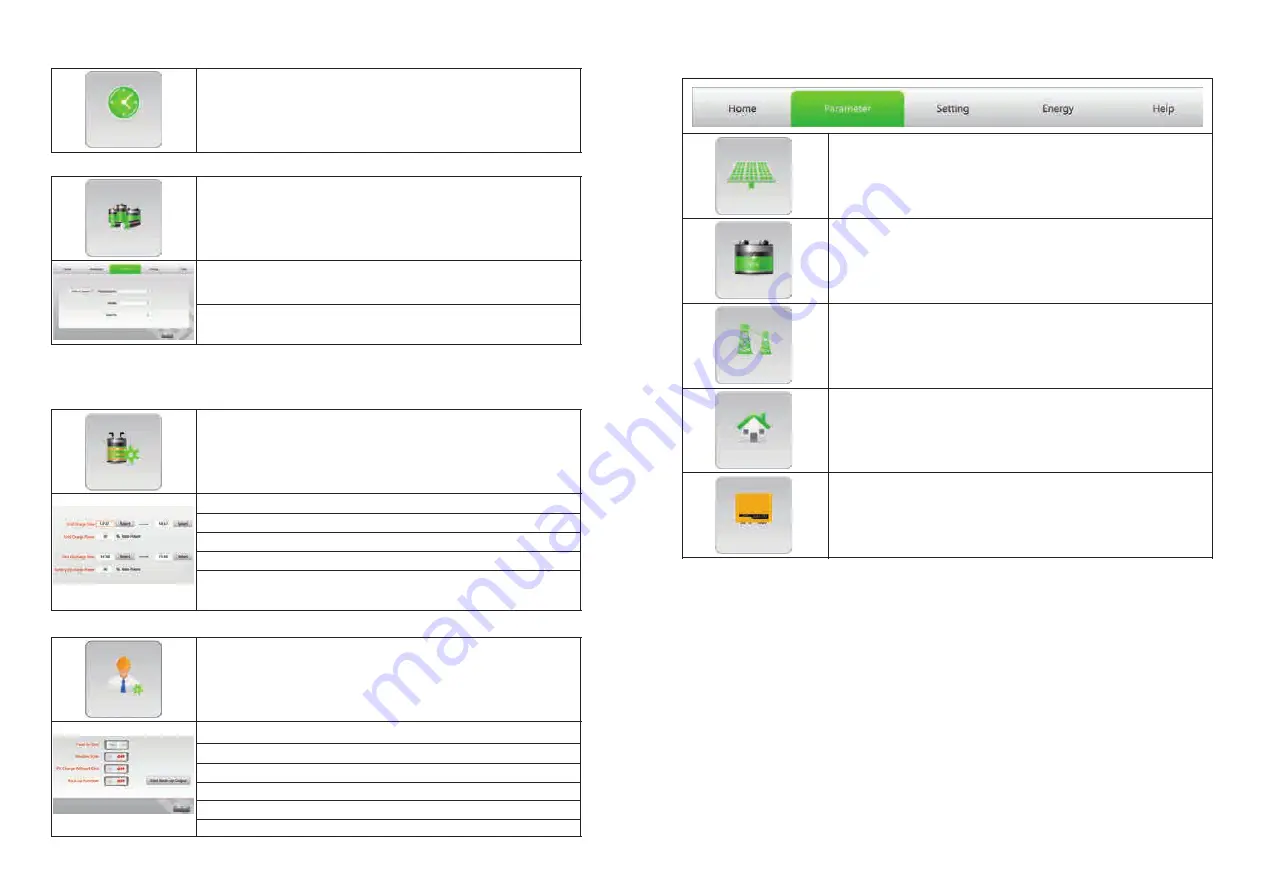
15
16
Click to synchronize time setting with your monitoring device
(
3) Set “Synchronize Time”
Battery Setting
(
4) "Battery Selection"
1.Please choose the right battery information according to your actual situation, and choose
the "Default"if there is no option for Manufacturer and Model!
2.Please choose the correct capacity of battery,
and if there is no corresponding capacity,
then choose the closest value!
Battery Setting
Grid Charge Time: During this time period, gird will charge battery automatically.
Grid Charge Power: Set grid charge power limits(0-50%).
Battery Discharge Time: During this time period, the battery will discharge.
Battery Discharge Power: Set battery discharge power limits(0-100%).
Attention
:
If there is overlap between charge time and discharge time,charge is preferred.
Battery Selection
Advanced Settings
Feeding To Grid: When the switch is "yes", excess energy of PV can feed to grid.
Shadow Scan: When switch is "on", it can resolve the multiple wave problems of PV pannels.
PV Charge Without Grid: When switch is "on", PV can charge battery without grid. This
Function can be set in off-grid and must have PV.
Back-up Function: When switch is "on", it allows the Back-up port to output.
Start Back-up Output: When grid is unreachable, we can start Back-up manually.
(
5)
(If you have already install a ReneSola EzMeter, you can skip to next step, because ReneSola Hybrid Inverter will automatically
control the Battery charging and discharging based on your demand.)
Battery Management
(
6) "Function Setting"
6.3 Current Data Display
Check PV parameters
Check battery parameters
PV
Check grid parameters
Battery
Check load parameters
Grid
Check inverter parameters
Load
Inverter
Synchronize Time
Battery Management
Advanced Setting











