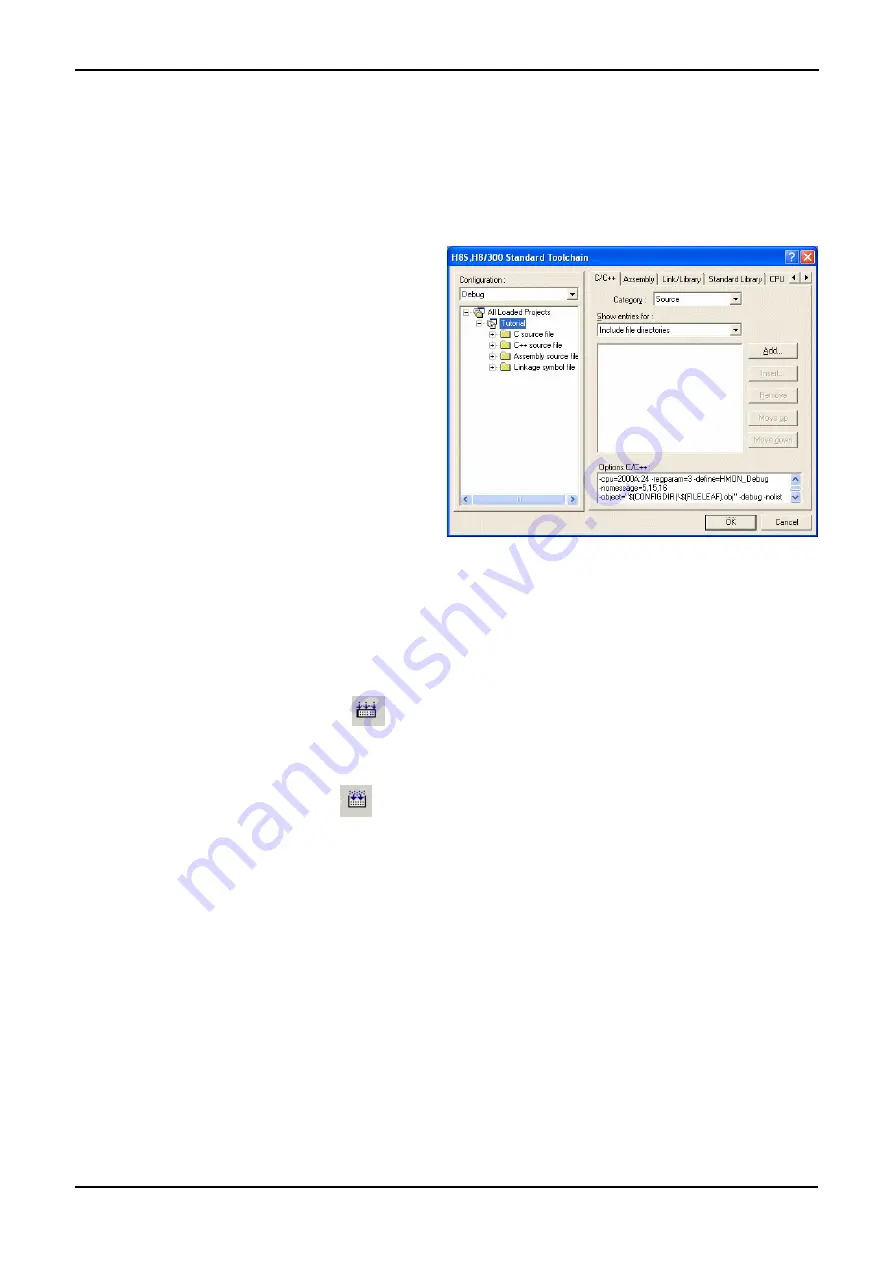
Chapter 5. Building the Tutorial Project
The tutorial project build settings have been pre-configured in the tool-chain options. To view the tool chain options select the ‘Build’ Menu
item and the relevant tool-chain. This should be the first option(s) on the drop down menu.
The dialog that is displayed will be specific to the selected tool-chain.
The configuration pane on the left hand side will exist on all the
tool-chain options. It is important when changing any setting to be
aware of the current configuration that is being modified. If you
wish to modify multiple or all build configurations this is possible by
selecting ‘All’ or ‘Multiple’ from the ‘Configuration’ drop down list.
•
Review the options on each of the tabs and
‘Category’ dropdown lists to be aware of the
options available.
When complete, close the dialog box by clicking <Cancel>. Please
note that, if you have modified any of the options and want to save
it, you need to click <OK>.
5.1. Building Code
There are three short cuts available for building the project.
•
Select the ‘Build All’ tool bar button.
This will build everything in the project that has not been excluded from the build. This includes the standard library.
•
Select the ‘Build’ tool bar button.
This will build all files that have changed since the last build. The standard library will not be built unless toolchain option
settings are modified.
•
Press ‘F7’
This is equivalent to pressing the ‘Build’ button described above.
•
Build the project now by pressing ‘F7’ or pressing one of the build icons as shown above.
During the build each stage will be reported in the Output Window.
The build will complete with an indication of errors and warnings encountered during the build.
8










































