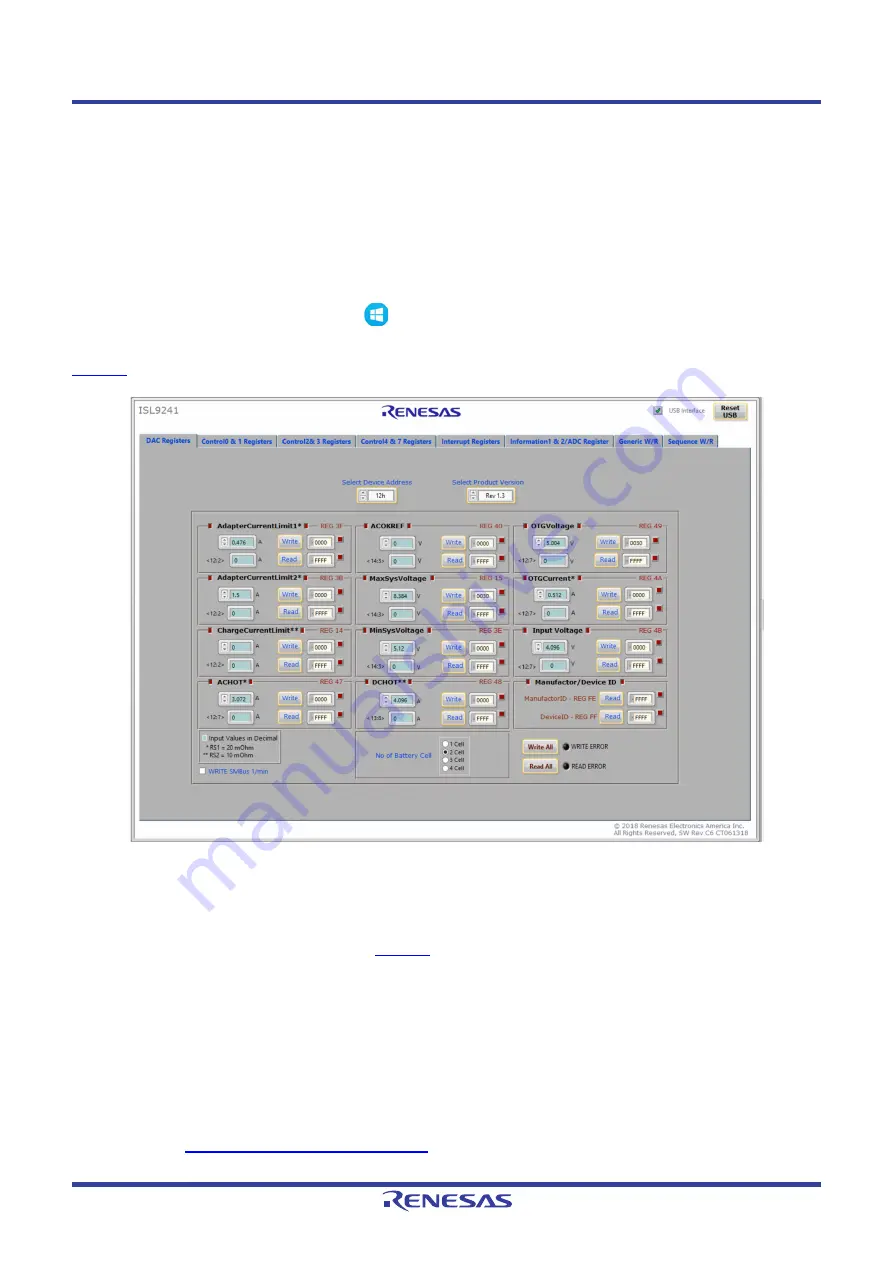
ISL9241EVAL1Z
2. Using the GUI
UG184 Rev.3.00
Page 7 of 28
Aug.26.19
2.
Using the GUI
The ISL9241 SMBus Control Tool Software must be installed to use the evaluation system. Do not connect the
ISL9241EVAL1Z evaluation board to the USB port until installation is complete.
Connect the ISL9241EVAL1Z to a power supply before using the SMBus GUI.
2.1
Setting the USB Connection
Connect the USB cable from the USB of the computer port to the connector J
10
of the ISL9241EVAL1Z.
2.2
Starting the GUI
To start the GUI, navigate to the Start menu
, then select
All Programs → Renesas →
ISL9241 SMBus Control Tool
.
shows the GUI.
Figure 6. ISL9241 Graphical User Interface
2.3
Troubleshooting the GUI
Check the status of the USB interface at the top of the GUI. If the USB communication is OK, the
USB Interface
status shows a green check mark, as seen in
.
If the
USB Interface
status shows a red X, the computer cannot establish the connection. Complete the following
steps to troubleshoot:
1. Make sure the driver files for the USB interface are installed correctly. The driver files are in the
USB-I2C Driver
folder.
2. Check the USB cable connections from the ISL9241EVAL1Z to the USB port of the computer.
3. Try different sequences: plug in the ISL9241EVAL1Z first or start the GUI first.
If the problem continues, the USB driver may not be properly installed; therefore, the ISL9241EVAL1Z is not
recognized. See
“Installing the USB Driver” on page 5
for driver installation instructions.






















