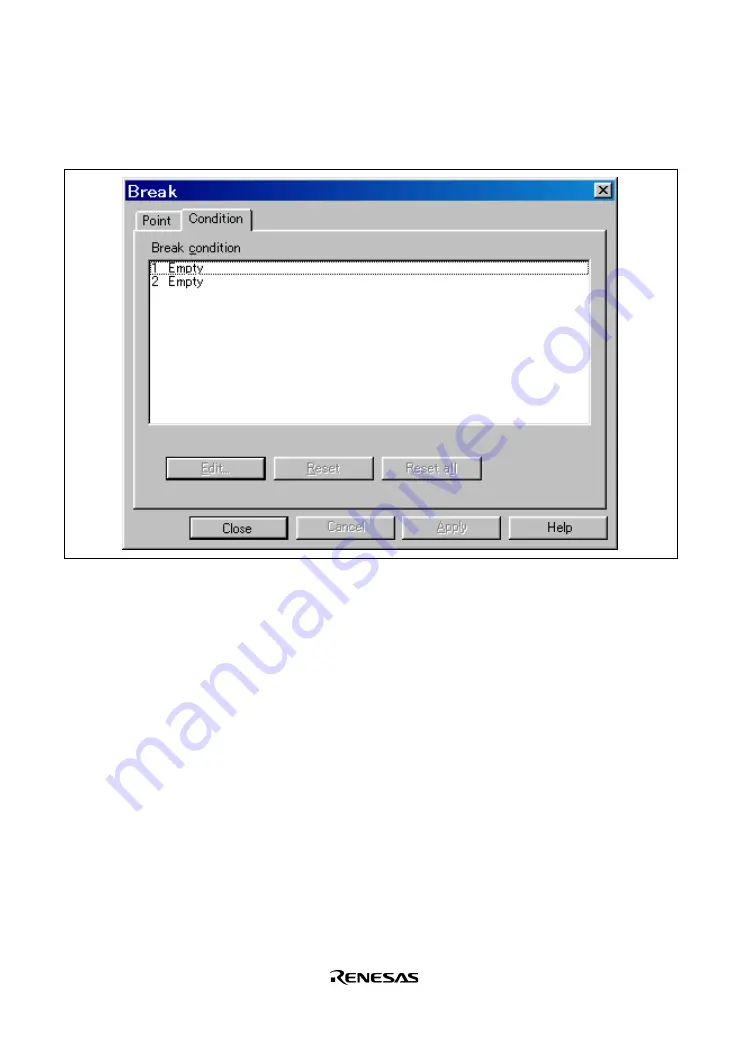
58
The [Break] dialog box is displayed. To set hardware break conditions, select [Condition] in the
[Break] dialog box to display the [Condition] page.
Figure 3.41 [Condition] Page ([Break] Dialog Box)
Up to two breakpoints can be set independently for the hardware break condition. In this example,
set the hardware break condition for Break condition 1.
Note: Note that the number of hardware break conditions differs according to the product.
For the number that can be specified for each product, refer to the on-line help.
Summary of Contents for H8S/2378F
Page 5: ...H8S 2378F E10A Emulator User s Manual User s Manual Rev 1 0 2002 10...
Page 14: ...VIII...
Page 77: ...53 Enter H 10a4 to the Value edit box Figure 3 35 Breakpoint Dialog Box Click the OK button...
Page 90: ...66...
Page 120: ...96...
















































