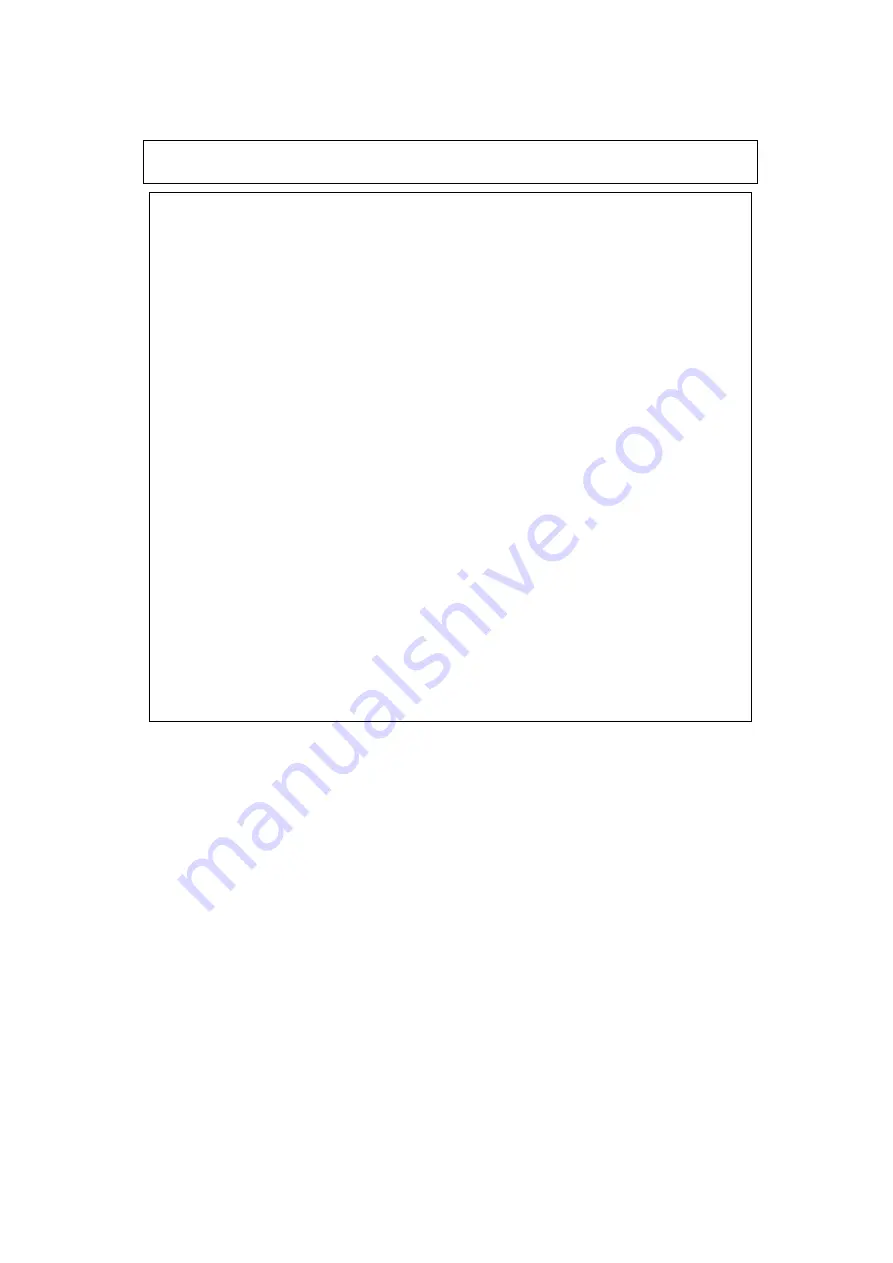
Cautions
1. Renesas neither warrants nor grants licenses of any rights of Renesas’s or any third party’s
patent, copyright, trademark, or other intellectual property rights for information contained in
this document. Renesas bears no responsibility for problems that may arise with third party’s
rights, including intellectual property rights, in connection with use of the information contained
in this document.
2. Products and product specifications may be subject to change without notice. Confirm that you
have received the latest product standards or specifications before final design, purchase or use.
3. Renesas makes every attempt to ensure that its products are of high quality and reliability.
However, contact Renesas’s sales office before using the product in an application that demands
especially high quality and reliability or where its failure or malfunction may directly threaten
human life or cause risk of bodily injury, such as aerospace, aeronautics, nuclear power,
combustion control, transportation, traffic, safety equipment or medical equipment for life
support.
4. Design your application so that the product is used within the ranges guaranteed by Renesas
particularly for maximum rating, operating supply voltage range, heat radiation characteristics,
installation conditions and other characteristics. Renesas bears no responsibility for failure or
damage when used beyond the guaranteed ranges. Even within the guaranteed ranges, consider
normally foreseeable failure rates or failure modes in semiconductor devices and employ
systemic measures such as fail-safes, so that the equipment incorporating Renesas product does
not cause bodily injury, fire or other consequential damage due to operation of the Renesas
product.
5. This product is not designed to be radiation resistant.
6. No one is permitted to reproduce or duplicate, in any form, the whole or part of this document
without written approval from Renesas.
7. Contact Renesas’s sales office for any questions regarding this document or Renesas
semiconductor products.



































