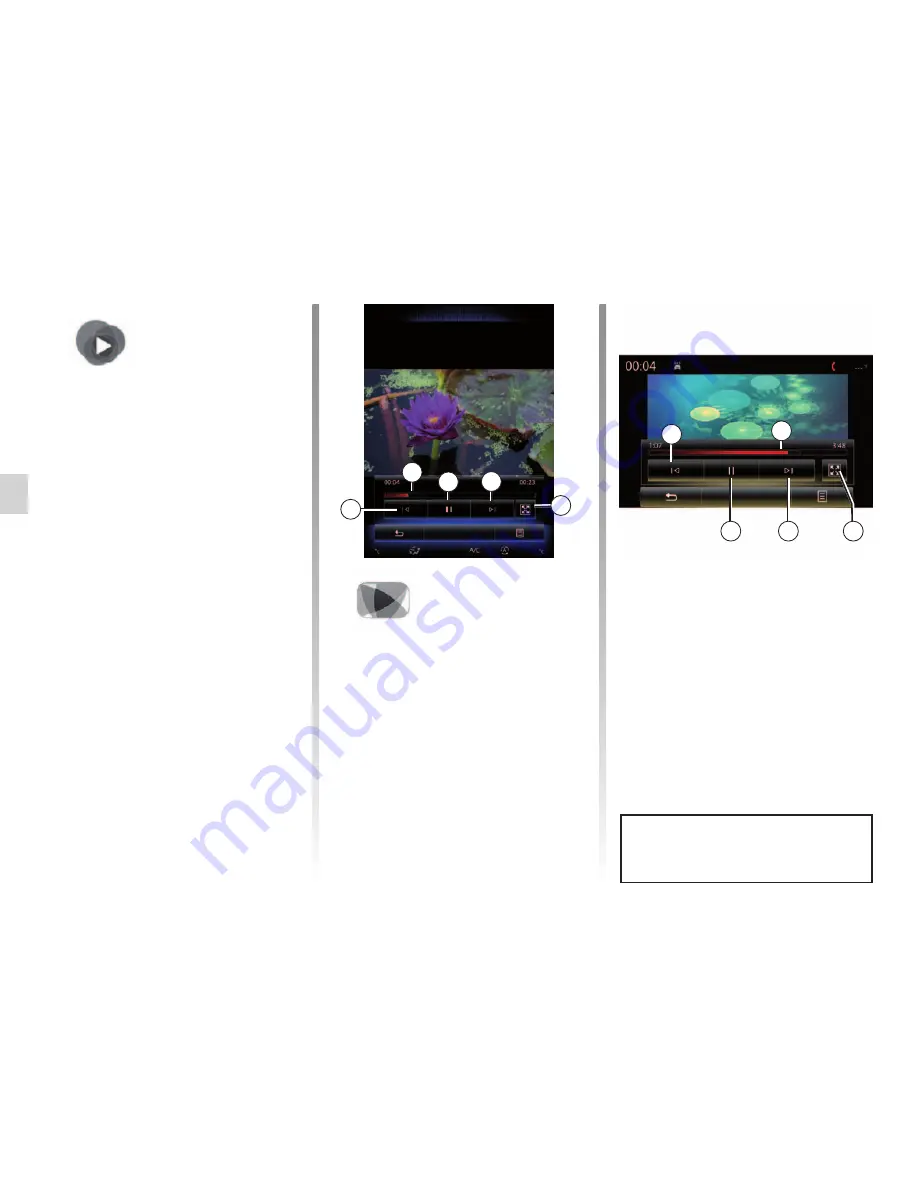
3.14
ENG_UD51885_6
Vidéo (R-Link 2 - Renault)
Jaune
Noir
Noir texte
“Multimedia”
menu
To access videos, from the main menu
press “Multimedia”, “Video”, then, from
the list, select an input source that is
connected to the system:
– “USB-1" (USB port);
– “USB-2" (USB port);
– “SD" (SD card).
note:
some video formats may not be
readable by the system.
note:
the input sources described
above may vary.
Video
Video
(1/2)
– access the next video by pressing
4
or pressing and holding
4
to fast for-
ward the current video;
– view the video in full screen by press-
ing
5
;
– use the scroll bar
2
.
Video playback is only possible
when the vehicle is stationary.
1
3
2
4
5
Landscapes
“Video”
Playback
When playing a video, you can:
– access the previous video by
pressing
1
. During video playback,
press
1
to restart the video from
the beginning, or press and hold to
rewind;
– pause by pressing
3
;
2
3
4
1
5
Brightness
Brightness
Summary of Contents for R-Link 2
Page 1: ...R Link 2...
Page 2: ......
Page 4: ...0 2 ENG_UD33636_1 Blank RadNav LG Android Renault...
Page 6: ...0 4 ENG_UD33636_1 Blank RadNav LG Android Renault...
Page 56: ...2 22 ENG_UD34091_1 Filler NX RadNav LG Android Renault...
Page 133: ...7 1 ENG_UD50161_10 Syst me R Link 2 Renault System System 7 2 Operating faults 7 8...
Page 145: ......






























