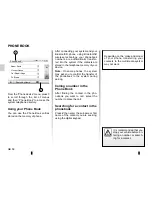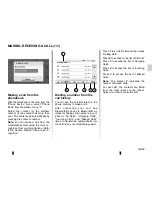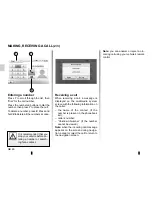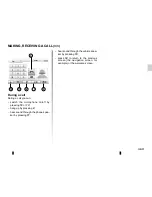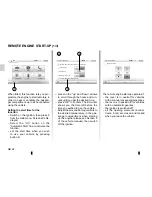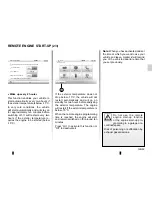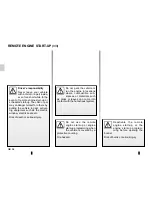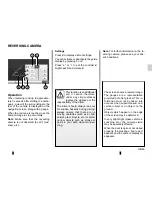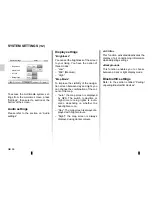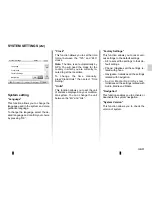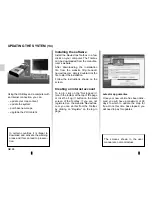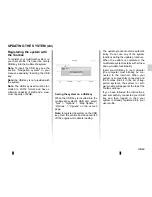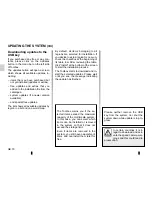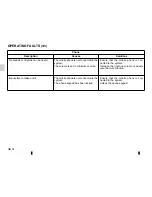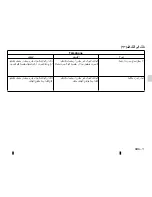GB.71
– The screen
A
is displayed automati-
cally once the USB key is connected;
– press
2
to run the update;
– previous
1
to go back to the previous
screen.
The update procedure starts automat-
ically. Do not use any of the system
functions during the update procedure.
Updating the system and
map
Downloading updates to the vehicle
When the process of downloading is
completed, the USB key can be remo-
ved from the computer. Insert the USB
key into the USB port of the vehicle's
multimedia system.
Note:
to update maps, start the vehicle
and do not switch off the engine while
data is loading.
When the system is turned on, it au-
tomatically identifies the available
updates on the USB key, and offers
to update the system or map from the
updates found on the USB key. Do not
switch off your multimedia system while
the update is being installed.
Note:
downloading and installing a
system update is only possible if there
is a newer version available.
UPDATING THE SYSTEM
(4/4)
A
2
1
Update Info
Current Software Info
Old version.
New Software Info
New version.
Update
The system might be restarted automatically during the update process. Please
wait to display the radio screen.
When the update is completed, the
multimedia system restarts with all new
and up-to-date functionality.
Licence
To obtain the GPL, LGPL, MPL and
other open source licence source
codes in this product, please visit the
http://opensource.lge.com website.
As well as the source code all the terms
of the licence, warranty exclusions
and copyright details are available for
download.
LG Electronics will also provide you
with Open Source code on a CD-ROM
against payment of distribution costs
(such as media, shipping and han-
dling costs) on request by post to
This offer is valid for three years as of
the date on which you purchased the
product.
If the update is accidentally inter-
rupted, restart the process from the
beginning.
Summary of Contents for Media Nav Evolution
Page 1: ......
Page 2: ...1 English GB ARA...
Page 3: ......
Page 82: ...ARA T l phone...
Page 83: ...ARA du menu GPS GPS GPS...
Page 84: ...ARA fader balance fader balance GPS GPS...
Page 86: ...ARA Toolbox USB Toolbox USB Toolbox...
Page 87: ...ARA Toolbox USB USB USB USB USB FAT32 32GB 4GB USB Toolbox Toolbox USB USB USB USB USB...
Page 89: ...ARA Bluetooth h h GPS...
Page 90: ...ARA GPS AC Bluetooth Bluetooth Bluetooth AC...
Page 91: ...ARA 3 2 1 4 6 5 1 2 5 6 4 3...
Page 92: ...ARA...
Page 93: ...ARA 4 11 05 AM Driving eco 4...
Page 94: ...ARA P Driving eco 1 2 A 3 1 A 2 3...
Page 95: ...ARA 13 12 11 10 9 14 13 12 9 11 10 14...
Page 96: ...ARA 1 7 8 8 8 7 1...
Page 97: ...ARA 1 1 6 5 4 3 2 Bluetooth Bluetooth 1 6 5 4 3 2 Adam Smith...
Page 98: ...ARA 1 Bluetooth Bluetooth 2 1 2...
Page 99: ...ARA Bluetooth 6 7 5 5 6 Bluetooth Bluetooth 7...
Page 100: ...ARA B 3 Media Nav 2 B 4 3 2 B Driving eco 2 4 Bluetooth...
Page 101: ...ARA Driving eco2 1 Bluetooth A 1 Bluetooth Gr_ Info Wifi 3G 4G Bluetooth Bluetooth A...
Page 103: ...ARA BLUETOOTH Bluetooth Bluetooth Bluetooth Bluetooth...
Page 108: ...ARA...
Page 109: ...ARA GPS GPS GPS GPS A GPS GPS UTC A GPS DD DDDDD DD MM MMM DD MM SS S...
Page 110: ...ARA GPS...
Page 111: ...ARA GPS m m m...
Page 112: ...ARA...
Page 113: ...ARA POI News...
Page 114: ...ARA 1 2 2D 3D 2D 3D 2D 3 3 2 1 GPS...
Page 115: ...ARA 29 29...
Page 116: ...ARA 25 21 23 24 22 25 24 21 23 GPS 22 C B A 28 27 26 27 26 28 A B C...
Page 117: ...ARA 18 20 16 19 17 17 16 18 19 20 15 GPS 15 GPS...
Page 118: ...ARA 12 11 12 11 13 14 14 14 13...
Page 119: ...ARA 6 8 10 9 7 6 7 9 10 8 V Trafic...
Page 120: ...ARA 2 3 2D 3D 2D 1 2D 2D 3D 5 4 3 4 5 2 1...
Page 121: ...ARA 14 17 16 News 20 19 18 12 13 15 17 19 16 News 20 18 12 13 15 14...
Page 122: ...ARA 10 9 10 10 11 9 11...
Page 123: ...ARA 6 7 UTM 8 UTM 6 7 8...
Page 124: ...ARA 5 5...
Page 125: ...ARA 3 4 POI GPS 3 4...
Page 126: ...ARA 1 2 2 1...
Page 127: ...ARA 16 POI 16 GPS m E...
Page 128: ...ARA POI GPS 15 France 15 GPS m E...
Page 129: ...ARA 1 3 4 5 3D 2D 2D 6 7 8 9 10 11 12 13 14 GPS News 2 POI 2 3 1 6 8 9 11 12 14 4 7 10 3 5 13...
Page 131: ...ARA 4 7 6 5 BAL FAD 3 Mid 0 2 7 5 6 4 8 TA 10 11 9 Bluetooth BAL FAD 8 9 11 10 TA...
Page 132: ...ARA 2 3 1 1 3 2 Bluetooth BAL FAD...
Page 133: ...ARA Aha Aha 1 Aha 2 C A B Aha 1 A B C 3 4 3 4 Aha Aha 1 Aha 2 1...
Page 138: ...ARA DAB FM AF FM AF AF RDS AM AM DAB...
Page 139: ...ARA RDS DAB FM TA DAB FM AM 19 RDS TA 19 RDS TA AM...
Page 140: ...ARA A 10 A 15 16 17 RDS 18 14 DAB FM 12 13 11 12 13 11 14 A 15 18 10 16 17...
Page 141: ...ARA 1 AM FM DAB 7 4 8 9 3 R 10 FM AM DAB 7 6 5 7 6 5 2 1 6 9 8 4 3 5 2 7 10...
Page 142: ...ARA B N P TA M P N N M P...
Page 143: ...ARA 2 3 4 5 2 4 5 3...
Page 144: ...ARA Q S R L USB AUX AM FM DAB iPod Aha Bluetooth 1 Q R S L 1...
Page 145: ...ARA A A A A A...
Page 147: ...ARA A ON OFF B N P C USB D E Aha Bluetooth iPod DAB FM AM AUX USB F G H J K 2D 3D 2D...
Page 148: ...ARA Q R L M N P N P U S R T V T N P U S R T W X Q R L M N P M M...
Page 149: ...ARA B C D A G F E H K B C D G F E A J H K J...
Page 151: ...ARA Bluetooth GPS TMC Driving eco...
Page 152: ...ARA RDS DAB Aha TMC Fonctions radio DAB FM AM DAB RDS FM TA Aha Aha Aha USB Bluetooth...
Page 153: ...ARA...
Page 154: ...ARA ARA ARA Bluetooth ARA Bluetooth ARA Bluetooth ARA ARA ARA ARA ARA ARA ARA ARA...
Page 155: ...ARA ARA ARA ARA ARA ARA ARA ARA ARA AUX ARA ARA ARA ARA ARA ARA ARA ARA ARA ARA ARA ARA...