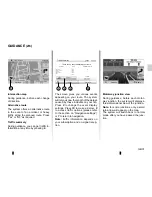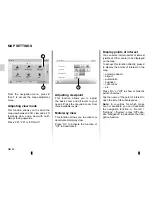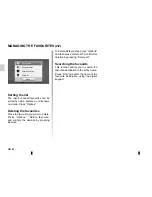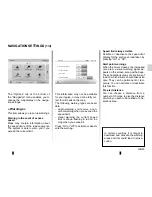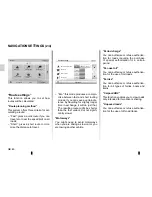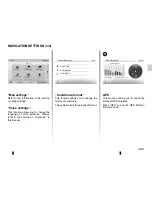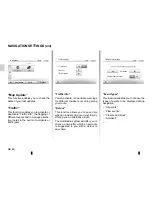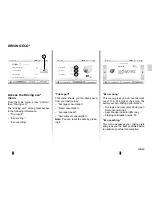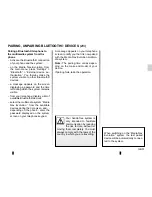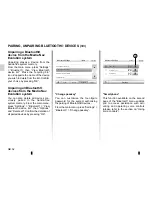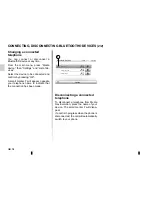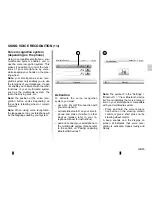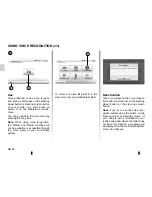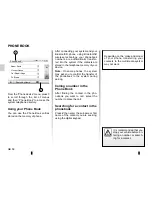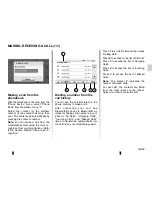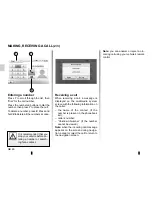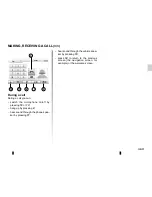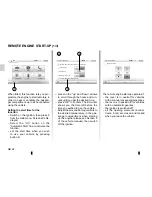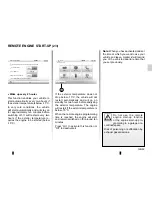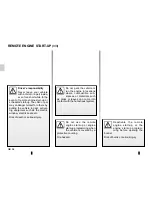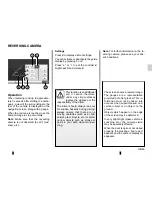GB.50
PAIRING, UNPAIRING BLUETOOTH
®
DEVICES
(1/3)
Audio
Display
Bluetooth
System
Bluetooth Settings
View Bluetooth device list
Search for Bluetooth device
External device authorization
Change Password
Depending on the make and model
of your device, the hands-free func-
tions may be partially or fully incom-
patible with your vehicle system.
Pairing a new Bluetooth®
device
To use your hands-free phone system,
you must pair your Bluetooth® mobile
to your vehicle before using it for the
first time.
Pairing will enable the system to reco-
gnise and store a Bluetooth® device.
You can pair up to five devices, but only
one can be connected at a time to the
hands-free system.
Pairing is carried out directly via the
multimedia system or via your smart-
phone.
The system and your device must be
switched on and make sure that the
Bluetooth® of your mobile is activated,
visible and identifiable to other devices
(please refer to the instructions for your
telephone for further information).
Pairing a Bluetooth® telephone
from the multimedia system
– Activate your phone’s Bluetooth®
connection;
– press “Settings” > “Bluetooth” >
“Search for Bluetooth device”;
– make sure your phone is activated
and visible on the Bluetooth® link;
– select your phone from the list of de-
vices found by the system;
– A message is displayed on your
phone screen.
Depending on the phone, press “Twin”,
“Pair” or “Connect” to authorise the pai-
ring.
– Depending on the phone, enter the
code displayed on the multimedia
system screen on your telephone
keypad;
– A second message appears on your
phone screen offering to automati-
cally pair to the multimedia system
for future uses. Accept this authori-
sation to avoid the need to redo all
these steps.
Your phone is now paired to your multi-
media system.
Note:
The pairing time varies based on
the make and model of your telephone.
If pairing fails, redo the operation. If
your phone is not visible by the system
while searching for Bluetooth® devices,
please consult your telephone manual.
Note:
On some phones, the system
may ask you to confirm
the phonebook transfer to the system
during pairing.
Summary of Contents for Media Nav Evolution
Page 1: ......
Page 2: ...1 English GB ARA...
Page 3: ......
Page 82: ...ARA T l phone...
Page 83: ...ARA du menu GPS GPS GPS...
Page 84: ...ARA fader balance fader balance GPS GPS...
Page 86: ...ARA Toolbox USB Toolbox USB Toolbox...
Page 87: ...ARA Toolbox USB USB USB USB USB FAT32 32GB 4GB USB Toolbox Toolbox USB USB USB USB USB...
Page 89: ...ARA Bluetooth h h GPS...
Page 90: ...ARA GPS AC Bluetooth Bluetooth Bluetooth AC...
Page 91: ...ARA 3 2 1 4 6 5 1 2 5 6 4 3...
Page 92: ...ARA...
Page 93: ...ARA 4 11 05 AM Driving eco 4...
Page 94: ...ARA P Driving eco 1 2 A 3 1 A 2 3...
Page 95: ...ARA 13 12 11 10 9 14 13 12 9 11 10 14...
Page 96: ...ARA 1 7 8 8 8 7 1...
Page 97: ...ARA 1 1 6 5 4 3 2 Bluetooth Bluetooth 1 6 5 4 3 2 Adam Smith...
Page 98: ...ARA 1 Bluetooth Bluetooth 2 1 2...
Page 99: ...ARA Bluetooth 6 7 5 5 6 Bluetooth Bluetooth 7...
Page 100: ...ARA B 3 Media Nav 2 B 4 3 2 B Driving eco 2 4 Bluetooth...
Page 101: ...ARA Driving eco2 1 Bluetooth A 1 Bluetooth Gr_ Info Wifi 3G 4G Bluetooth Bluetooth A...
Page 103: ...ARA BLUETOOTH Bluetooth Bluetooth Bluetooth Bluetooth...
Page 108: ...ARA...
Page 109: ...ARA GPS GPS GPS GPS A GPS GPS UTC A GPS DD DDDDD DD MM MMM DD MM SS S...
Page 110: ...ARA GPS...
Page 111: ...ARA GPS m m m...
Page 112: ...ARA...
Page 113: ...ARA POI News...
Page 114: ...ARA 1 2 2D 3D 2D 3D 2D 3 3 2 1 GPS...
Page 115: ...ARA 29 29...
Page 116: ...ARA 25 21 23 24 22 25 24 21 23 GPS 22 C B A 28 27 26 27 26 28 A B C...
Page 117: ...ARA 18 20 16 19 17 17 16 18 19 20 15 GPS 15 GPS...
Page 118: ...ARA 12 11 12 11 13 14 14 14 13...
Page 119: ...ARA 6 8 10 9 7 6 7 9 10 8 V Trafic...
Page 120: ...ARA 2 3 2D 3D 2D 1 2D 2D 3D 5 4 3 4 5 2 1...
Page 121: ...ARA 14 17 16 News 20 19 18 12 13 15 17 19 16 News 20 18 12 13 15 14...
Page 122: ...ARA 10 9 10 10 11 9 11...
Page 123: ...ARA 6 7 UTM 8 UTM 6 7 8...
Page 124: ...ARA 5 5...
Page 125: ...ARA 3 4 POI GPS 3 4...
Page 126: ...ARA 1 2 2 1...
Page 127: ...ARA 16 POI 16 GPS m E...
Page 128: ...ARA POI GPS 15 France 15 GPS m E...
Page 129: ...ARA 1 3 4 5 3D 2D 2D 6 7 8 9 10 11 12 13 14 GPS News 2 POI 2 3 1 6 8 9 11 12 14 4 7 10 3 5 13...
Page 131: ...ARA 4 7 6 5 BAL FAD 3 Mid 0 2 7 5 6 4 8 TA 10 11 9 Bluetooth BAL FAD 8 9 11 10 TA...
Page 132: ...ARA 2 3 1 1 3 2 Bluetooth BAL FAD...
Page 133: ...ARA Aha Aha 1 Aha 2 C A B Aha 1 A B C 3 4 3 4 Aha Aha 1 Aha 2 1...
Page 138: ...ARA DAB FM AF FM AF AF RDS AM AM DAB...
Page 139: ...ARA RDS DAB FM TA DAB FM AM 19 RDS TA 19 RDS TA AM...
Page 140: ...ARA A 10 A 15 16 17 RDS 18 14 DAB FM 12 13 11 12 13 11 14 A 15 18 10 16 17...
Page 141: ...ARA 1 AM FM DAB 7 4 8 9 3 R 10 FM AM DAB 7 6 5 7 6 5 2 1 6 9 8 4 3 5 2 7 10...
Page 142: ...ARA B N P TA M P N N M P...
Page 143: ...ARA 2 3 4 5 2 4 5 3...
Page 144: ...ARA Q S R L USB AUX AM FM DAB iPod Aha Bluetooth 1 Q R S L 1...
Page 145: ...ARA A A A A A...
Page 147: ...ARA A ON OFF B N P C USB D E Aha Bluetooth iPod DAB FM AM AUX USB F G H J K 2D 3D 2D...
Page 148: ...ARA Q R L M N P N P U S R T V T N P U S R T W X Q R L M N P M M...
Page 149: ...ARA B C D A G F E H K B C D G F E A J H K J...
Page 151: ...ARA Bluetooth GPS TMC Driving eco...
Page 152: ...ARA RDS DAB Aha TMC Fonctions radio DAB FM AM DAB RDS FM TA Aha Aha Aha USB Bluetooth...
Page 153: ...ARA...
Page 154: ...ARA ARA ARA Bluetooth ARA Bluetooth ARA Bluetooth ARA ARA ARA ARA ARA ARA ARA ARA...
Page 155: ...ARA ARA ARA ARA ARA ARA ARA ARA ARA AUX ARA ARA ARA ARA ARA ARA ARA ARA ARA ARA ARA ARA...