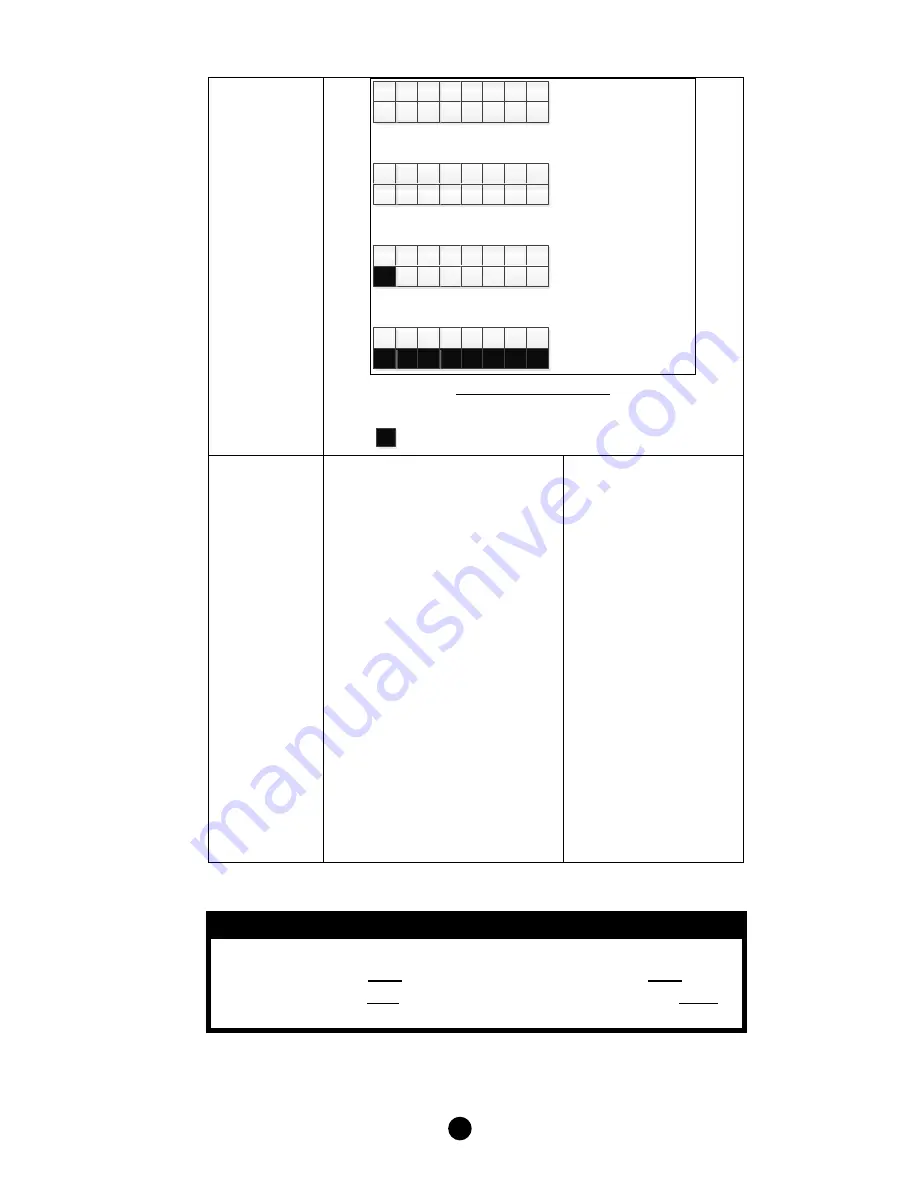
16
6
4
5
3
2
1
0
7
0
0
0
0
0
1
0
1
Bit
Mask
Byte
1
Location
0
‐
7
Bit
Mask
Byte
2
Location
8
‐
15
Bit
Mask
Byte
3
Location
16
‐
22
Bit
Mask
Byte
4
[Reseved]
6
4
5
3
2
1
0
7
0
1
0
0
0
0
1
0
6
4
5
3
2
1
0
7
0
0
0
0
0
0
1
6
4
5
3
2
1
0
7
Figure:
Learn
location
Reserved
location
37
(0x25)
Sensor
temperature
compensation
(This
parameter
is
used
to
compensate
the
temperature
error
at
temperature
sensor)
Temperature
offset
value.
Formula:
Display
temperature
=
sensor
reading
value
+
offset
value
(unit
=
degree
C)
0x00
=
0
o
C
(Default)
0x01
=
1
o
C
0x02
=
2
o
C
0x03
=
3
o
C
0x04
=
4
o
C
0x05
=
5
o
C
0xFF
=
‐
1
o
C
0xFE
=
‐
2
o
C
0xFD
=
‐
3
o
C
0xFC
=
‐
4
o
C
0xFB
=
‐
5
o
C
Parameter
Table
Mapping
Information
BASIC
Set
Value
0x00
will
map
to
Thermostat
mode
Off
0x00.
BASIC
set
Value
0xFF
will
map
to
Thermostat
mode
Resume
0x05.








































