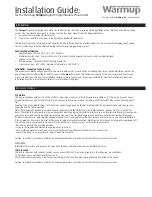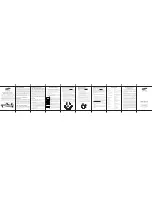3
ZTS-100 Z-Thermostat
Introduction
Welcome to the Z-Wave world of home automation, your ZTS-100 Z-Thermostat (Figure 1) is a
comfort control master that allow to control your room temperature with programmable time
schedule WAKE, AWAY, HOME and SLEEP event which can maximize energy conservation and
comfort while minimizing the effort required to maintain the appropriate temperature in your home
whether you are at home or away.
Also, it is allow to control / check your room temperature by the smart phone or PC while you are at
office, home anywhere or around the world which can go through the Z-Wave gateway control.
ZTS-100 also supports batteries operation that can provide flexibility if there is out of 24VAC power
line.
Figure 1. ZTS-100
Features list
HVAC System Type Compatible:
z
Standard (gas/electric) or Heat Pump
Multistage
System
Compatible:
z
Standard HVAC Systems: 2 stage heating, 1 stage cooling
z
Heat Pump Systems: 1 stage heating, 1 stage cooling
Summary of Contents for Z-Thermostat
Page 1: ...1 ZTS 100 Z Thermostat ...