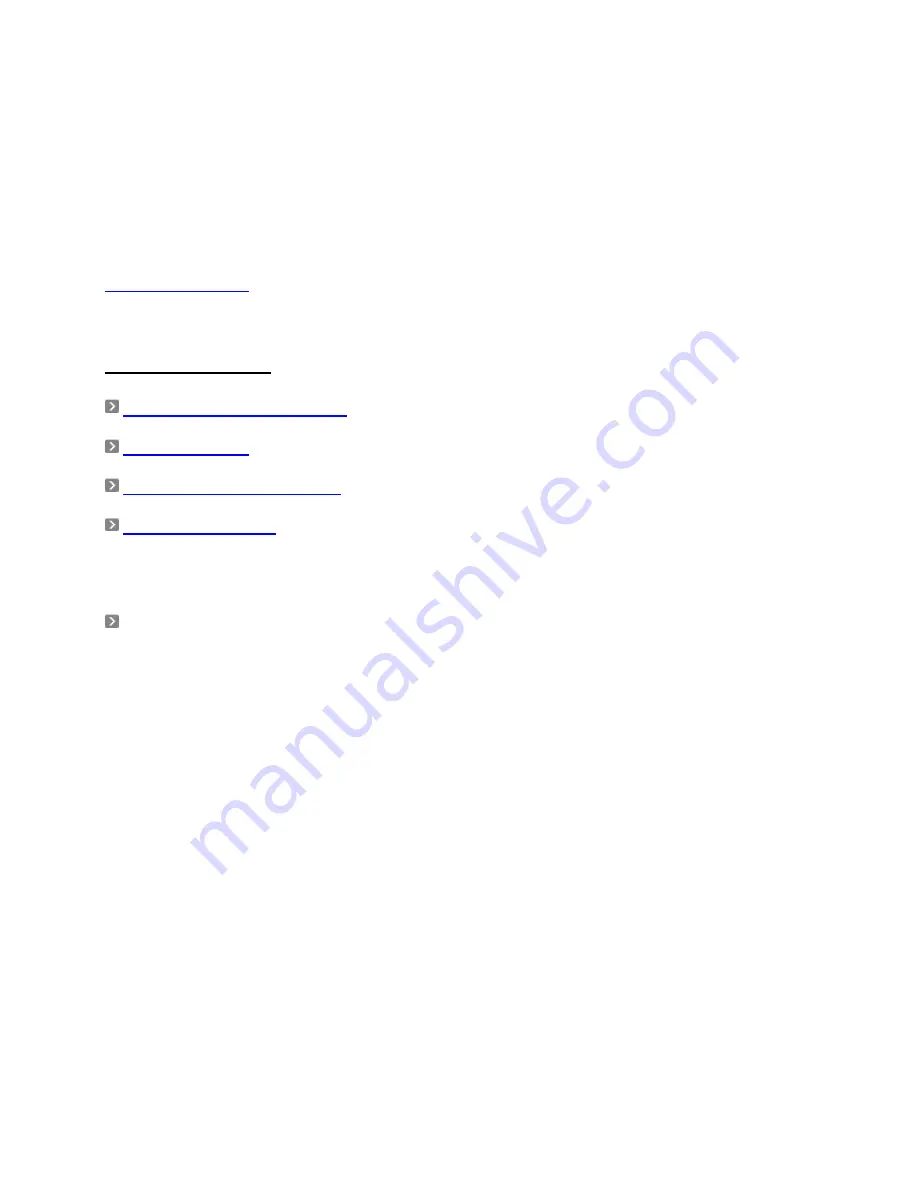
Interest), but later also from the previous search results, your own POI database, and
your favorite destinations (originally called Home and Work).
As soon as you pick a location in Find, OCN will switch to the Cockpit screen and navigation
begins. Just listen to the voice and follow the instructions.
Now you are using OCN for navigation, its main function. This was the aim
of this short manual. To
explore the full functionality and extra features of OCN we strongly encourage you to read the full
OCN6 User Manual
that is downloadable (PDF) from our Support section of our website.
Support options:
Frequently Asked Questions
Knowledgebase
Open A New Support Ticket
- Ask a question, find answers or tell us what you think.
Discussion Forums
- Offers a way to connect with OnCourse Navigator users and experts to
find answers and share advice. Visit our boards and learn how to get the most out of your
OnCourse Navigator products.... and make this community the first place of reference to ask
questions, share experiences and lend advice.
Fax Support: 1-(951)-479-8428
Thank you for purchasing our product. We hope that you will enjoy using it.












