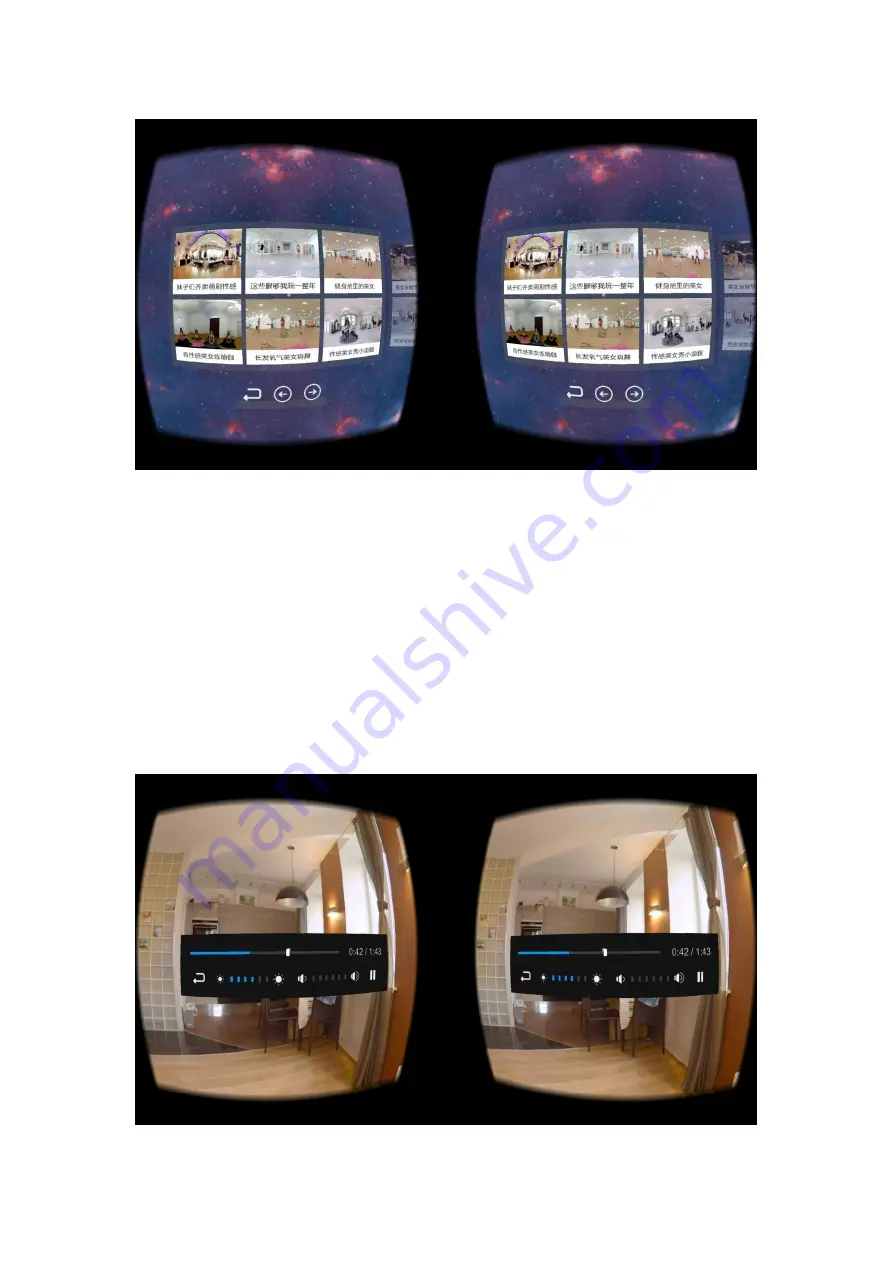
Operation mode of the play page
1.
The play page uses the head view to aim at the target, and then click the enter button on the
all-in-one machine or remote control to operate.
2.
Downward the head visual angle on the play page can show the progress bar of play; Use
head view to aim at any place expect progress bar on the play page and then press the enter
button can lock the screen.
3.
There are 4 function items and progress bar at the play page: item that switches the mode of
play and pause, item that adjusts brightness and volume, item that adjusts play progress of
the video and the item that backs to the list page.
4.
On the play page, click the back button on the all-in-one machine can go back to superior
page.







































