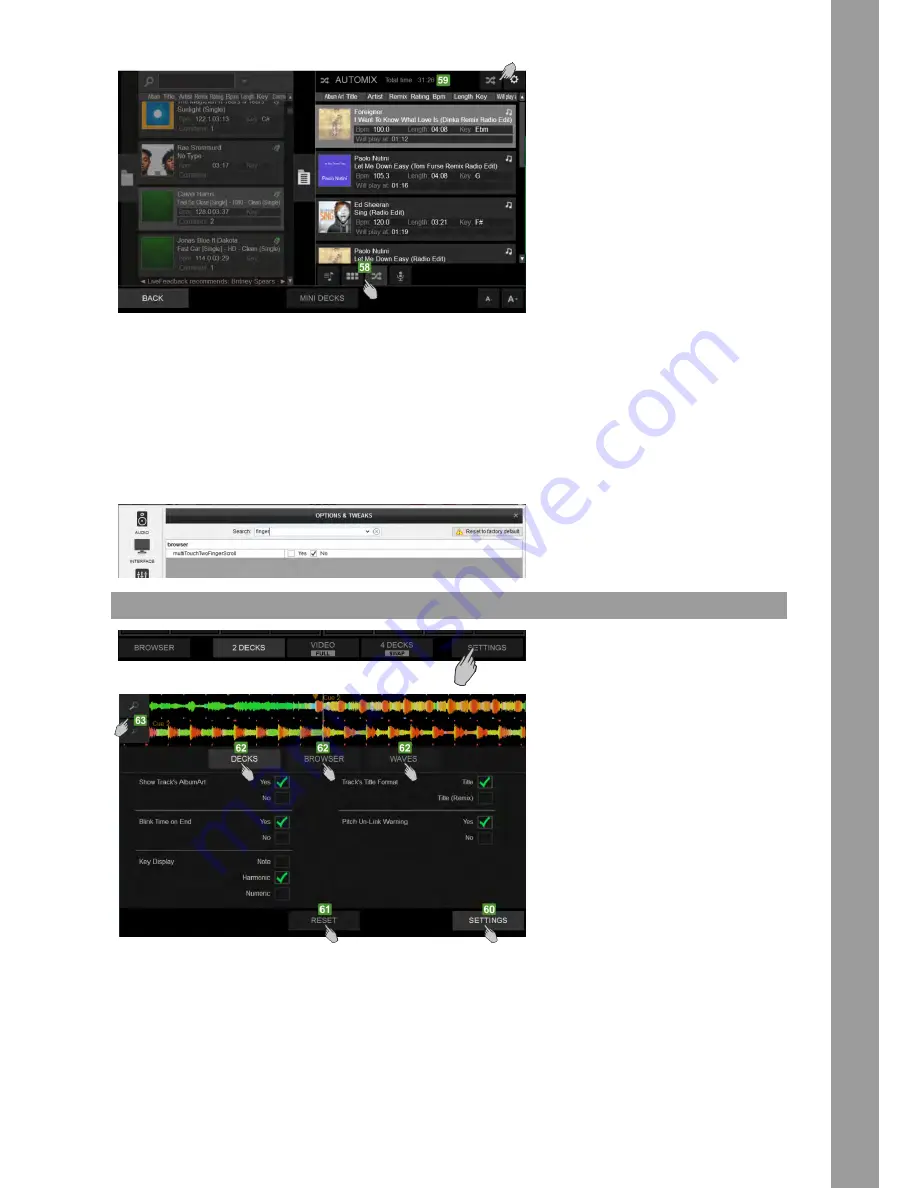
13
ENGLISH
SIDEVIEW
Browser View – Sideview Lists
This section offers the Sideview of the VirtualDJ Browser and offers 4 different Lists (Automix, Sidelist, Karaoke and Sampler). Slide up/down to browse through the tracks (same operation with
the [BROWSE] encoder of the Touch unit). Tap a track to select and load it to a deck, either by using the [LOAD] buttons on the Touch unit or by dragging and dropping to a Mini Deck (if enabled).
Read further details about the Sideview Lists at the Operation Manual of VirtualDJ
http://www.virtualdj.com/manuals/virtualdj8/interface/browser/sideview.html
58. Tap one of the 4 available buttons to select a Sideview List (Sidelist, Sampler, Automix and Karaoke).
59. At the top of each Sideview List information and additional buttons will be displayed depending on the selected List.
Note. By default, scrolling though tracks/folders is performed by 1 finger and dragging with 1 finger over the Album Art of the track (in case you need to load it or add/
move it to the Sideview).
An alternative mode is available from VirtualDJ Settings > OPTIONS tab, via the multiTouchTwoFingerScroll setting. When set to Yes, scrolling through tracks/folders is performed with 2 fingers
on the Touch Display and selection/dragging with 1 finger
SETTINGS VIEW
60. Tap the [SETTINGS] button from the bottom NAVIGATION section of the screen, to select the Settings View. Tap again to return to the selected Decks View.
61. Tap this button to reset all settings to their default values
62. The Settings View offers 3 blocks of settings. Tap one of those buttons to select the Decks, Browser or Waves block of Settings.
63. Tap these 2 buttons to Zoom In/Out the selected Wave View.
Summary of Contents for TOUCH
Page 59: ...59 TECHNICAL DATA ...




























