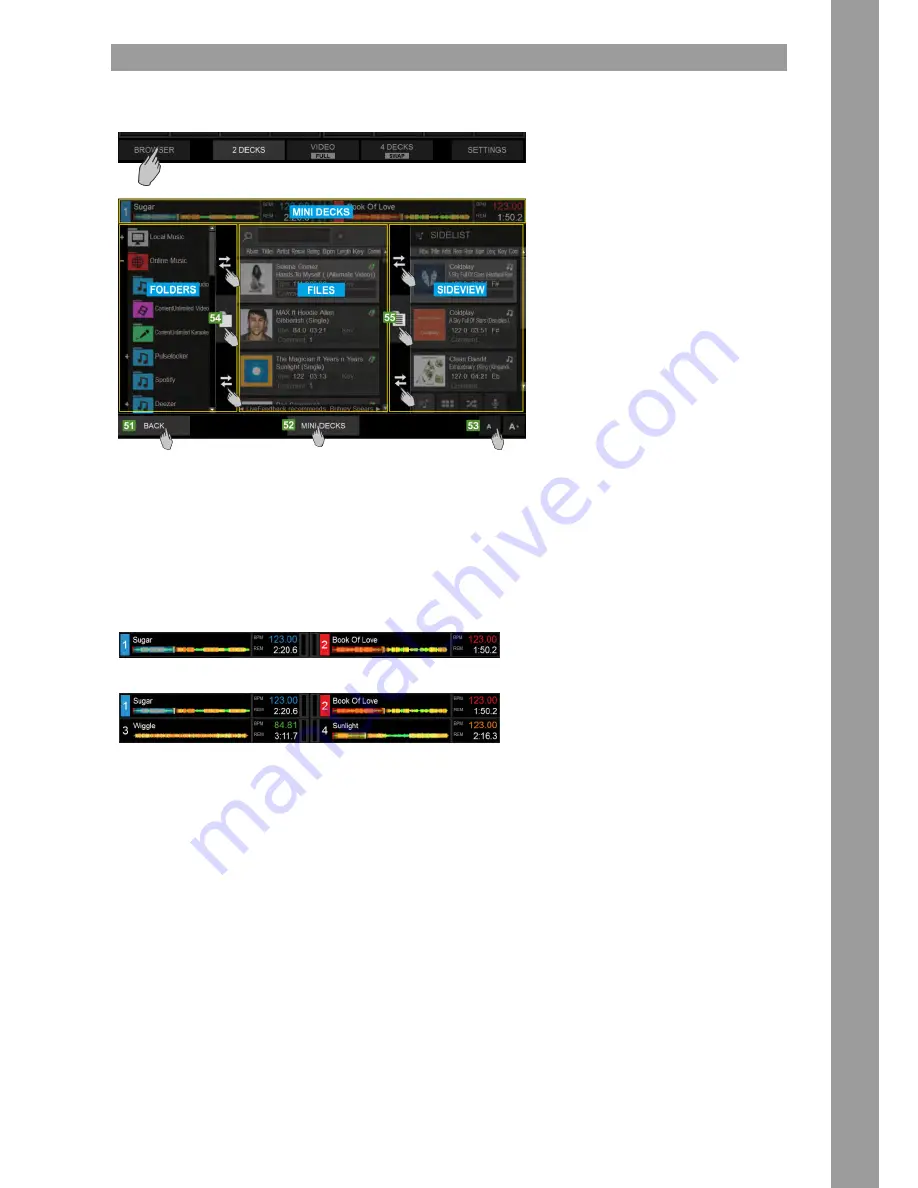
11
ENGLISH
BROWSER VIEW
Tap the [BROWSER] button from the bottom Navigation section of the screen to select the Browser View (the button will blink if no track is loaded to any Deck)
Browser View with Mini Decks
51. Tap the [BROWSER] button from the bottom NAVIGATION section of the screen, to select the Browser View. Tap the [BACK] button to return to the selected Decks View. The Browser View
will be automatically offered if the [BROWSE] encoder or the [BACK] button are used on the Touch unit and will remain visible if no Browsing operation is performed for 5 seconds. This
automatic behavior can be disabled from the Touch Settings View.
52. Tap the [MINI DECKS] button to show/hide the Mini Decks section at the top of the Browser view. The Mini decks offer information for the loaded tracks and will automatically display the
Left and the Right selected Decks if a 2 Decks view is selected and all 4 Decks if the 4 Decks view is selected.
53. Tap the [A-] / [A+] buttons to decrease/increase the size of the font for all Browser Lists (Folders, Files and Sideview).
54. Folders Separator. This vertical area is used to separate the Folders List from the Files List. Tap the button with the folders icon to open/close the Folders List (and provide more width for
the other Lists). Use the area above and below this button and slide to left/right to decrease/increase the width of the Folders List.
55. Sideview Separator. This vertical area is used to separate the Sideview from the Files List. Tap the button with the list icon to open/close the Sideview (and provide more width for the
other Lists). Use the area above and below this button and slide to left/right to decrease/increase the width of the Sideview.
MINI DECKS
Mini Decks – 2 Decks view
Mini Decks – 4 Decks view
When the MINI DECKS button is enabled from the Browser view, the top section will display information about the tracks loaded to the Decks, providing the status and useful information to
assist you selecting a track from Browser. However, the available height of the Browser will be limited.
The Left and the Right decks will be displayed automatically when the 2 DECKS or the VIDEO views are selected. All 4 Decks will be automatically displayed when the 4 DECKS view is selected.
The MINI DECKS offer Deck information such as the Title of the track, the BPM value, the Remain/Elapsed Time, a progress bar and VU meter.
When the MINI DECKS section is displayed, you may also load a track from the Browser, by dragging a track (from its Album Art) and dropping that to one of the Mini decks (same operation
with the [LOAD] buttons of the Touch unit.
Summary of Contents for TOUCH
Page 59: ...59 TECHNICAL DATA ...


























