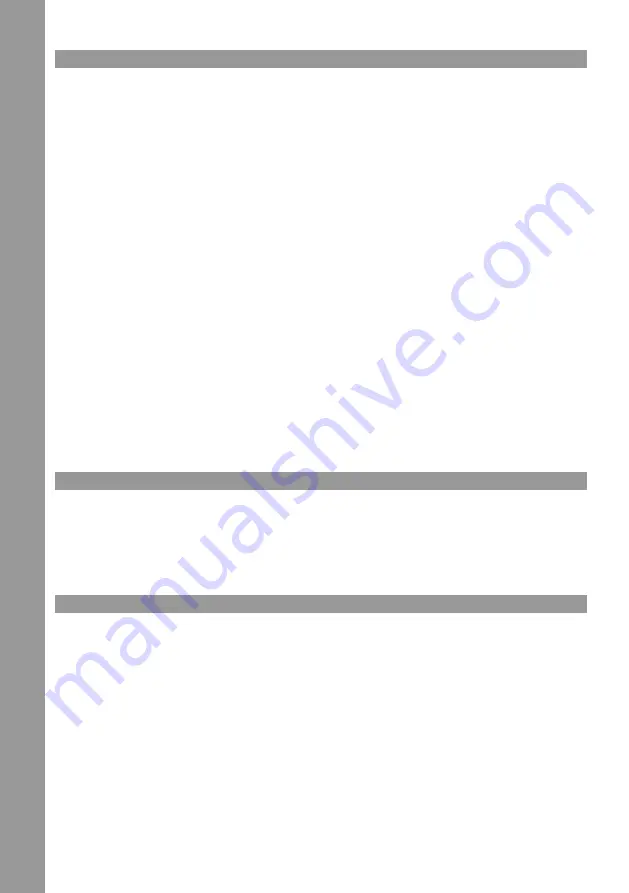
ENGLISH
OPERATIOn
1. Connecting hardware
Boot your computer (Mac/PC) as usual and wait until everything is completely loaded. Now connect the Reloop Studio
sPodcaster to your computer.
2. Configuring Software (For instance: Windows XP)
As soon as connecting the Reloop Studio sPodcaster to the computer Windows should display a pop-up in the toolbar.
Due to the integrated plug and play technology all required drivers will be installed automatically. As last step the mes-
sage “The new hardware is installed and can now be used” should appear. Now the hardware installation is complete.
To make sure that all configurations are accurate, open the item “Sounds and Audio Devices”. Now click the “Audio” rider
to review the volume adjustment. The sPodcaster should be appointed automatically as standard device for recordings.
note:
The Reloop Studio sPodcaster is labeled “C-Media” in the system.
3. Volume Adjustment/Brilliance
Via the volume dial you can adjust the signal input level and the microphone capsule‘s brilliance to avoid a capacity
overload at extremely high sound levels.
note:
For ideal results we recommend to adjust the volume dial of your Reloop Studio sPodacster to 3/4 max. - the
volume can be adjusted under item “Sound Recording” -> “Volume” on your computer.
4. Starting a Recording
Now start your preferred recording software. The Reloop Studio sPodcaster has to be adjusted as recording source in
your software (“C-Media”).
Now you can start recording.
MAInTEnAnCE
-
Regularly check the technical safety of the device, for damages to the cable or housing as well as wearout of wear
parts such as dials.
-
If it is to be assumed that the safe operation is no longer feasible then the Reloop Studio sPodcaster must be dis-
connected and secured against accidental use.
-
It must be assumed that a safe operation is no longer feasible if the device bears visible defects, if the device no
longer functions, following longer storage under unfavourable conditions or after major transport stress.
TECHnICAL InFORMATIOn
- Voltage:
USB supply, 5.0V
- Sensitivity:
-65 +/- 5 dB @ 1KHz
- S/N Ratio:
-59 dB
- Frequency Range:
50 Hz – 18 kHz
- Connection:
USB
- Dimensions:
148 x 65 x 56 mm
- Weight:
350 g
Summary of Contents for sPodcaster
Page 5: ...DEUTSCH...
Page 9: ...ENGLISH...
Page 13: ...FRANCAIS...
Page 14: ......
Page 15: ......
Page 16: ......
















