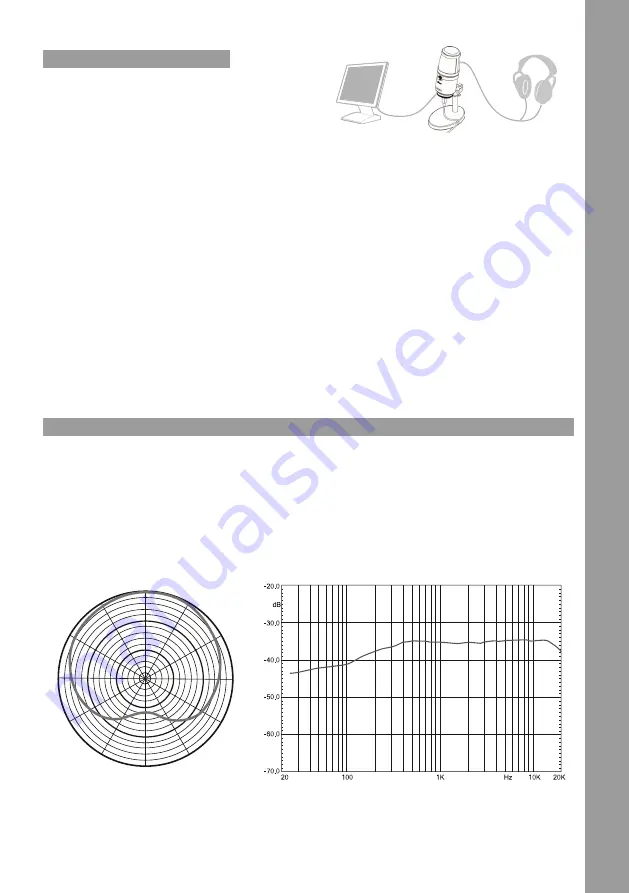
ENGLISH
COMPUTER CONNECTION
WINDOWS:
1.
Use the included USB cable to plug the Reloop sPod
Platinum into your computer. Once the Reloop sPod
Platinum is plugged in, the power LED on the front of
the microphone will glow blue.
2.
Your computer will automatically detect the Reloop sPod Platinum, but it may not set it as default sound device. Go to the
Control Panel and then double click on the
Sounds and Audio Devices
icon.
3.
Click on the Audio tab in the drop-down menu under Sound playback. Select
USB PnP Sound Devices
as the default device.
4.
In the drop-down menu under sound recording, select
USB PnP sound Device
as the default device.
5.
Click OK to save your changes and exit.
*Reloop sPod Platinum can be used with Windows 7/Windows 8/Windows 10/Windows VISTA/Mac OS 9 or higher.
MAC OS X:
1.
Use the included USB cable to plug the Reloop sPod Platinum into your computer. One end of the cable corresponds with the
USB port on your computer. Once the Reloop sPod Platinum is plugged in, the power LED on the front of the microphone will
glow blue.
2.
Your computer will automatically detect the Reloop sPod Platinum, but it may not set it as default sound device. To set the
Reloop sPod Platinum as the default,go to
System Preferences
and select Sound.
3.
Click on Input tab and then click on
USB PnP Sound Device
to select it as the default sound input device.
4.
Click on the Output tab and then click on
USB PnP Sound Device
to select it as the default sound output device.
5.
From the Sound window, you can adjust the computer‘s input and output volumes, adjust the stereo balance, and select to
show the volume in menu bar.
TECHNICAL SPECIFICATIONS
Type:
Side address condenser microphone
Polar pattern:
Cardioid
Sensitivity:
-60dB +- 5dB (1V/u bar)
Frequency response:
50 Hz – 18 KHz
Max sound pressure level:
120 dB
S/N ratio:
59 dB
Subject to alterations.
Illustrations similar original product.
Misprints excepted.
0
330
300
270
240
210
180
150
120
90
60
30
1KHz
CLIO
Summary of Contents for sPod Platinum
Page 14: ...notes...
Page 15: ...notes...
















