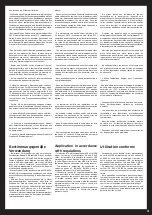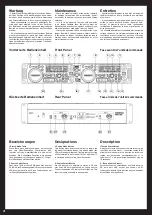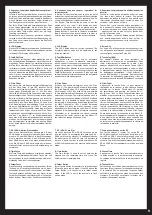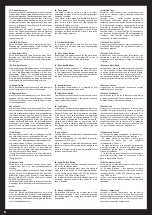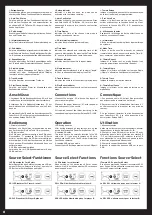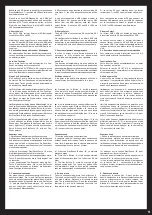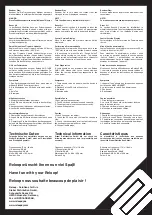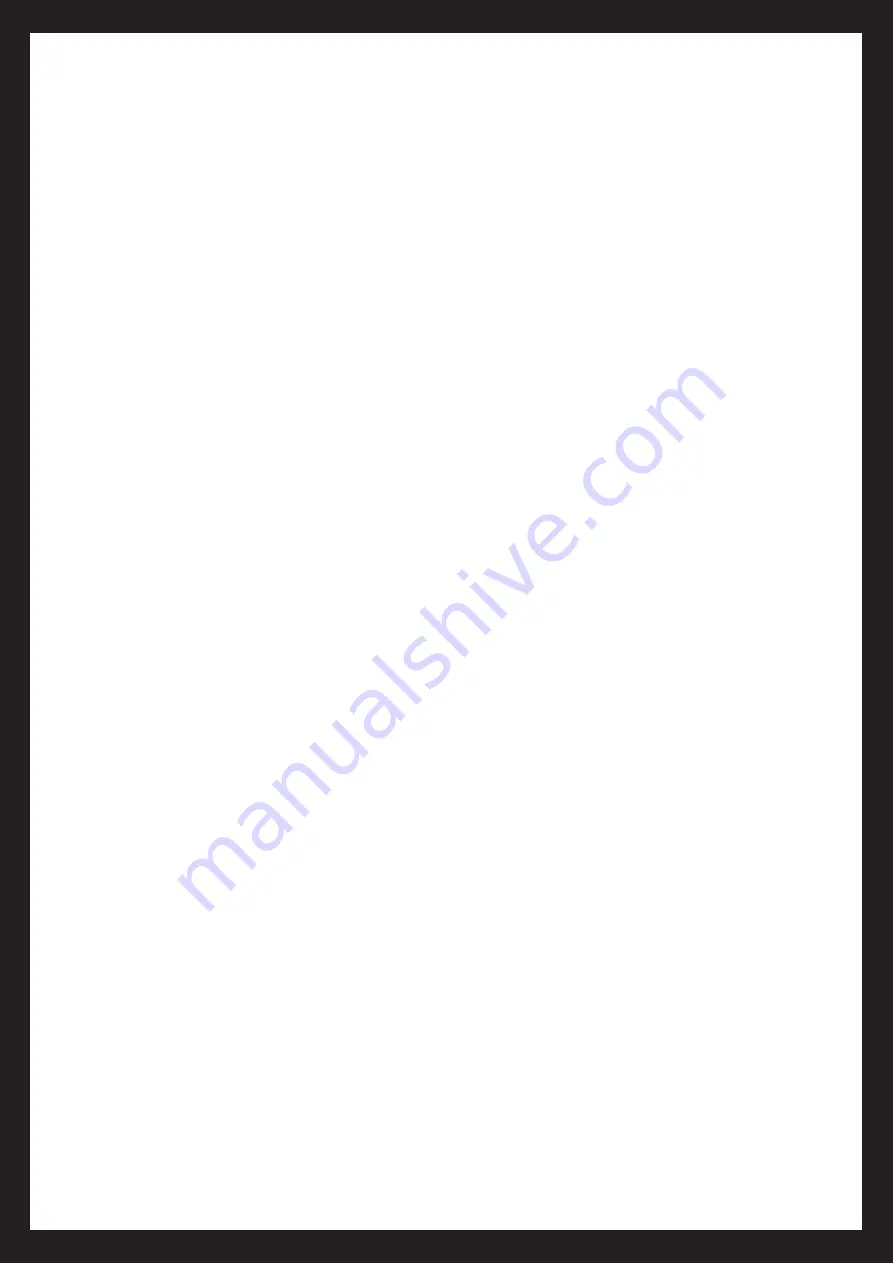
Befinden sich SD-Karten in den dafür vorgesehenen
Einschubfächern -7-, leuchten die LEDs unter diesen
dementsprechend auf.
Wenn Sie an den USB-Eingang -24- ein USB-Spei
-
chermedium angeschlossen haben und darauf be
-
findliche MP3 Tracks abspielen wollen, drücken
Sie die Source Select-Taste -2- bis die SD1 und SD2
LEDs zusammen aufleuchten.
2.Source Select
Der SMP-1 USB verfügt über zwei SD-Kartenein
-
schubfächer, SD1 und SD2.
Mittels der Source Select Taste -2- kann jedem Play
-
er eine SD oder SDHC-Karte bzw. eine USB-Quelle
zugewiesen werden. Es ist auch möglich beide Play
-
erseiten der selben SD-Karte bzw. USB-Quelle zu
-
zuweisen.
3. Quellen-Zuweisung während der Wiedergabe
Um während des Betriebs das SD-Karteneinschub
-
fach zu wechseln, muss zunächst die Pause-Funkti-
on aktiviert werden.
Auto-Cue-Funktion
Durch diese Funktion wird automatisch ein Cue-
Punkt am Anfang des Tracks gesetzt.
Drückt man die SGL/CTN-Taste -20- länger als eine
Sekunde, kann man zwischen normalem Betrieb und
Auto-Cue-Betrieb hin- und herschalten.
Einen Cue-Punkt setzen
Ein Cue-Punkt ist die Stelle, an dem die Wiederga-
be startet. Ein Cue-Punkt kann an jeder beliebigen
Stelle eines Tracks gesetzt werden, beispielsweise
an den Anfang eines Basses.
(a) Drückt man während der Wiedergabe die In-Taste
-3-, so wird an genau der Stelle ein Cue-Punkt ge-
setzt, wobei die Wiedergabe nicht unterbrochen
wird. Drückt man nun die Cue-Taste -16- so springt
der Player an exakt die Stelle zurück, an der der
Cue-Punkt gesetzt wurde.
(b) Es ist ebenfalls möglich mit den Search-Tasten -14- ei
-
nen Cue-Punkt setzen. Während man sich im Pause-Mo
-
dus befindet, kann man die Search-Tasten -14- verwen
-
den, um die gewünschte Stelle zu suchen. Hat man die
gewünschte Stelle gefunden kann man durch Drücken
der Play-Taste -15- den neuen Cue-Punkt setzen.
(c) Es ist ebenfalls möglich mit den Jog-Wheels -17-
einen Cue-Punkt zu setzen. Während man sich im
Pause- oder Cue-Modus befindet, kann man mittels
dem Jog-Wheel -17- die gewünschte Stelle suchen.
Durch Drücken der Play-Taste -15- wird der Cue-
Punkt gesetzt.
Seamless Loop
1. Erstellen und Abspielen eines Seamless Loop
Ein Seamless-Loop ist eine Schleife, die fortlaufend
und ohne Unterbrechung wiedergegeben wird. Diese
Loops sind zeitlich nicht begrenzt. Ein Seamless-
Loop wird zwischen zwei Punkten eines Tracks oder
eines Ordners gesetzt.
(a) Durch Drücken der Play/Pause-Taste -15- muss
die Wiedergabe zunächst aktiviert werden.
(b) Am gewünschten Cue-Anfangspunkt muss die In-
Taste -3- gedrückt werden, die In-Taste beginnt nun
zu leuchten.
(c) Am gewünschten Cue-Endpunkt muss die Out-
Taste -3- gedrückt werden. Die In- und Out-Tasten
werden nun anfangen zu blinken, die Seamless-
Loop-Funktion ist somit aktiviert.
2. Verlassen eines Loops
Um einen Loop zu verlassen muss die Out-Taste -3-
gedrückt werden. Die In- und Out-Tasten leuchten
noch, sie werden jedoch nicht mehr blinken. Die Wie
-
dergabe wird nun fortgesetzt. Die In- und Out-Tasten
-3- und die Loop/Reloop-Anzeigen -H,I- leuchten
nun auf und zeigen somit, dass sich ein Loop im
Speicher des Gerätes befindet.
If SD cards have been inserted in the according SD
card slots -7-, the LEDs beneath these slots will be
lit.
If you have connected a USB storage medium to
the USB port -24- and you would like to play MP3
tracks from the USB medium push the Source
Select Button -2- until the SD1 and SD2 LEDs are
both lit up.
2. Source Select
The SMP-1 USB disposes of two SD card slots, SD1
and SD2.
Via the Source Select button -2- an SD or SDHC card
and a USB source respectively can be assigned to
each player. It is also possible to assign both players
to the same SD card and USB source respectively.
3. Source assignment during playback
In order to assign a card during playback it is
necessary to first activate the pause mode,
otherwise a new assignment is not possible.
Auto Cue
This function will automatically set a cue point to the
first music note of each track. If a new track is selected, a
new cue point will be set to reflect the new starting point.
Push the SGL/CTN Button -20- for more than one second
in order to switch between normal and auto cue mode.
Setting a cue point
A cue point is the point where playback will start. A
cue point may be created anywhere in a track.
(a) Pressing the In Button -3- during playback,
a cue point will be set at this exact point without
music interruption. Pressing the Cue Button -16- will
return you to the exact point where you pressed the
In Button -3-.
(b) It is also possible to use the Search Buttons -14-
to set a new cue point. While an SD card is in pause
or cue mode, the Search Buttons -14- have to be
used to find the right point. Once you have found
the desired point press the Play Button -15- in order
to set the new cue point.
(c) It is also possible to use the Jog Wheel -17- to set
a new cue point. While in pause mode, the Jog Wheel
-17- has to be used to find the right point. Once you
have found the desired point press the Play Button
-15- in order to set the new cue point.
Seamless Loop
1. Creating and playing a seamless loop
A seamless loop is a loop that plays continuously
without sound interruption. These loops have no
time limit. A seamless loop is created between two
continuous points of a track or a folder.
(a) Press the Play/Pause Button -15- to activate
playback mode.
(b) Press the In Button -3- at the desired starting
point of the seamless loop. The in button LED will
glow.
(c) The Out Button -3- must be pressed at the
desired ending point. The in and out button LEDs
will immediately begin to flash rapidly indicating
that the seamless loop mode has been activated.
2. Exiting a loop
To exit a seamless loop, press the Out Button -3-.
The in and out button LEDs will remain lit, but they
will stop flashing. Playback will resume normal
play. The in and out buttons -3- and the reloop/loop
indicator -H,I- will be lit, indicating that there is a
loop stored in the device‘s memory.
9
Si les cartes SD sont insérées dans les fentes
respectives -7-, les DEL sous les fentes s‘allument.
Pour reproduire les pistes MP3 d‘un support de
données USB branché sur le port USB -24-, appuyer
sur la touche Source Select -2- jusqu‘à ce que les
DEL SD1 et SD2 s‘allument en même temps.
2.Source Select
Le lecteur SMP-1 USB est équipé de deux fentes
d‘insertion de carte SD, désignées SD1 et SD2.
La touche Source Select -2- permet d‘affecter à
chaque lecteur une carte SD ou SDHC, ou encore
une source USB. Il est également possible d‘affecter
les deux lecteurs à une même carte SD ou source
USB.
3. Affectation de source durant la reproduction
Pour commuter la fente d‘insertion de carte SD, il
faut d‘abord activer la fonction Pause.
Fonction Auto-Cue
Cette fonction définit automatiquement un point
Cue au début de la piste.
Enfoncer la touche SGL/CTN -20- pendant plus
d‘une seconde pour commuter entre le mode normal
et le mode Auto-Cue.
Définir un point Cue
Un point Cue est l‘endroit à partir duquel la lecture
commence. Il est possible de définir un point Cue à
n‘importe quel endroit d‘une piste, par exemple au
début d‘une séquence de basse.
(a)
Appuyer sur la touche In -3- pendant la lecture
pour définir un point Cue n‘importe quand, sans
pour autant interrompre la lecture. Appuyer à
présent sur la touche Cue -16-, le lecteur retourne
alors exactement à l‘endroit auquel le point Cue a
été défini.
(b) Il est aussi possible de définir un point Cue avec
les touches Search -14-. Lorsque le lecteur est en
mode Pause, les touches Search -14- permettent de
rechercher l‘endroit désiré. Une fois l‘endroit désiré
trouvé, il faut appuyer sur la touche Play -15- pour
définir le nouveau point Cue.
(c) Un point Cue peut également être défini avec la
molette Jog-Wheel -17-. Si le lecteur est en mode
Pause ou Cue, la molette Jog-Wheel -17- permet de
définir l‘endroit désiré. Appuyer sur la touche Play
-15- pour définir le point Cue.
Seamless Loop
1. Définir et reproduire une boucle ininterrompue
Seamless-Loop désigne une boucle reproduite en
continu et sans interruption. La boucle n‘est pas
limitée dans le temps. Une Seamless-Loop est définie
entre deux points d‘une piste ou d‘une un dossier.
(a) Appuyer sur la touche Play/Pause -15- pour
commencer par lancer la lecture.
(b) Arrivé au point initial Cue désiré, appuyer sur la
touche IN -3-, la touche In se met alors à lueur.
(c) Une fois au point final Cue désiré, il faut appuyer
sur la touche Out -3-. Les touches In et Out se
mettent à présent à clignoter, la fonction Seamless-
Loop est ainsi activée.
2. Quitter une boucle
Appuyer sur la touche Out -3- pour quitter une
boucle. Les touches In et Out sont toujours allumées,
mais ne clignotent plus. La lecture reprend. Les
touches In et Out -3- ainsi que les témoins Loop/
Reloop -H,I- s‘allument alors, indiquant ainsi qu‘une
boucle est mémorisée dans le lecteur.
Summary of Contents for SMP-1
Page 12: ......