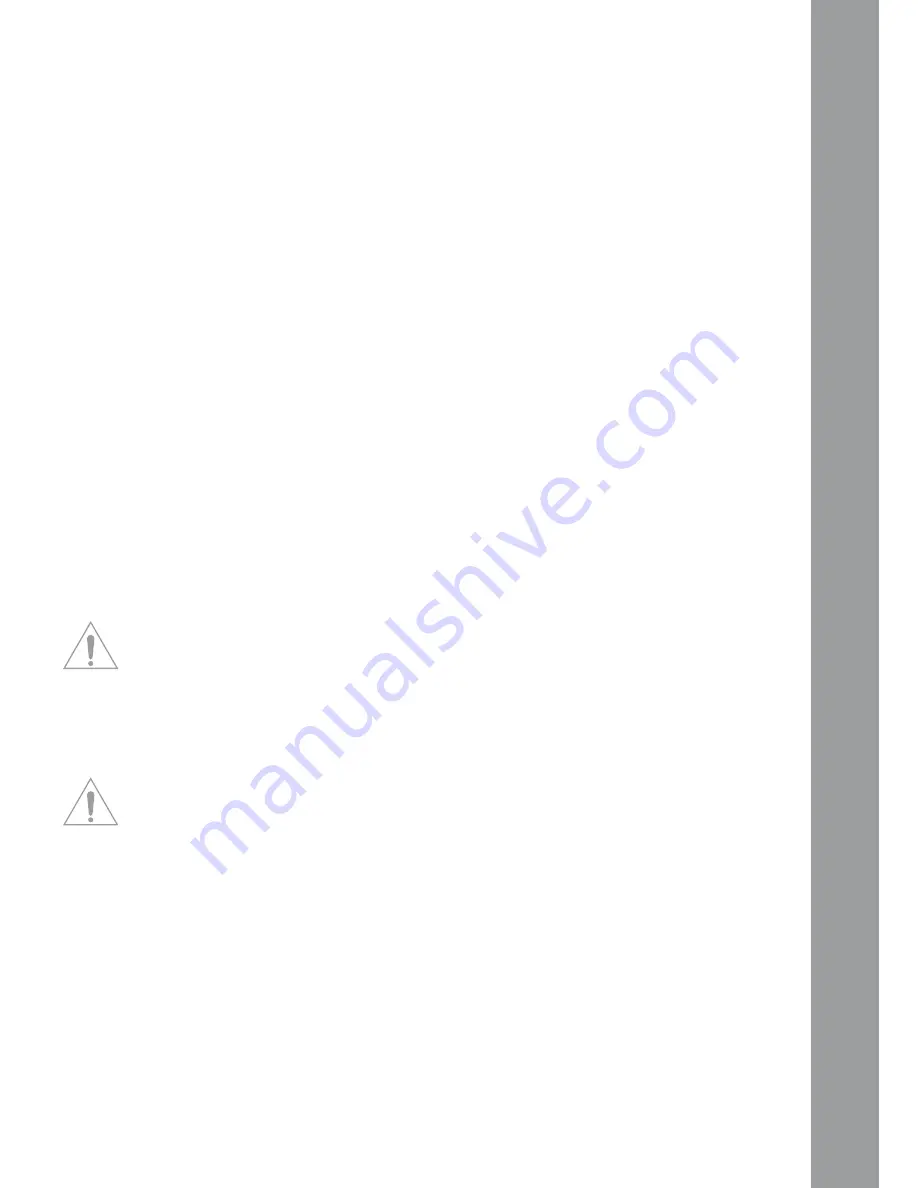
ENGLISH
31
3.8 DJ Microphone
Via the microphone volume knob -1- it is possible to adjust the DJ mic channel‘s output level. Using
the 2-band equalizer for the microphone -2- it is possible to adjust the DJ mic volume level‘s high
and low frequencies.
If the microphone talkover activation switch -3- is in the “OFF” position the microphone channel is
turned off. If the microphone talkover activation switch -3- is in the “ON” position the microphone
channel is turned on.
If the microphone talkover activation switch -3- is in the “Talk Over” position a volume suppression
of all remaining channels will be activated as long as you use the microphone. As soon as no signal
is routed through the microphone the volume will return to its original level.
3.9 Modulation
The Modulation LED Display (CUE/Master) -12- indicates the volume level for channels A and B. Bet-
ween the LEDs there is a bar featuring numbers from -24 to +14.
Adjust the channel‘s volume via the Linefaders for Channels A + B -17-, 3-band Equalizer -5-, Channel
Volume -4- and Master Volume -7- in a way that the red LEDs rarely reach values above “0”; this way
you avoid overmodulations. Via the Cue/Master Switch -10- it is possible to determine which signal
the Modulation LEDs -12- should display. If the Switch -10- is in the “cue” position the cue signal will
be displayed via the LEDs. The cue signal for channel A will be displayed on the left LED bar, the cue
signal for channel B will be displayed on the right LED bar. If the Cue/Master Switch -10- is in the
“master” position the master volume level is displayed on both LED bars.
3.10 Monitoring
With the CUE/Monitoring Function -48- you select the channel(s) that should be monitored via the
headphones. With the CueMix Fader -11- you can determine which signal you would like to monitor. If
the CueMix Fader -11- is all the way to the left (position “CUE”) you will hear the cue signal via your
headphones. If the CueMix Fader -11- is all the way to the right (position “Master”) you will hear the
master signal via your headphones. You may mix the signals steplessly via the CueMix Fader -11-.
This way you can simulate a mix via the headphones. With the Cue Volume -8- you may adjust the
cue signal‘s volume. By pressing the Effect Monitoring button -9- it is possible to add the previously
adjusted DSP effects (see chapter “Operation”, item 14) to the cue signal. This way you can monitor
exactly what the effect will sound like.
3.11 Outputs
By using the line faders -17- you can adjust the output volume of the master output -35 and 36 res-
pectively-. With the Master Volume knob -7- the output volume level can be adjusted. Use this knob
in order to prevent your stereo system from receiving an output signal that is too high.
NOTE! The REC output -34- is not influenced by the Master Volume knob‘s -7- position.
3.12. Effect Send/Return
If you have connected an external effects device, an external sampler or drumcomputer to the IQ2
MIDI (as described in the chapter “Peripheral Connections”, number 6) you can make the signal
available by putting the Effect Selection Switch -14- to the “send/return” position. By using the Ef-
fect Channel Assignment Switch -16- you can now determine which signal should be routed through
the external device. On the upper left side of the LCD info display -13, I- you can see the designated
signal.
NOTE! you can choose between channels A and B (“CH1” and “CH2” respectively is shown on the
LCD info display -13, I-), the mic channel (“MC” is shown on the display -13, I-) and the master
signal (“MA” is shown on the display -13, I-).
Summary of Contents for IQ2 MIDI
Page 24: ...DEUTSCH 24 ...






























