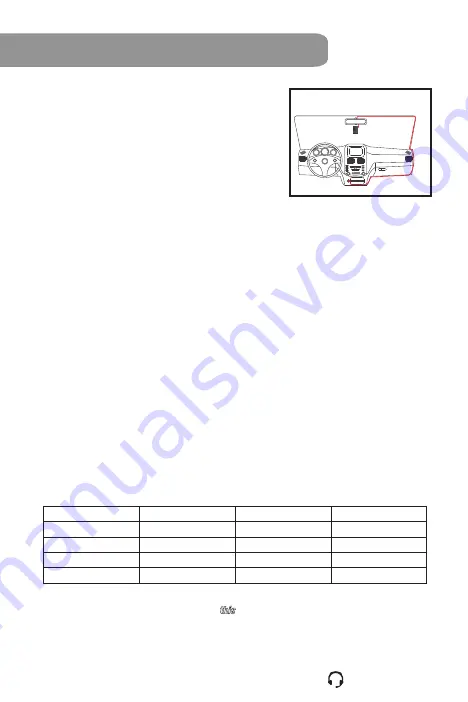
6) Connect the device with car 12V socket with the
provided car adaptor.
7) Please organize your car adaptor cables so that
the cable is not hanging around (Fig. D).
3. Insert the MicroSD Memory Card into the card slot of the
camera before you start recording.
4. Turn your car power on.
Card Capacity
1440P@30fps
1080P@60fps
1080P@30fps
8GB
50(±10) min
50(±10) min
1hr 10(±12) min
16GB
1hr 40(±20) min
1hr 40(±20) min
2hr 20(±24) min
32GB
3hr 20(±40) min
3hr 20(±40) min
4hr 40(±48) min
64GB
6hr 40(±80) min
6hr 40(±80) min
9hr 20(±80) min
Fig. D
64GB memory card has to be formatted in this camera before use.
Note:
1. Please use a MicroSD memory card with up to 64GB capacity.
2. Please insert a MicroSD memory card when the camera is off. Otherwise, the camera is not able to identify
the memory card. When it occurs, please turn off the camera (pressing the power button for 3 seconds) and
then turn it on again.
3. To avoid breaking down the file recorded, don't eject the MicroSD Card immediately after powering off.
4. It is suggested to format your memory card before the first use in this camera or format the memory card
periodically to release the storage capacity.
Note:
1) Make sure the camera is in the middle of the windshield so that FCWS and LDWS can work
properly.
2) Don't install the device within the area of air safety bag. Our company is not responsible for
any damage or injure caused by air safety bag.
3) Don't install the device on the tinted windshield film directly, please use the provided
electrostatic film to protect the windshield film or prevent from 3M residue.
4) Don't install the device on the area that will have any interference on electronic products.
Note:
The following table shows approximate recording time based on memory card capacity
and video resolution (for reference only):
Getting Started
5
1 877 466 8191




































