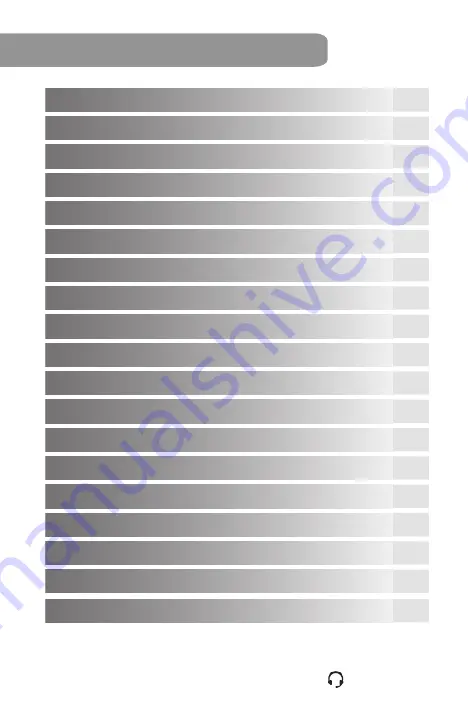
Introduction
2
Package Contents
2
Features
2
Safety Precautions
3
Getting Started
4
Recording Screen
7
Function Buttons in Different Modes
7
Loop Recording
8
Screenshot
8
Emergency Recording
8
FCWS (Forward Collision Warning System)
9
LDWS (Lane Departure Warning System)
9
Browse and Playback Videos
10
Settings
11
Reset the Device
13
Transfer Files to A Computer
14
Trouble Shooting
15
Specifications
16
Warranty
17
Contents of the Manual
1 877 466 8191
1



































