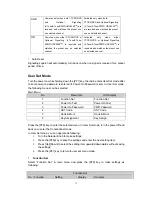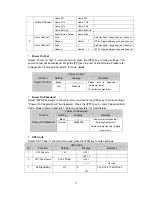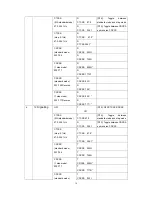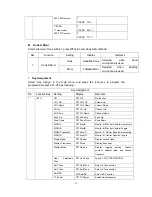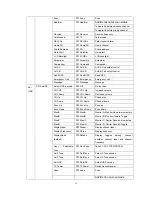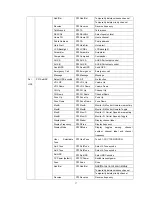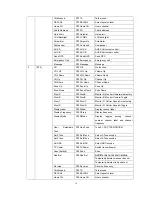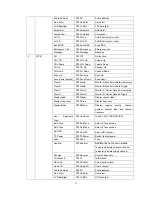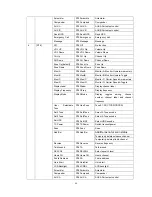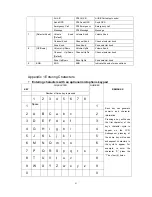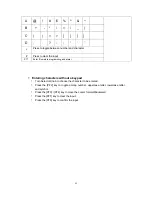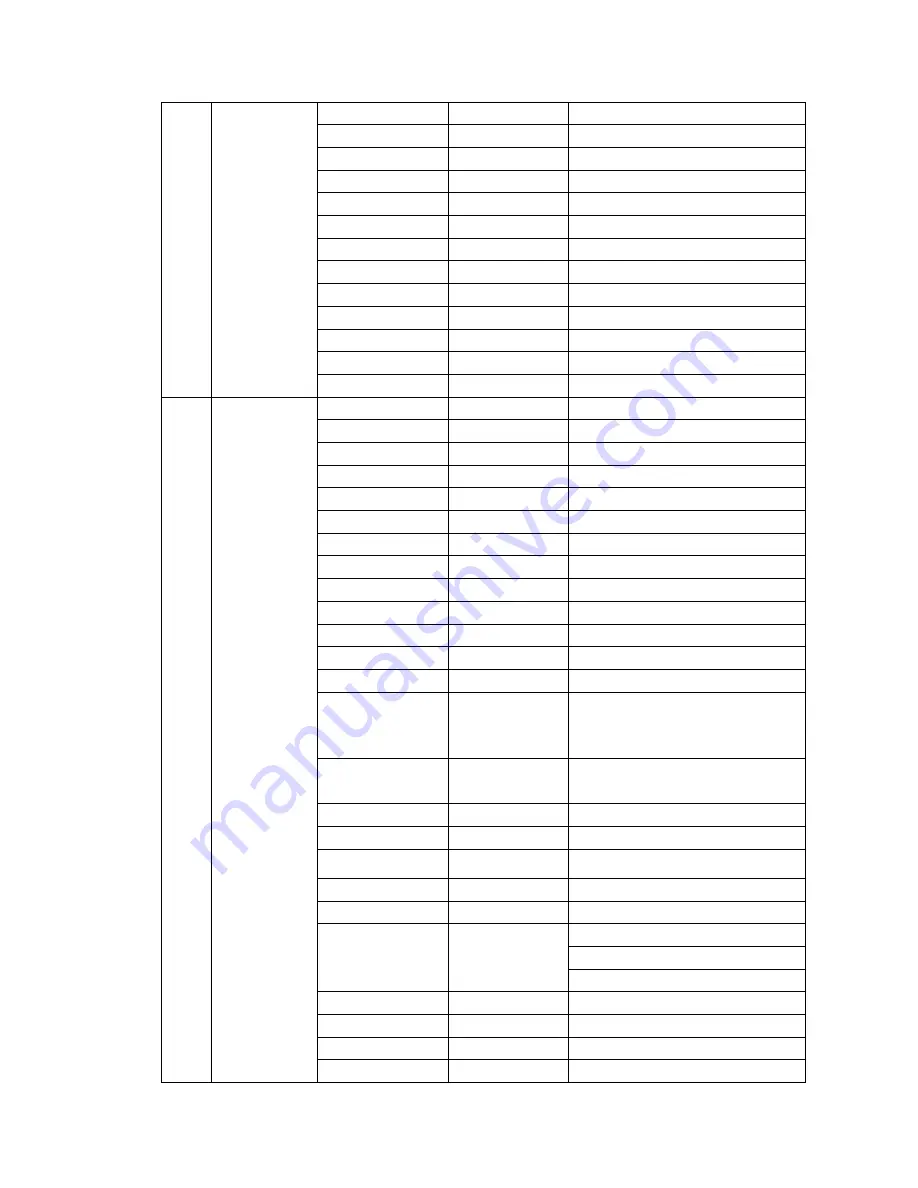
38
Talk Around
PF3 TA
Talk around
SEL SQL
PF3 SELSQL
Select squelch level
Home CH
PF3 HomeCH
Home channel
Public Address
PF3 PA
Public address
Horn Alert
PF3 HornAler
Horn alert
LCD Backlight
PF3 LCDBL
LCD backlight
Scrambler
PF3 Scramble
Scrambler
Compander
PF3 Compand
Compander
AUX A
PF3 AUX A
AUXA Port output control
AUX B
PF3 AUX B
AUXB Port output control
Send GPS
PF3 Send GPS
Send GPS
Emergency Call
PF3 Emergency
Emergency call
Message
PF3 Message
Message
Off
PF4 Off
No function
VOL UP
PF4 VOL Up
Volume Up
VOL Down
PF4 VOL Down
Volume Down
CH Up
PF4 CH Up
Channel Up
CH Down
PF4 CH Down
Channel Down
Zone Up
PF4 Zone Up
Zone Up
Zone Down
PF4 Zone Down
Zone Down
Moni A
PF4 MoniA
Monitor A: Monitor Unmute-momentary
Moni B
PF4 MoniB
Monitor B: Monitor Unmute-Toggle
Moni C
PF4 MoniC
Monitor C: Carrier Squelch-momentary
Moni D
PF4 MoniD
Monitor D: Carrier Squelch-Toggle
DisplayLabel
PF4 Dlabel
Display channel label
Display Frequency
PF4 DFreq
Display frequency
Display Mode
PF4 DMode
Display toggles among channel
number, channel label and channel
frequency
User Selectable
Tone
PF4 UserTone
Tone 01-32 (CTCSS/CDCSS)
Sel 2Tone
PF4 Sel2Tone
Select 2-Tone encode
Sel 5Tone
PF4 Sel5Tone
Select 5-Tone encode
Sel HDC
PF4 SelHDC
Select HDC encode
TX Power
PF4 TXPower
Switch transmit power
Scan [default]
PF4 Scan
Scan
Add/Del as not at scan status
Temporarily delete nuisance channel
Add/Del
PF4 Add/Del
Temporarily delete priority channel
Reverse
PF4 Reverse
Reverse frequency
Talk Around
PF4 TA
Talk around
SEL SQL
PF4 SELSQL
Select squelch level
4
[PF4]
Home CH
PF4 HomeCH
Home channel