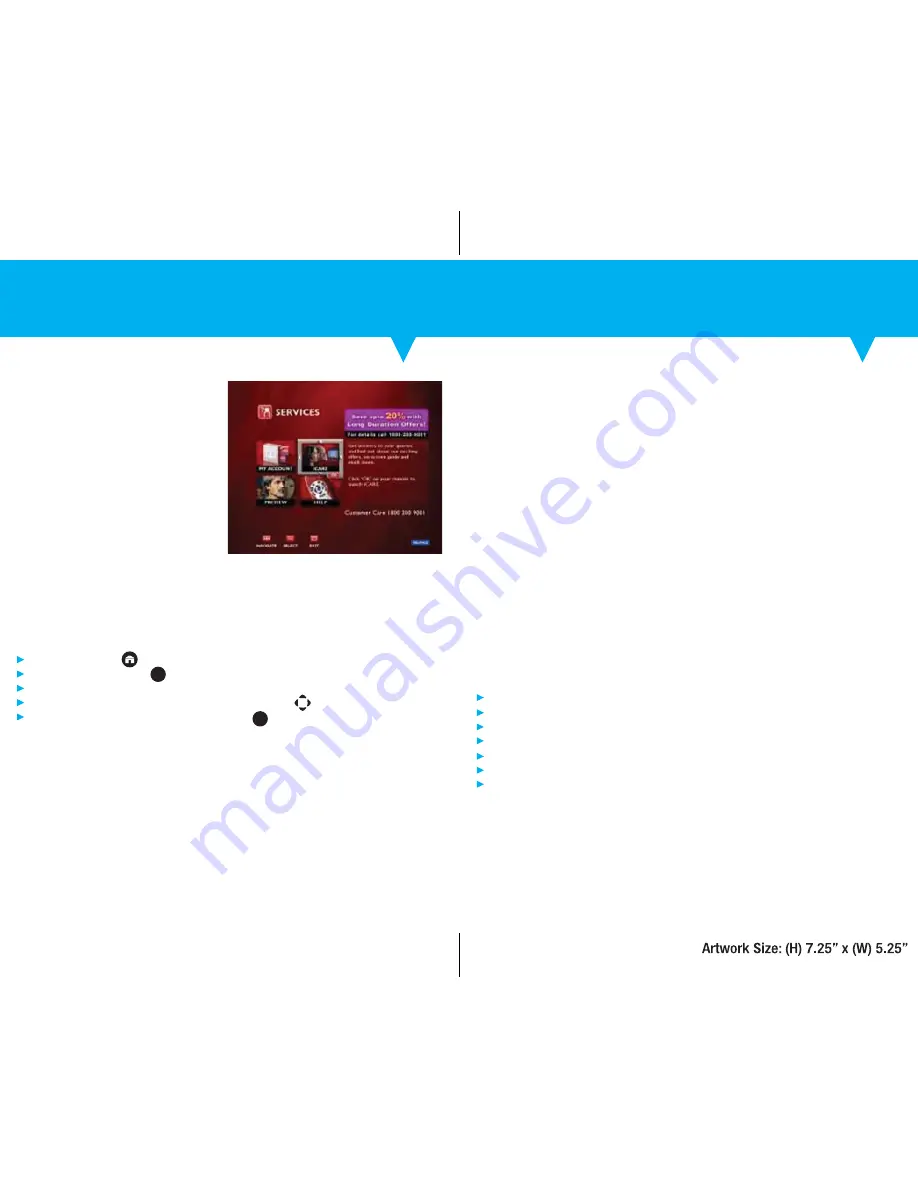
27
28
Services
Frequently Asked Questions (FAQs)
Using Services
Go to Home Menu > Services or
Press BIG (Services) key from Remote
List of applications is displayed
To navigate application list, press Up/Down/Left/Right arrow keys
To tune to selected application, press Ok key
OK
BIG
Services
Access the Services icon, for any
customer related info. All you need to do
is tune into ‘My Account’ to know more
about your account details. Moreover, the
information on Reliance Digital TV’s latest
subscription offers, features and functions
is now just a click away with the iCare
application.
Product Features & Functions of Reliance Digital TV HD
1. What is Reliance Digital TV HD?
Reliance Digital TV HD is the new high-definition set-top box from Reliance Digital TV.
With this new service you can enjoy high-definition content when available.
(Kindly note, your TV must also be high-definition ready TV to enjoy HD content)
2. How do I enjoy the benefits of the HD feature?
With Reliance Digital TV HD you have the best of high-definition entertainment in one device.
(To enjoy high-definition viewing, both your set-top box and TV need to be HD ready.
Your HD set-top box needs to be connected to an HD TV to view HD content. Kindly note,
a high quality HDMI cable is required to connect your HD set-top box to your HD TV.)
Customer Premise Equipment: HD Set-Top Box
3. What equipment do I get with my Reliance Digital TV HD connection?
On purchase of your Reliance Digital TV HD connection, you will get a GSK (Get Started
Kit) which contains your Get Started Voucher and Get Started Guide.
The Reliance Digital TV installation executive will carry all the Customer Premise
Equipment such as:
1 Reliance Digital TV Smart Card
1 Reliance Digital TV HD Set-Top Box
1 Reliance Digital TV HD Remote with 2 AA Batteries
1 External Power Adaptor
1 RCA Cable
1 Setup Guide
Dish Antenna, LNB and cables as required for wiring etc.
Services – Home Screen



























