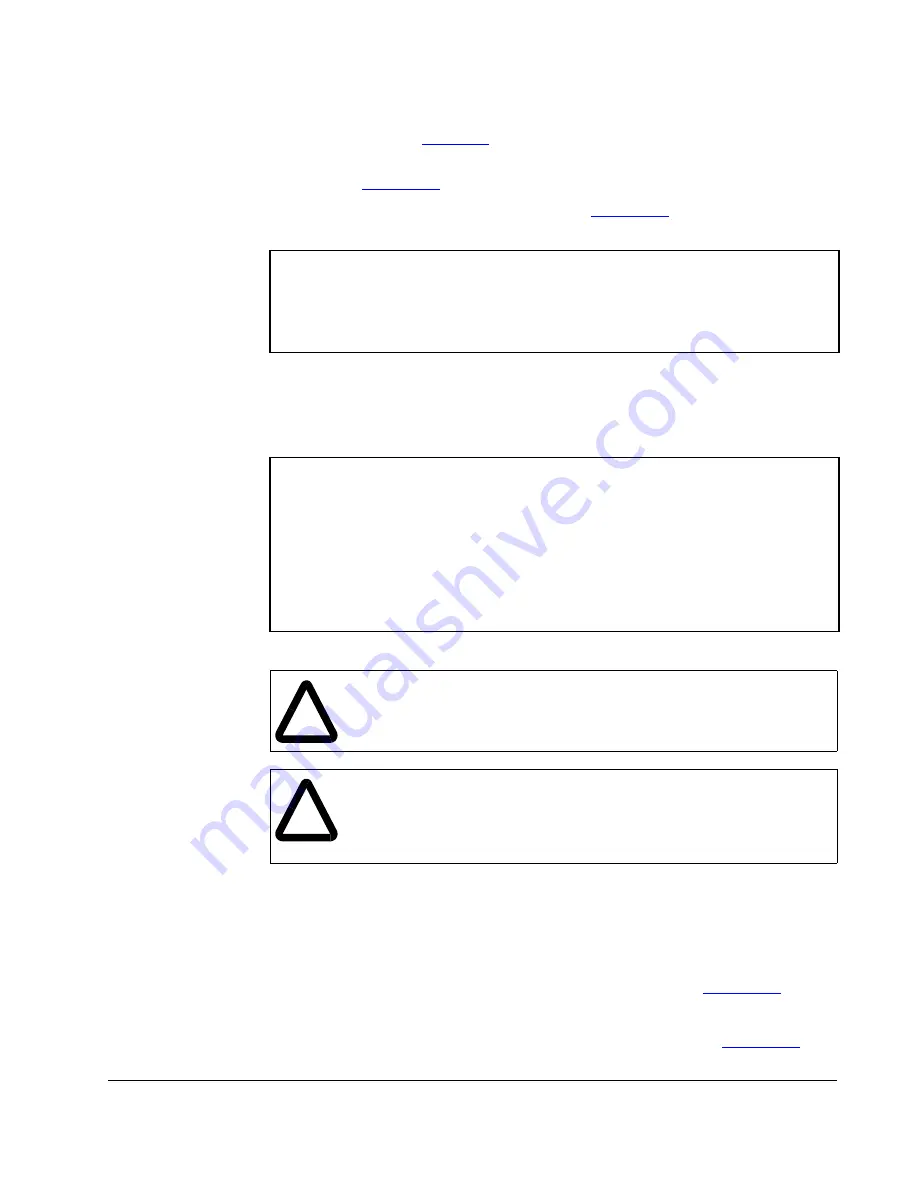
Flash Updates
C-7
Performing a Flash Update with HyperTerminal
1.
In the main menu (
Figure 4.5
), press
3
to flash upgrade.
For connected MDI drives, you can only update the firmware in the converter. The
screen in
Figure C.11
will immediately appear.
For connected DPI drives, a menu appears (
Figure C.10
) for you to select the
device that you want to update.
After you select a device by typing its number, a line appears to confirm that you
selected the right device (for example, “You have chosen to update -- 0 >
PowerFlex 70 EC”) and the following text appears:
2.
If the flash update can be completed safely, type
Y
. The letter “C” repeatedly
appears. It is the Xmodem prompt and continues to appear until you send a binary
file.
Important:
Press Ctrl + X to cancel a flash update procedure.
3.
Select
Transfer > Send File
to display the Send File screen (
Figure C.12
).
4.
Click
Browse
and navigate to the flash file.
5.
Double-click the file. Its name appears in the Filename box (see
Figure C.12
).
Flash Upgrade. Enter Number for Selection.
0 > PowerFlex 70 EC
1 > LCD Module
2 > This 1203-USB
5 > 20-COMM-D
Figure C.10 – Example DPI Flash Menu
To update the Flash memory, you need a terminal program
capable of downloading a binary file using the XMODEM protocol
and a Flash update file from Rockwell Automation. When you
press 'Y' to signal that you are ready to proceed, the
terminal program will start displaying the letter 'C'. This
signals the XMODEM protocol that the download may proceed. You
then have one minute to start the transfer. Press CTRL-X to
cancel an update started by mistake. Are you ready to proceed?
(Y/N)
Figure C.11 – Flash Menu
!
ATTENTION:
Risk of injury or equipment damage exists. When you
perform a flash update, the drive will fault if it is receiving control I/O from
the converter. Verify that the drive has stopped safely or is receiving
control I/O from an alternate source before beginning a flash update.
!
ATTENTION:
Risk of equipment damage exists. If you interrupt a flash
procedure that is updating boot code, the device may become inoperable.
To prevent this damage, follow the instructions provided with the new
firmware file and do not interrupt a flash procedure while boot code is
being flashed.
Summary of Contents for 1203-USB
Page 1: ...Instruction Manual USB Converter 1203 USB D2 3559...
Page 6: ...1 2 USB Converter User Manual...
Page 28: ...4 10 USB Converter User Manual...
Page 42: ...A 4 USB Converter User Manual...
Page 56: ...C 10 USB Converter User Manual...
Page 65: ...Using RTU Master Mode D 9...
Page 66: ...D 10 USB Converter User Manual...
Page 70: ...Glossary 4 USB Converter User Manual...
Page 74: ...Index 4 USB Converter User Manual...
Page 75: ......






























