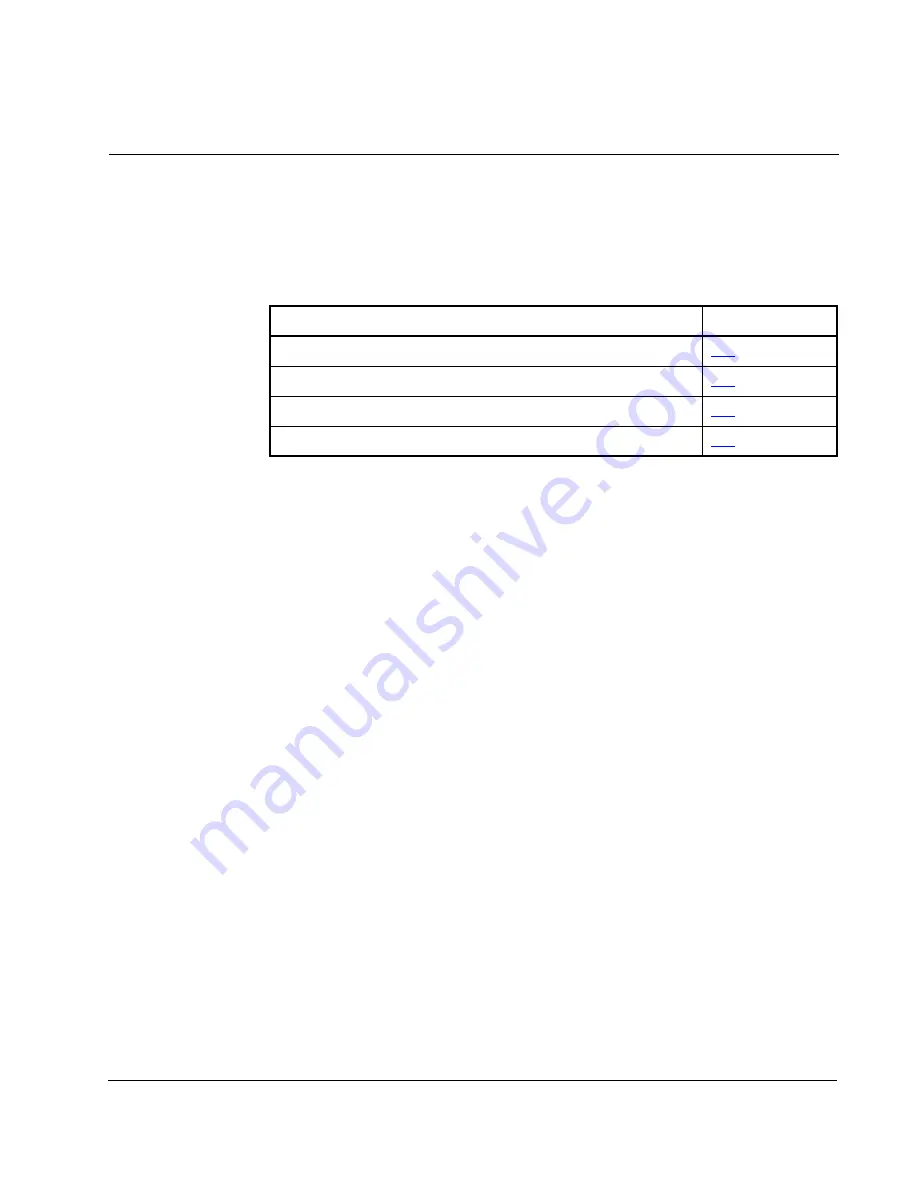
Flash Updates
C-1
A
PPENDIX
C
Flash Updates
Appendix C provides information on flash updating host or peripheral product
firmware.
Preparing for a Flash Update
Please take the following precautions to ensure a successful flash update:
•
Obtain the new firmware version from Rockwell Automation, Inc. Save it to the hard
drive of the computer. Do not attempt to perform a flash update from a removable
storage device or a network.
•
Read all instructions supplied with the new firmware file.
•
Use a computer running terminal emulation software that supports Xmodem
transfers (for example, HyperTerminal). In this manual, we show how to use
HyperTerminal.
•
Record parameter values in the device that will be flashed. Updates may reset
parameters to their default settings.
•
Ensure that the host drive (e.g., a SP600) is stopped.
•
Close all programs except the terminal emulation program that you are using to
flash update the device.
•
Disable the screen saver and anti-virus programs so that they do not start during the
flash update.
•
Depending on the type of drive, verify this parameter setting:
•
DPI drives:
Interface Mode (06)
set to “Auto”
•
DSI drives:
Adapter Cfg (01)
set to “Auto”
Topic
Page
Preparing for Flash Update
C-1
Performing a Flash Update with V*S Utilities
C-2
Performing a Flash Update with HyperTerminal
C-7
Troubleshooting HyperTerminal Flash
C-9
Summary of Contents for 1203-USB
Page 1: ...Instruction Manual USB Converter 1203 USB D2 3559...
Page 6: ...1 2 USB Converter User Manual...
Page 28: ...4 10 USB Converter User Manual...
Page 42: ...A 4 USB Converter User Manual...
Page 56: ...C 10 USB Converter User Manual...
Page 65: ...Using RTU Master Mode D 9...
Page 66: ...D 10 USB Converter User Manual...
Page 70: ...Glossary 4 USB Converter User Manual...
Page 74: ...Index 4 USB Converter User Manual...
Page 75: ......






























