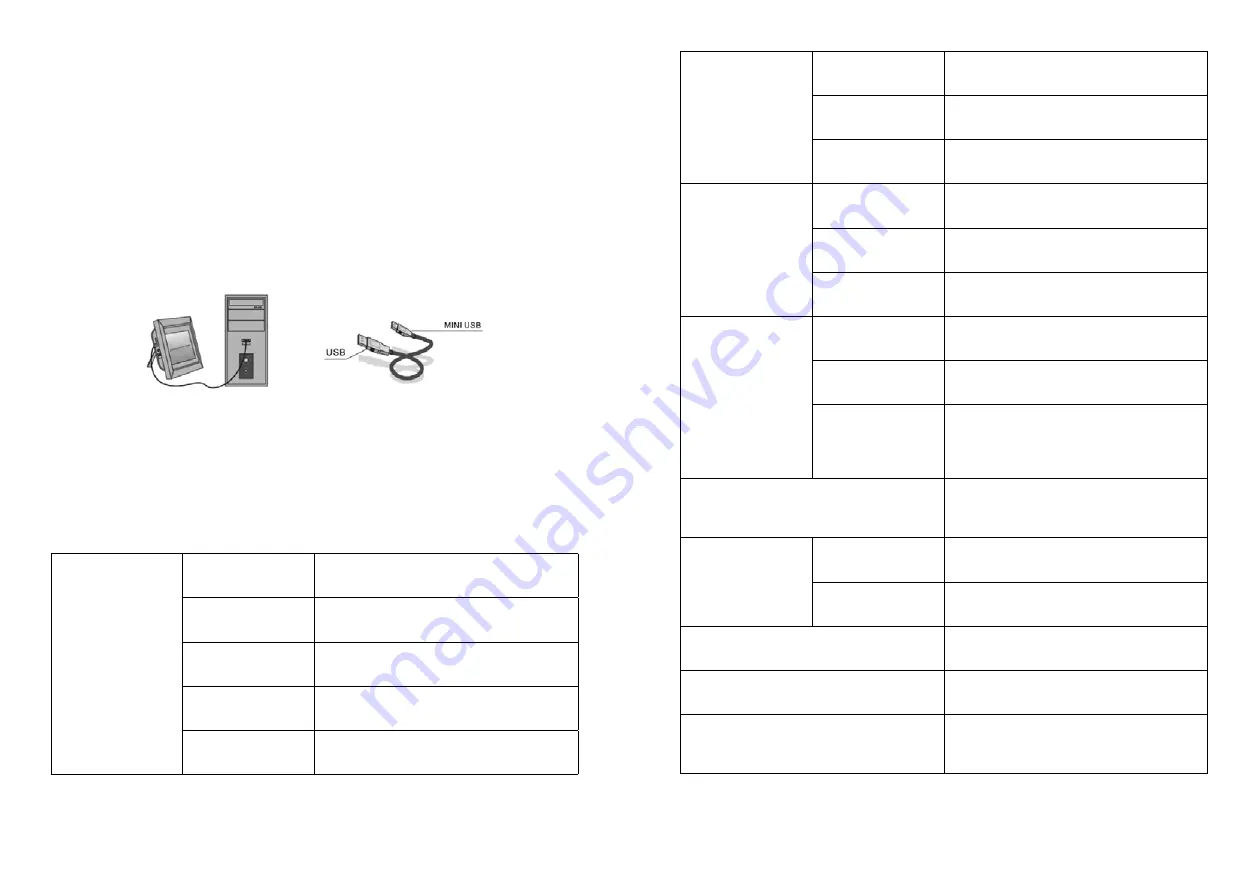
16
17
Память
Встроенная
Для 3-х тестовых изображений
Карта памяти
Разъем для SD/SDHC/MMC карт
USB-порт
USBx1, mini-USB×1 (протокол USB 2.0)
Просмотр
изображений
Формат
JPEG
Операции
Поворот, масштабирование
Режимы
Полный экран, слайд-шоу, пиктограмы
Мультимедийные
функции
Динамики
Встроенный динамик (1×2Вт)
Звуковые файлы
MP3, WMA
Видео файлы
M-JPEG, AVI с порддержкой кодаков
Divx4.0
,
Divx5.0 Xvid для стандартов
MPEG1, MPEG2, MPEG4 (720×575 точек)
Дополнительные функции
Календарь, часы, будильник, включение/
выключение по расписанию
Размеры, мм
Экран
271×175×9
Подставка
121×46×17-20
Вес
450 гр
Источник питания
Блок питания ~110V-240V (50-60HZ)
Аксессуары
Блок питания, руководство пользователя,
пульт управления, гарантийный талон
8.
ПОДКЛЮЧЕНИЕ К PC
Ваша цифровая рамка может быть соединена с компьютером через USB ка-
бель для выполнения операций копирования, удаления и редактирования
файлов.
A –
Включите цифровую рамку, соедините её USB — кабелем с компьюте-
ром.
B –
Цифровая рамка будет автоматически определена компьютером как
внешний накопитель. После этого Вы сможете копировать, удалять
и редактировать файлы, находящиеся во встроенной памяти цифровой
рамки. После завершения операций с файлами необходимо выключить
и снова включить цифровую рамку.
Замечание:
Во избежание повреждения цифровой рамки не разрывайте со-
единение с PC во время передачи или проигрывания файлов. Используйте
процедуру безопасного извлечения устройств, соответствующую Вашему
компьютеру.
9.
ТЕХНИЧЕСКИЕ ХАРАКТЕРИСТИКИ
Дисплей
Размер
10.1 дюйма /25.65 см
Разрешение
1024×600 точек
Тип матрицы
TFT c LED-подсветкой (цифровая)
Яркость, cd/m*2
200
Контраст
300:1





































